USB has been around since 1996, but it didn’t come into its own until Apple unveiled the first iMac in May 1998. While the PC world was content to add USB as one more port in addition to parallel and serial ports, the iMac dispensed with legacy ports in favor of a USB-only architecture. Anyone who wanted to sell a printer, scanner, hard drive, mouse, keyboard, or touch tablet to iMac owners would have to embrace USB.
The G3 iMacs and other computers of the era supported USB 1.1, which has a bandwidth of 12 Mbps (Megabits per second, or 1.5 MBps [Megabytes per second]). That’s fast for a mouse or keyboard, decent for a printer or scanner, but abysmally slow for a hard drive. Further, because of protocol overhead, the maximum throughput over USB 1.1 was about 8 Mbps (1 MBps), a far cry from the 10 MBps SCSI Macs had used for years or the 16 MBps EIDE hard drive interface common in those days.
Enter USB 2.0
Everything changed when USB 2.0 was introduced in April 2000. In addition to low bandwidth 1.5 Mbps and “full bandwidth” 12 Mbps of USB 1.1, it added a 480 Mbps hi-speed protocol. That meant faster printing and scanning, and much better hard drive performance – up to 40 times as fast! To this day there are a lot of USB 2.0 hard drives, external optical drives, and thumb drives available.
Unfortunately for Mac users, Apple held off on supporting USB 2.0 until 2003, instead pushing its faster, technologically superior FireWire protocol. While FireWire was originally rated at 400 Mbps (50 MBps), because it had far less overhead, it was able to achieve speeds very close to that. USB 2.0, on the other hand, tops out at about 320 Mbps (40 MBps in theory) and puts more demands on the computer’s resources.
In short, USB flash drive read speeds are at best 2/3 of total bandwidth, and write speeds may be half that – or worse. The best measured read speed I’ve found for a USB 2.0 flash drive is 30.7 MBps with 25 MBps writes.
Enter Flash Drives
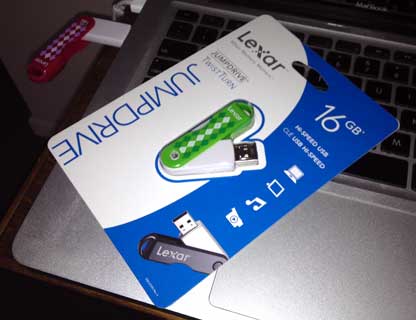 The first USB flash drives arrived in 2000, but they were USB 1.1 devices. The first 8 MB flash drive was still far faster than a floppy disk and had over 5x the capacity. Flash drives really stepped forward when they embraced USB 2.0, allowing 40x as fast data transfer speeds.
The first USB flash drives arrived in 2000, but they were USB 1.1 devices. The first 8 MB flash drive was still far faster than a floppy disk and had over 5x the capacity. Flash drives really stepped forward when they embraced USB 2.0, allowing 40x as fast data transfer speeds.
According to Wikipedia, USB 2.0 flash drives achieve read speeds as high as 280 Mbps (about 30 MBps) – and writing to the drive is about half as fast. That’s nothing compared to the SATA Rev. 1 specification, which can achieve 5x the throughput (1.5 Gbps or 150 MBps) of USB 2.0. Still, with their increasing capacity and decreasing prices, flash drives are often the best way to move files from one computer to another – unless the machines are on the same Gigabit (1000 Mbps) ethernet network.
One very useful application for flash drives is creating a bootable system drive, especially for Linux distributions, as USB 2.0 is much faster than CD-R or DVD-R. And with enough capacity, you can do the same for Mac OS X.
And Then Came USB 3.0
This section was updated in June 2016 to reflect current benchmark results for USB 3.0 flash drives.
Over time, drives got faster and faster, and USB 2.0 became a bottleneck. Its new SuperSpeed protocol has 5 Gbps of bandwidth, over 10x that of USB 2.0. Further, USB 3.0 is bidirectional, meaning it can support data transfer in both directions at full speed. Factoring in improved data transfer protocols, it should be able to achieve data transfer speeds of about 3.6 Gbps (approximately 400 Mbps), which is a little bit faster than 3.0 Gbps SATA Rev. 2.
And now USB 3.1 has been announced, doubling bandwidth from USB 3.0. Real world throughput could theoretically rival that of 6.0 Gbps SATA Rev. 3. [Update: Not all USB 3.1 is created equal. The 12″ MacBook supports a version of USB 3.1 that does not support the 10 Gbps mode.]
Today’s fastest USB 3.0 flash drives have sequential read speeds that top out at 411 MBps (vs. 30.7 for the fastest USB 2.0 flash drive, so about 13x as fast). Sequential write speeds go as high as 218 MBps, over 8x the 25 MBps write speed of the fastest USB 2.0 flash drive.
Mac Format Issues
You’re not going to buy a flash drive formatted for Macs. Most flash drives are formatted as FAT 32 at the factory, and a few use Microsoft’s NTFS format instead, which Mac OS X 10.3 and later can read but not write to. For the most part, you can reformat FAT flash drives for Mac use, but I’ve heard that some NTFS flash drives refuse to allow reformatting to any other format, making them worthless to Mac users.
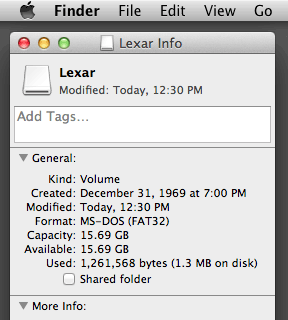
When in doubt, buy flash drives that claim compatibility with Mac OS X, such as the 16 GB Lexar Jumpdrive I recently purchased on sale at Office Max for $7.99. As you can see (left), it’s a FAT 32 device with 15.69 GB formatted capacity.
If you want to install OS X to it, you must first reformat it as a Mac volume. The OS X installer will refuse to install OS X otherwise, whether you’re using a PowerPC Mac or an Intel-based one.
Prepare Your Flash Drive for OS X
Step 1: Plug in the flash drive and launch Disk Utility, located in the Utilities folder within the Applications folder.
Step 2: Choose the flash drive in the left window of Disk Utility, then select Partition on the right side and change the partition layout to 1 Partition. Next click on Options… and select GUID or Apple Partition Map. Intel Macs can only install OS X to a GUID partition, while PowerPC Macs can only install if you are using Apple Partition Map (APM). Intel Macs can boot from an APM volume, although if the drive is only going to be used with Intel Macs, it should be formatted as GUID.
Format should be Mac OS Extended.
Step 3: Click on Apply, confirm that you want to repartition the flash drive, and let Disk Utility do its thing. This 16 GB Lexar Jumpdrive formats to 15.36 GB.
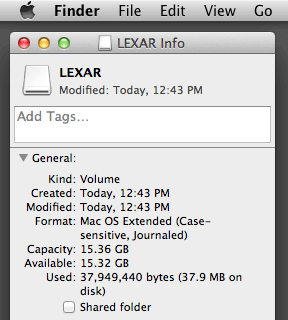 Here’s confirmation that the flash drive is now a Mac OS Extended drive with 15.32 GB available. That’s plenty of room to install any version of OS X. [This was written in 2013. OS X keeps growing….]
Here’s confirmation that the flash drive is now a Mac OS Extended drive with 15.32 GB available. That’s plenty of room to install any version of OS X. [This was written in 2013. OS X keeps growing….]
This is not a particularly fast flash drive, with read speeds topping out at about 17 MBps and write speeds in the vicinity of 4.2 MBps, but it’s sufficient to use as a boot drive in a pinch. For extended use, you really want to use a faster flash drive or a hard drive or SSD, which will be much faster – but also much more expensive.
We’re working on a series of articles with instructions for creating a USB flash drive emergency disk for various platforms:
- OS X 10.4 Tiger, PowerPC
- OS X 10.5 Leopard, universal
- OS X 10.6 Snow Leopard, Intel
- OS X 10.9 Mavericks, Intel
Short link: http://goo.gl/x9EqBD
searchword: macflashdrive

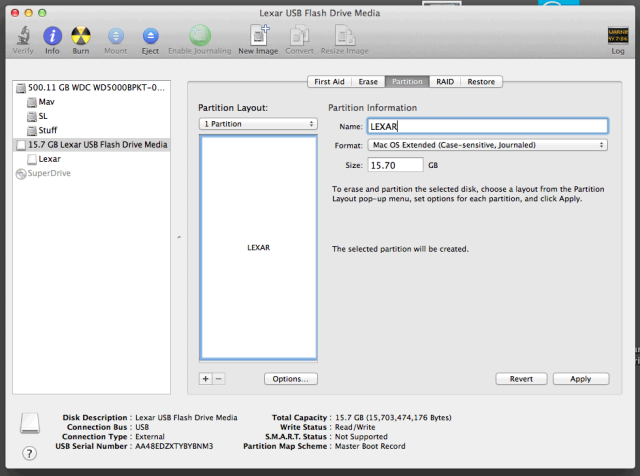

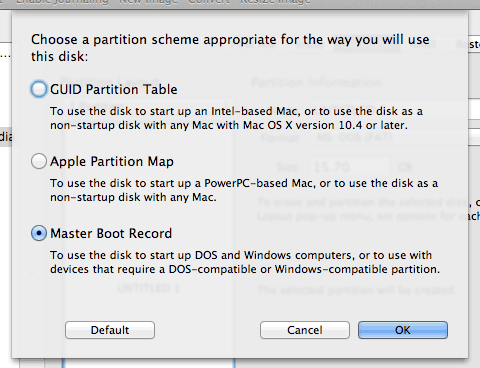
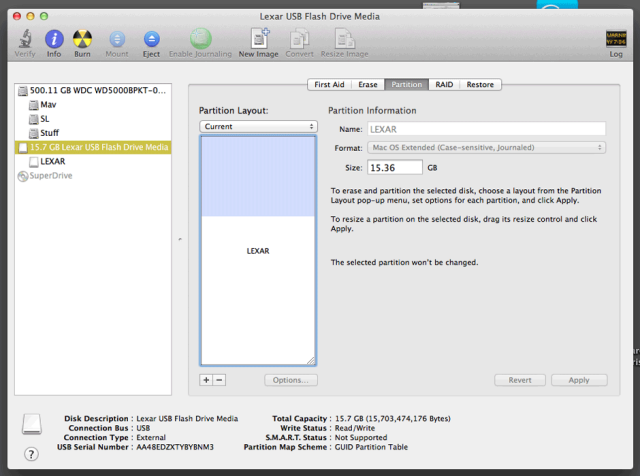

I personally find that Flash Drives are a great alternative to install discs, especially with Lion and after. I could burn a DVD with the Lion installer, and my Macbook would take 5-10 minutes to boot up from it, but if I use even an older Lexar flash drive, I get a boot time of 3 minutes tops. I also do the same with Windows and Linux install discs. I think that especially with the newer discless Macs that USB flash drives are the future for installers. Some argue that the network install that connects to the App store is the way to go, but even if you have 10MBps internet the flash drive is still faster.