Over the years, we’ve covered using a CompactFlash (CF) card with an IDE adapter to replace a laptop’s hard drive and make it quieter. As it turns out, there’s a lot we didn’t know about this subject until recently.

A PC Card adapter, the Addonics adapter, and some CF cards on the PB 1400.
CompactFlash memory cards use a subset of the IDE command set, so making a bootable IDE-44 adapter is pretty trivial – it just links connections on the CF card to the appropriate connector on your IDE plug with no electronics necessary.
You should be sure you’re using a UDMA CF card, as non-UDMA cards are not generally bootable when used with an IDE adapter.
That said, both types of CF cards seem to be bootable when place in a PC Card or CardBus adapter. The native CF bus is identical to the 16-bit PC Card interface, just like the IDE/CF adapters mentioned above. PC Cards use an 8 MHz 16-bit data path (16 MBps), while CardBus has 16 times the bandwidth with a 33 MHz 32-bit data path (133 MBps). If your PowerBook supports CardBus, it is the way to go.
With capacities now reaching 512 GB, CompactFlash is a tempting alternative to a traditional hard drive or SSD, and they have a much higher maximum capacity than the currently popular SD-type cards, not to mention being easier to interface with an IDE bus.
I have heard that while CompactFlash drives may have phenomenally high speed ratings, the minute you put it on an IDE adapter, your maximum transfer rate is the same as Ultra ATA/33. I have also seen IDE-CF adapters that claim to support 150 MBps transfer rates, which is higher than Ultra ATA/133 supports, and that’s the fastest parallel ATA protocol so that obviously isn’t true.
In brief, if you have a really fast CF card, your Mac’s IDE or Ultra ATA data bus will be the limiting factor. If you have a really slow CF card, it will be the bottleneck. Your best bet is to find a card rated as follows:
- IDE (original specification): 3.3 MBps, use at least 22x so CF won’t be the bottleneck
- ATA-1: 8.3 MBps, use at least 55x
- ATA-2/EIDE/Fast ATA/Fast IDE/Ultra ATA: 16.7 MBps, use at least 110x
- ATA-3/EIDE: 16.7 MBps, use at least 110x
- Ultra ATA/33: 33.3 MBps, use at least 220x
- Ultra ATA/66: 66.7 MBps, use at least 440x
- Ultra ATA/100: 100 MBps, use at least 660x
- Ultra ATA/133: 133 MBps, use at least 880x
Ratings are just a starting point, and just because a card says its 400x doesn’t mean it really is, so do your research, find reviews, and make sure the card you buy is the same as the one in the review. Sometimes the internal components will change without the name changing to reflect the difference.
Also, because write speeds are generally lower than read speeds, you might want to boost those “x” numbers by 50% for best results. This is a general guideline, though, so there are many exceptions.
Those “x” Speeds in the Real World
CF cards are speed rated relative to the original CD specification, which is 150 KBps. Thus a 200x CF card should provide 30 MBps performance, 233x should equal 35 MBps speed, and a 266x card should hit 40 MBps. Theoretically, a 233x card would top Ultra ATA/33 speed.
 But that’s not how things work in the real world. Tom’s Hardware has done extensive performance testing of CompactFlash memory cards with a SanDisk USB 3.0 card reader, one of the top-rated CF card readers in its 2014 tests. Testing was done with 1000 MB of data and repeated five times, then averaged. In all, 15 cards from six manufacturers were tested, 9 of them UDMA-7 cards, which allows a maximum throughput of 167 MB/s and equivalent to Ultra ATA/167.
But that’s not how things work in the real world. Tom’s Hardware has done extensive performance testing of CompactFlash memory cards with a SanDisk USB 3.0 card reader, one of the top-rated CF card readers in its 2014 tests. Testing was done with 1000 MB of data and repeated five times, then averaged. In all, 15 cards from six manufacturers were tested, 9 of them UDMA-7 cards, which allows a maximum throughput of 167 MB/s and equivalent to Ultra ATA/167.
USB 3.0 is not a bottleneck here, as Tom’s Hardware benchmarks of USB 3.0 flash drives show sequential read speeds as high as 434.6 MB/s and write speeds of 286.2 – far higher than any CF card. (For the record, USB 2.0 card readers topped out at 62.9 MB/s sequential reads and 40.6 MB/s writes when tested by Tom’s in 2011 – still higher than the 33 MB/s ceiling for a CF/IDE adapter.)
In its sequential read tests, Tom’s Hardware reports that all the 800x, 1000x, and 1066x cards come in between 151 and 157 MB/s, as does the Transcend CompactFlash 400x, a real surprise considering its official 400x rating. The two 300x cards tested score 45.5 and 46.6 MB/s, and most 600x cards score 86.8-99.6 MB/s, with the Kingston Ultimate 600x exceeding expectations at 126.7 MB/s. The UDMA-7 cards, rated at up to 167 MB/s, consistently outperform UDMA-6 cards, which match ATA/133 and have a peak throughput of 133 MB/s.
Writing to flash memory isn’t as simple as writing to a hard drive. The top sequential write speed is 129.2 MB/s, and the worst performer is a 300x Silicon Power card that achieves just 18.9 MB/s – only 42% as fast as the 300x SanDisk Ducati. Then there are 400x and 800x cards with almost the same write speed.
You just can’t predict which will write faster based on rated speed or the UDMA rating.
In an ideal world, charting read (vertical) and write (horizontal) performance in a scattergram would create a linear pattern, but as this chart shows, some cards are tops in both read and write speeds, while others are not.
On the plus side, all the 1000x and 1066x cards had a measured speed of 122.0 to 129.2 MB/s, so you can count on those for good write speed. In the end, you really need to wade through benchmark results to find out which CF cards have the best balance of read speed, write speed, capacity, and price.
Finally, all bets are off when it comes to random reads and, even more so, writes, which range from a high of 39.8 MB/s to a low of 0.6 MB/s. That worst result comes from the only card to have a higher sequential write speed than read speed.
Then again, it also depends on how you’re connecting to the card. If you’re using the old reliable IDE adapter, only one of the tested cards had a sequential write speed below 33 MB/s, but only three had a random write speed higher than that – all of them UDMA-7 cards. That said, some UDMA-7 cards were much slower than that.
To make matters more difficult, all but one of these cards have been discontinued at present, so you’ll need to search for more up-to-date test results when looking for the best CF card to use as a hard drive replacement.
Based on reviews I’ve read, SanDisk and Lexar appear to be two of the best brands.
FireWire, a Mac Alternative
USB 3.0 is wicked fast but not supported on older Macs. USB 2.0 is okay, but FireWire 400 is faster, and FireWire 800 faster yet – sometimes faster than USB 3.0! Most PowerPC Macs since 1999 include FireWire, although few PowerPC machines other than the Power Mac G5 and FW 800 Power Mac G4 have FireWire 800. FireWire also appears on most pre-USB 3.0 Intel-based Macs, the consumer MacBook and MacBook Air being the FireWire-free exceptions.
The following data is from Rob Galbraith.
- Fastest CF card reads, USB 3.0: 77.2 MBps (Lexar Pro 400x 16 GB)
- Fastest CF card reads, FireWire 800: 79.4 MBps (Lexar Professional 1000x 32 GB)
- Fastest CF card reads, FireWire 400: est. 39.7 MBps, half FW 800 speed
- Fastest CF card reads, USB 2.0: 36.7 MBps (Delkin CombatFlash 685x 16 GB)
- Fastest CF card reads with SATA adapter: 94.0 MBps (Lexar Professional 400x 8 GB)
Galbraith is only using modern gear, so he does not post results using an IDE adapter like the ones covered in this article.
The SanDisk Extreme FireWire Reader (about $50 on eBay) can be a great tool for moving data to and from CF cards for Macs with FireWire 400 and FireWire 800.
Using CompactFlash Inside Your Mac
 For PowerBooks and iBooks with an IDE hard drive, all you need is a standard CF-to-IDE adapter and a UDMA CF card, preferably on over 266x. It should be plug-and-play, although you may need to use a third-party drive formatting utility or a hacked version of Apple’s HD SC Setup.
For PowerBooks and iBooks with an IDE hard drive, all you need is a standard CF-to-IDE adapter and a UDMA CF card, preferably on over 266x. It should be plug-and-play, although you may need to use a third-party drive formatting utility or a hacked version of Apple’s HD SC Setup.
If you’re going to run Mac OS X, we recommend a CF-to-IDE adapter that supports two CF cards so you can set one up exclusively for use with virtual memory, as this is the one feature of OS X most likely to wear out flash memory. This way you can simply replace the virtual memory CF card should it go bad.
 If you want to use CF inside a desktop Mac with an IDE bus, you’ll either want a CF-to-IDE adapter designed for use with a standard IDE cable (not the smaller 2.5″ notebook drive connection) or a 3.5″-to-2.5″ adapter plus a notebook CF-to-IDE adapter. This adapter will also work in a 5.25″ drive bay.
If you want to use CF inside a desktop Mac with an IDE bus, you’ll either want a CF-to-IDE adapter designed for use with a standard IDE cable (not the smaller 2.5″ notebook drive connection) or a 3.5″-to-2.5″ adapter plus a notebook CF-to-IDE adapter. This adapter will also work in a 5.25″ drive bay.
Further Reading
- Using Compact Flash Cards as SSD Alternative, Daniel Böhmer
- All CompactFlash Charts, Tom’s Hardware, 2012 or later (undated)
Keywords: #compactflash
Short link: http://goo.gl/D2m7tx
searchword: compactflashfaq

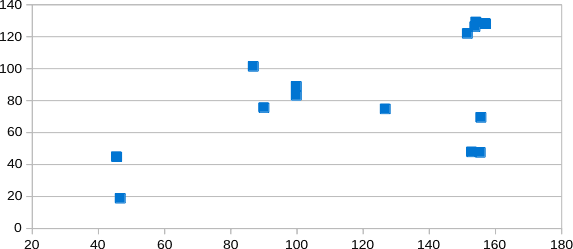

Thanks for this very useful guide. I was initially struggling to get a CF card to work in an iBook and before I tried to do something similar with a Lombard PowerBook, I wanted to get a better handle on the process. I realise my first mistake was to use a non-UDMA card. I was at least able to repurpose it in an old iPod Mini, replacing the internal 4GB drive with a 16GB CF card. I’ve now got an 800x Transcend UDMA 7 card for the purposes of this conversion, but I had a quick question relating to your article.
I purchased a dual-CF card IDE converter and wanted to follow your advice in putting the Virtual Memory on a second card while using OS X. Can you please explain how to move the Virtual Memory location onto a secondary drive? I’m not very familiar with that process.
I swapped out my Lombard’s hard drive with an IDE to SD converter, and it works well! I think SDs are cheaper than CFs, but I don’t have benchmarks to determine which one is faster (either should be faster than the original HD – when installing Mac OS 9, the estimate said 18 minutes but it finished in far less time).
SD adapter was http://www.ebay.com/itm/Sintech-SD-micro-sd-Memory-card-to-2-5-44pin-IDE-Adapter-reader-/220818594580?ssPageName=ADME:L:OU:CA:1120