Mac Musings
Backup to the Rescue: Recovering from Address Book Data Loss and a Failing Hard Drive
Daniel Knight - 2007.01.09
If you store anything important on your computer, you can't afford not to back it up. I'm sure you've heard that advice before, and if you're like most computer users, you believe that it's good advice but don't actually do anything about it.
That's a mistake, and it can be a big mistake when you inadvertently wipe out a folder of files, completely botch a file you're working on and have no older version to go back to, or have a hard drive failure.
Data Loss
Just last week the Address Book on my Mac emptied out. Completely. For no known reason. It was suddenly empty except for my card and one for contacting Apple. All those names, phone numbers, addresses, online IDs, and notes gone.
Fortunately I had everything backed up to my .mac account. Unfortunately, running iSync cleared out all that data with no warning that hundreds of records were going to be deleted. Very poor form, Apple.
Fortunately I had my Address Book synched with Plaxo. Unfortunately, the same thing happened to my Plaxo address book.
Fortunately I had older versions of my Address Book synched to a second user account on my Power Mac as well as to my old eMac. And this time I was smart enough to go to System Preferences, select .Mac, and go to the Advanced tab.
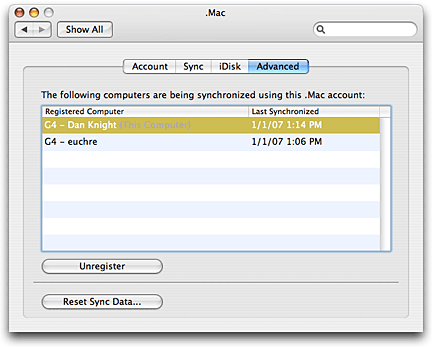
Here I unregistered all of my computers. Then I registered my "euchre" user account and ran iSync. Next I went back to my main account and ran iSync, which restored the (somewhat outdated) information that had been synched with .mac from my older Address Book.
Yes, there was some data loss, and some cards that I'd deleted are now back in my Address Book, but at least I didn't love everything.
Backup is important. So is restoring data properly so that you don't make things worse when you're trying to fix them.
SuperDuper! to the Rescue
Over the past month or so, the hard drive in my Power Mac had been acting up. I'd attempt to save a file to my "Work" partition, and it would clunk a bit, take a few extra seconds, and then save the file. Then several seconds. Then many, many seconds of watching the spinning beach ball and waiting while the Mac attempted to save the file.
Between Christmas and New Years, this was approaching the 30 second mark. It didn't happen with every save or even most saves, but when it did, everything on the computer ground to a halt until the save was finished.
I noticed a good deal on a 250 GB Hitachi Deskstar hard drive on dealmac and ordered it to replace the 250 GB Maxtor in my computer.
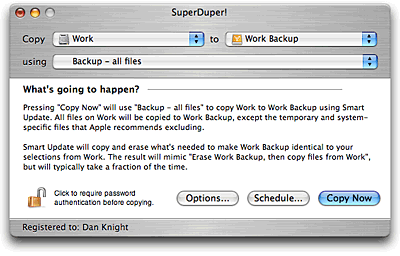 Fortunately
I began using SuperDuper!
over two years ago. At first, I worked with 80 GB partitions so I
could back everything up to some 80 GB hard drives I had pulled
during upgrades over the years. Eventually that became ridiculous,
so I picked up a pair of 200 GB hard drives for my eMac and 250 GB
drives for my Power Mac.
Fortunately
I began using SuperDuper!
over two years ago. At first, I worked with 80 GB partitions so I
could back everything up to some 80 GB hard drives I had pulled
during upgrades over the years. Eventually that became ridiculous,
so I picked up a pair of 200 GB hard drives for my eMac and 250 GB
drives for my Power Mac.
One drive from each pair would go inside the computer; the second would go into an external FireWire drive for backup. Each pair of drives would be partitioned the same way: my boot partition, my work partition, my OS 9 partition, and perhaps a scratch partition.
Using SuperDuper!, I could quickly and easily create a full bootable backup from the partitions inside my Mac to the ones on the external drives.
I've tried to run SuperDuper! at least once a week so my backup set is never too far outdated, and I'd verified that it was possible to boot and work from the external drive. I'd even used my setup to repartition my internal hard drive when the boot partition became too full - backup everything, boot from external, repartition, restore files with SuperDuper!, boot from internal, and then repartition external to match new configuration.
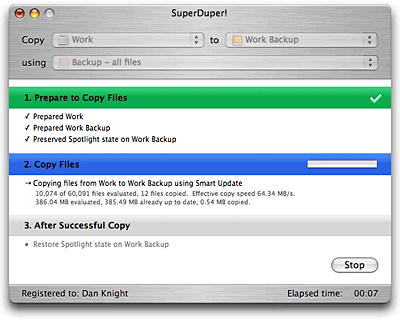 My
new hard drive came last week, and Friday the Maxtor started acting
up again. I used SuperDuper! to sync my work partition and then
erased the problematic work partition on my internal drive. For the
rest of the workday, I worked from the backup.
My
new hard drive came last week, and Friday the Maxtor started acting
up again. I used SuperDuper! to sync my work partition and then
erased the problematic work partition on my internal drive. For the
rest of the workday, I worked from the backup.
When I was done updating Low End Mac last Friday, I used SuperDuper! to synchronize each partition on the internal drive to my backup drive. Then I booted from the external FireWire drive, repartitioned the failing Maxtor drive with a single partition, shut down, and did a drive transplant.
I made a few adjustments in partition sizes on the new drive - the boot partition is a bit bigger, the OS 9 one a bit smaller - and then used SuperDuper! to clone the backup drive to the new internal hard drive.
I won't kid you - it wasn't a fast process. It takes hours and hours to restore 200 GB or so of files from one drive to another even at FireWire speeds. But after all those hours, I had a new hard drive in my Power Mac that had everything exactly where it had been on my old hard drive.
Best of all, no more problems with delays of 30+ seconds when saving files.
Conclusion
Backing up is important, and you can never have too many backups. My main computer is backed up to an external drive. My eMac, which I haven't used for work since I moved in April, has an older version of everything - and there's a full backup of that as well.
My Address Book, keychain, and iCal are all backed up with iSync and my .mac account ($99 worth of peace of mind per year), and I also sync them to my iPod - which also has backup copies of Low End Mac and my other important work files. There are also CDs here and there with copies of Low End Mac that I burn about once a year and store away from home. And then there's my flash drive....
In short, if your files are important to you, back them up. It doesn't matter whether that's to CDs, a flash drive, an online backup service, or an external hard drive - just do it.
If it's important that you be able to get back to work quickly after a catastrophic failure, I can't recommend anything more highly than SuperDuper! with an external FireWire/USB 2.0 hard drive that you can use as a bootable drive in a pinch. And with both FireWire and USB 2.0, you'll be able to use it with any FireWire-bootable Mac and any possible future Macs that may not have FireWire but allow USB 2.0 booting (a feature introduced with the Intel Macs).
You have a lot to lose if you don't do backup - your iTunes collection, your digital photos, you Quicken data, your work files. It's worth the time and money to protect your data, as there are probably irreplaceable files on your hard drive.