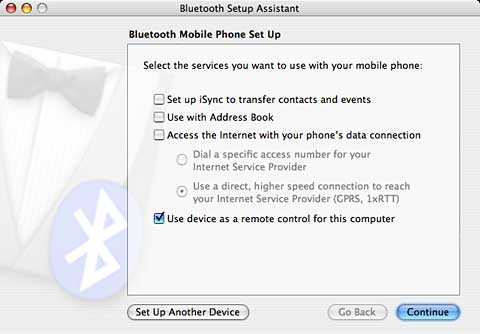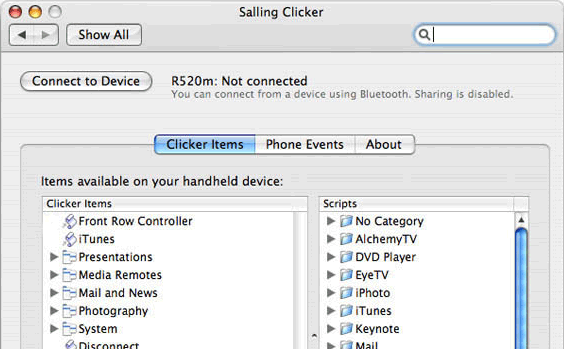Did you ever see a command or an option in a control panel or a utility in your Applications folder and not quite know what it was for?
OS X does a lot of stuff. Some of it isn’t documented in the Help files or even on Apple’s website, unless you know exactly where to look.
While setting up a Bluetooth connection with my Sony Ericsson cell phone, I noted a little option in the setup screen that hinted that I might be able to use the phone as a remote clicker.
I’d read about this before but didn’t know that it might work with my phone. There’s no documentation about this little toggle in Mac Help, and I couldn’t find any mention of it with a cursory search of Apple’s website.
So how do you activate it?
I turned to Google for help.
God bless Google, it comes through every time.
It turns out that if you have a Sony Ericsson that is the right model, the phone vendor provides a little utility to allow you to use the phone as a remote. You can even map the phone’s keys to functions and mouse buttons and so on. To see if you have such a phone from Sony Ericsson, visit their Miscellaneous Docs & Tools page.
And if you don’t own a “blessed” Sony Ericsson phone – or if you have some other brand of phone – there’s still hope. Slightly farther down the page, the Google search brought up Using Your Bluetooth Phone as a Remote Control from the MacDevCenter. It states:
“In a nutshell, the Salling Clicker is an application that transforms your Sony Ericsson Bluetooth-enabled phone into a remote control. I was skeptical about its use at first, but after downloading the demo, I was so impressed that I went ahead and paid for it….”
I downloaded Salling Clicker* and tried the “30-clicks before reconnecting” demo. It worked! Even better, many other brands of phones and models are supported.
I thought it was pretty simple to set up. When setting up your phone’s Bluetooth connection (as shown above), you have to tell the Mac that the phone can be used as a remote.
Then you start the Salling Clicker (by the way, it’s “S-A-L-L-ing” not “S-A-i-L-ing” Clicker) preference panel in System Preferences. You have to tell Salling Clicker to connect to your phone (a matter of picking the brand and model), then you connect to it with an obvious button, and that’s it.
On the phone, you select Accessories. That’s under the Connection function on my phone – the same place where you establish Bluetooth accessories. When you select it, then a list of scripts enabled by Salling Clicker will appear. Several useful scripts are included, including PowerPoint and Keynote control, iTunes launcher and selector, System Sleep, a mouse pointer (the Ericsson I have has a tiny joystick that can be used with this application to move the mouse on the Mac), and many others.
In my brief testing I opened up a PowerPoint on my laptop, walked away from it, and then controlled the presentation with my cell phone, moving forward and back, and even restarting the presentation when it automatically kicked out at the end.
It also appears the phone can be used as a proximity sensor – when you move out of range, the computer goes to sleep or invokes a screen saver (and password, if you have your screen saver set up that way). Other cool features include the ability of the phone to pause your iTunes and DVD Player playback when the phone rings, control other media programs such as VLC and QuickTime Player, and more. You can even create your own AppleScripts and initiate them with Salling Clicker, adding even more functionality.
If you want to unchain yourself from behind the keyboard during a presentation without spending a lot of money on a new remote (essential for poking sleepy students with sticks), you could hardly do better than try Salling Clicker ($23.95 pretax).
The software is also available for Windows. A free version that’s limited to specific newer Ericsson phones is available on the website.
* Salling Clicker v3.5 requires Mac OS X 10.3.9 Panther or later and support OS X 10.6 Snow Leopard. It now supports WiFi as well as Bluetooth.
Keywords: #sallingclicker #bluetoothremotecontrol #maclabreport
Short link: http://goo.gl/1JN9dx
searchword; sallingclicker