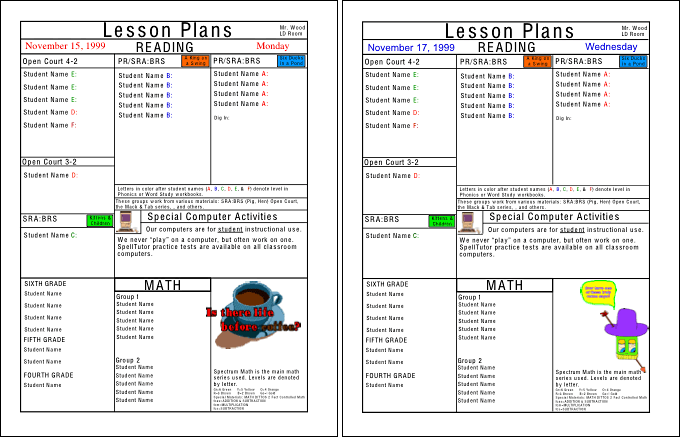1999 – Two of the most opinionated and product loyal groups of folks I know are teachers and Macintosh users. The old adage of “If it ain’t broke, don’t fix it,” is often their battle cry. I’ve watched fellow educators fight tooth and nail to continue using older educational materials (often with very good reason) when newer, more attractive, and supposedly more effective books, tools, etc. were available.
Mac users in general cling to their Macs with a near siege mentality. They really don’t want anyone helping them organize their hard drive, modifying the looks of their user interface, or even updating their system if it’s working acceptably for them.
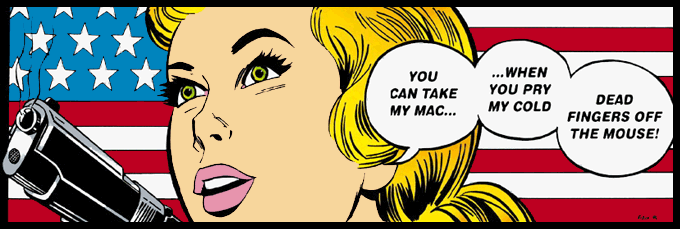
“You can take my Mac when you pry my cold, dead fingers off the mouse!”
When you cross the above two groups into a teacher who uses a Mac, the only effective description is the old Power Computing graphic that said, “You can take my Mac when you pry my cold, dead fingers off the mouse!” The graphic included a lovely lady holding a smoking .45.
Keeping all of the above in mind, I’m going to be foolish enough to spend a few columns describing some of the tools that I find indispensable on my Mac. While I’m currently an elementary special ed teacher, I’ll try to stretch just a bit for the high school folks. I may even get some emails saying, “Hey dummy! You forgot…” If so, that will be just peachy with me, as I’ll probably learn of another whole bunch of great apps that readers use daily.
AppleWorks
Probably my most used tool is AppleWorks (formerly ClarisWorks). Currently in version 5.0.3 (5.0.4 for Mac OS 9 compatibility), the cross-platform integrated suite includes word processing, draw, paint, spreadsheet, database, and communication programs. Many of our staff members at school use a Windows box at home and find the addition of AppleWorks for Windows to their machine at home makes transferring work from home to work a snap. Adding Media4’s MacDrive98 (and soon, MacDrive2000) allows Windows users to read, write, and format Mac disks. It’s pretty much an “install it and forget it” utility.
I’m not a ClarisWorks/AppleWorks expert, but, like a lot of you, I use AppleWorks a bunch and am going to share some of what I do with the word processor, draw, and paint modules. That’s part of the appeal of AppleWorks: You don’t have to be an expert to create some really useful and attractive items for your classroom. For databases, I just go to FileMaker Pro instead of AppleWorks, although a number of teachers find nothing wrong with the AppleWorks limited database.
I’m pretty much a disaster when it comes to spreadsheets.
AppleWorks as a Page Layout App
Having done some newspaper and page layout work while in high school and college, I generally use the AppleWorks word processor with the “Show Tools” command from the Windows menu enabled. This allows me to use AppleWorks like a page layout program, handling text as a graphic where indicated. For multiple page masters, the draw program is excellent. I use two masters with five page layouts to create a facing 2-page daily lesson plan that I keep on my teaching table in a spiral notebook. The basic information goes on the master, and specific daily info overlays the master on the daily pages. I prefer to just write most of my plans into the grids longhand, although they can be typed in as well. I also use the book as a temporary grade book until I enter the grades into the computer grade book.
Please note: Click on the image below to view or download the .pdf document. If you have the Acrobat Web Browser plug-in loaded into your web browser, it should display online. Otherwise, it will download to your hard drive.
To create such a document, open an AppleWorks (or ClarisWorks 4.0 or better) Draw document. Select “Document” under the “Format” menu and enter the number of pages in the “Pages Across” or “Pages Down” boxes. Then from the “Window” menu, select “Page View.” You can toggle between the master and multiple pages from the “Options” menu by selecting and deselecting “Edit Master Page.”
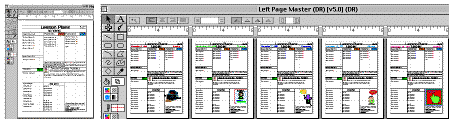
Where Are the Education Templates?
Many of our teachers at school use a spreadsheet to enter weekly lesson plans. Others use a database entry form. I’ve always been surprised that ClarisWorks/AppleWorks has omitted lesson plan templates from their stationery. Apple does offer several good templates online, however.
Addressing Different Reading Levels
One of my first discoveries upon taking the Learning Disabilities job at my school was that my students couldn’t read the exercises in their spelling books. Dropping them to a spelling level where they could read the material really didn’t suit their needs, so I undertook creating weekly spelling exercises that they could do . . . on 5 to 7 different levels (DUH!). I used ClarisWorks almost exclusively for the project and came up with materials that remain in use in many of the general education classrooms in my building.
The ability to place graphics with some precision in ClarisWorks was a lifesaver. It allowed the placement of word search and crossword graphics created in other programs with text, often placed as a graphic, to create some simple, but fairly professional looking worksheets. A couple of special fonts (1, 2) also helped.
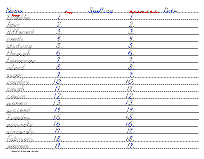
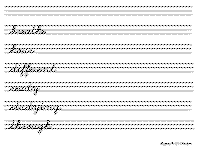
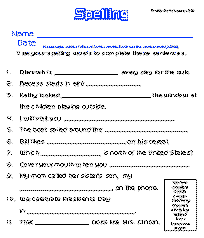
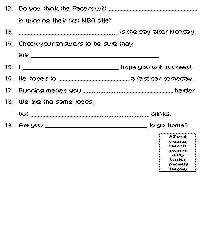

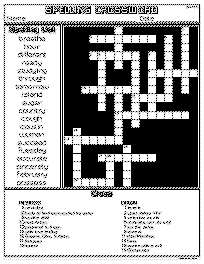
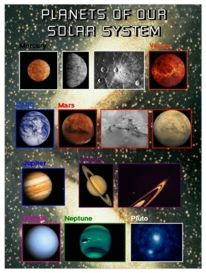
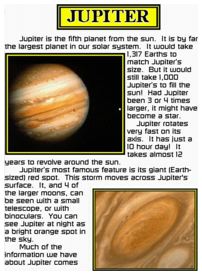
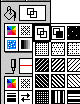 While most of the projects above involve the word processing and drawing portions of AppleWorks, I also find the paint program helpful in making graphics to go into word processing documents transparent. Just paste the transparency-challanged graphic into the paint program and select the transparency setting. Copy and paste into a word processing or draw document, and the white portions of the graphic will be transparent.
While most of the projects above involve the word processing and drawing portions of AppleWorks, I also find the paint program helpful in making graphics to go into word processing documents transparent. Just paste the transparency-challanged graphic into the paint program and select the transparency setting. Copy and paste into a word processing or draw document, and the white portions of the graphic will be transparent.
The paint program is also great for student “coloring pages” to be used for background screens, disk labels, and desk name tags. Grace Sylvan’s Kids’ Domain usually has a good selection of seasonal coloring pages, which I make into AppleWorks paint stationary for my students’ use. I usually paste their finished work into GraphicConverter for use as a desktop picture, but the draw program can save as a PICT document, which is readable by the Apple Appearance control panel. [Note: PICT was the standard format form desktop images in the Classic Mac OS.]
AppleWorks Can Read to Your Student
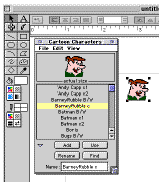 I think the real sleeper of all of AppleWorks abilities are its Macintosh text-to-speech capabilities. While the button to speak highlighted items is buried at the end of the standard set of button bars in word processing, it’s well worth editing out a bunch of unused and redundant buttons to make it visible on the screen. (See OmniPage, Fred, and …) In the past two weeks, our biggest use of this feature has been to have AppleWorks help a couple of kids learn to read and pronounce their spelling words.
I think the real sleeper of all of AppleWorks abilities are its Macintosh text-to-speech capabilities. While the button to speak highlighted items is buried at the end of the standard set of button bars in word processing, it’s well worth editing out a bunch of unused and redundant buttons to make it visible on the screen. (See OmniPage, Fred, and …) In the past two weeks, our biggest use of this feature has been to have AppleWorks help a couple of kids learn to read and pronounce their spelling words.
AppleWorks Graphics Libraries
Sometimes the item you may want or something like it already exists right in the AppleWorks folder. The AppleWorks Libraries contain a minimal set of ready-to-use graphics. You can add your own graphics to the libraries or even create your own. ClarisWorks 4 libraries still work well in ClarisWorks/AppleWorks 5. You may want to change their “type” code from “lCLW” to “CWLi” (case sensitive) to make them show up in the AW 5 Library dialog. Snapz Pro, Norton Fast Find, and a number of other utilities facilitate changing type and creator codes without having to resort to ResEdit or Resorcerer. While I have moved and changed the code of some frequently used libraries, I generally just keep the old CW 4 libraries in their old folder and navigate to them from the Library “Open” command. (I still have CW 4 on my hard drive for occasional use.)
AppleWorks Stationery
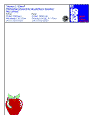
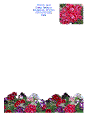 The AppleWorks Stationery folder contains some real gems that can easily be missed. With version 5, Apple added some linked indexes for a few categories of stationery items. For teachers the “*Classroom Tools Index” gives easy access to the seating chart, spreadsheet gradebook, and other stationery items. With a little work Apple could really make this page a real killer for the unannounced but rumored AppleWorks 6 release.
The AppleWorks Stationery folder contains some real gems that can easily be missed. With version 5, Apple added some linked indexes for a few categories of stationery items. For teachers the “*Classroom Tools Index” gives easy access to the seating chart, spreadsheet gradebook, and other stationery items. With a little work Apple could really make this page a real killer for the unannounced but rumored AppleWorks 6 release.
Placing the school letterhead or your personal classroom letterhead in this folder as a stationery item is a big time saver. My classroom stationery is a bit glitzy, but I like it that way. It also carries our teachers’ association and Council for Exceptional Children’s logos. (Yep, I’m a union teacher and proud of it!) I won’t give you the flower stationery as a download, just a link to where the flower graphic is available for free.
Online ApplWworks Resources
As you might guess, the Apple Learning Interchange is heavily into AppleWorks for both the Mac and Windows. They have a great templates page with a good variety of free downloads for both platforms. One of their recent offerings is a spreadsheet document for helping kids with coin values. There’s also a free semi-lame clip Art page. The AppleWorks Ed page is definitely worth a peek, also. They offer the Apple Staff Development Online catalog which includes an AppleWorks 101 online class and an Advanced AppleWorks Word Processing class.
When you move outside of the Apple site, there are still lots of links to AppleWorks projects and templates. Many are shareware, but some are free as well. The AppleWorks Users Group (formerly CWUG, ClarisWorks Users Group) has an extensive library of AppleWorks/ClarisWorks compatible materials for both Mac and Win.
Cindy O’Hora has a great site of AppleWorks tutorials. The Mounds View School District in St. Paul, Minnesota also provides a number of free tutorials and templates. The Spokane Public Schools offer a variety of helpful templates, including report cards, “canned” lesson plans on a wide variety of subjects, and some slick scoring guides. The San Diego City Schools has a nice collection of presentations done in AppleWorks for free download, including one I really liked on Linking documents and URL’s in AppleWorks. ESSDACK (Educational Services and Staff Development Association of Central Kansas–yeah, ESSDACK works for me) has a number of AppleWorks/ClarisWorks activities, along with educational activities for a number of other applications. Also, see Linda J. Burkhart’s page of free ClarisWorks downloadable templates, along with a number of her commercial products.
While many of the projects I’ve described could be created with other applications, I find it easier in AppleWorks. Having said that, I’ve been amazed in the last few weeks at how many of our teachers prefer and use WordPerfect. They have been quietly running version 2.0 or 3.0 for Macintosh and were delighted we put the 3.5e freeware version from Corel on the MacServer. I’d originally written the first thirty or forty pages of the MATH DITTOS 2 shareware series in WordPerfect before switching to ClarisWorks for better placement of graphics.
Demos of AppleWorks (ClarisWorks 5) are available for Macintosh (5003K) and Windows (3817K) on the AppleWorks Free Stuff page.
Odd Thoughts While Shaving Between Paragraphs
If the new Macintosh operating system is to be called Mac OS X (with the X pronounced ten), will updates be numbered Mac OS X.I, X.II, X.III, X.IV, and so on? Did the Romans even have decimals? Does anybody really care?
Apple Computer was thoughtful enough to call and express their “concern” after my recent column ripping their customer service. My wife, Annie, just asked me if they bothered to call and say “Thanks” after last week’s MacInSchool column, Mac OS 09. I Think I Like It!
Right…
Publisher’s Note
This article from 1999 is chock full of links, and I’ve tried to make sure they all work. Steve Wood has an updated version (September 2011) of his original article on his Math Dittos 2 website. If our links are not working, give his page a try!
Keywords: #appleworks #teachertools
Short link: http://goo.gl/q7XWhU