The Mac IIsi is essentially a more compact version of the Mac IIci with no NuBus expansion slots and operating at a reduced CPU speed. It uses the same architecture, sharing the first 1 MB of RAM for video and computing.
 When upgrading, be careful not to damage the SIMM sockets, especially when you are removing memory. The IIsi shipped from Apple with 2 MB of memory – 1 MB soldered to the motherboard, the second a set of four 256 KB SIMMs.
When upgrading, be careful not to damage the SIMM sockets, especially when you are removing memory. The IIsi shipped from Apple with 2 MB of memory – 1 MB soldered to the motherboard, the second a set of four 256 KB SIMMs.
Looking at the motherboard with the connectors to the rear, you will see four SIMM sockets on the left side of the board. They should already have memory in them.
Like the IIci, the IIsi uses system memory for video, which uses from 64 KB to 320 KB depending on display resolution and bit depth. Because the IIsi runs a bit slower when using the first megabyte of memory, which is shared for video, you can achieve better performance by using the portion of that memory not used for video as a disk cache, or you can use IIsi-RAM-Muncher to prevent the IIsi from trying to access that memory at all – and that also improves video performance (see our Mac IIsi benchmarks page).
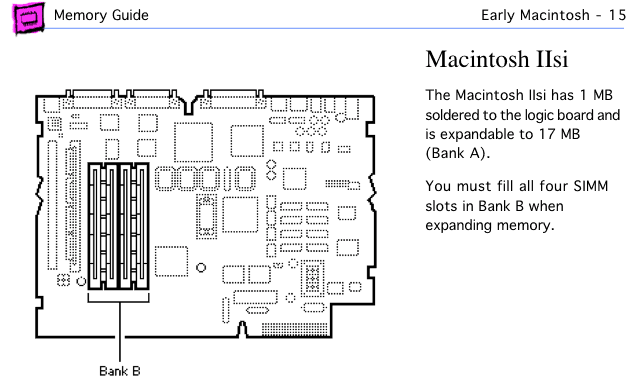
Mac IIsi page from Apple Memory Guide.
The IIsi supports 256 KB, 512 KB, 1 MB, 2 MB, 4 MB, 8 MB, and 16 MB SIMMs (although the Apple memory guide doesn’t mention the 8 or 16 MB ones), leaving several upgrade options. With Bank A soldered in place, there is only one place to install memory. This simplifies matters when compared with the IIcx or IIci.
The IIsi uses four matching 30-pin SIMMs rated at 100ns or faster.
- A 2 MB configuration has four 256 KB SIMMs.
- A 3MB configuration has four 512 KB SIMMs.
- A 4 MB setup uses four 1 MB SIMMs.
- A 9MB configuration requires four 2 MB SIMMs.
- For 17 MB, install four 4 MB SIMMs.
- For 33 MB, install four 8 MB SIMMs.
- For 65 MB, install four 16 MB SIMMs.
After installing memory and reconnecting your drives, boot your IIsi with extensions off (hold down the Shift key) and check “About This Macintosh” under the Apple menu. If it doesn’t give the expected number, you should reseat your memory.
Once you know the upgrade is a success, pop on the lid and enjoy the extra memory. I suggest you increase the size of the disk cache for better performance.
Keywords: #maciisi #macintoshiisi
Short link: http://goo.gl/TRaBGc
searchword: maciisimemoryupgrade

