Mac Musings
What in the World Do You Do with a 250 GB Hard Drive?
Daniel Knight - 2005.09.01
My first hard drive was 20 MB, and my first Mac hard drive an expansive 40 MB. That's right - megabytes, not gigabytes. We're talking early 1990s when 80 MB was considered huge.
My next Mac came with an 80 MB drive, and I upgrade to 270 MB before I replaced it. My next came with a 2 GB drive - almost incomprehensibly large! And when I got my PowerBook G4, I figured a 10 GB hard drive would be all I'd ever need.
That PowerBook got a 20 GB drive when I moved to OS X, and a 40 GB drive earlier this year. My first eMac came with a 40 GB drive, but I never even used that drive. Instead I bought a 7200 rpm hard drive with an 8 MB buffer, put it in a FireWire enclosure, and worked from that.
Last week dealmac had an incredible deal: 250 GB for US$99.99 from CompUSA. I could even pick one up locally at that price. Since my 80 GB drive was "that close" to being full and this was about as good a deal as you'd normally see on a 160 GB drive, I went for it.
Step 1: Shut down the eMac, disconnect all the cables, set it on the dining room table, remove the base, open the case, remove a bunch of screws, pull the old 80 GB hard drive (this was my second eMac, which came with 80 GB and a SuperDrive), put in the new drive, put everything back together, set it back up, boot from the external 80 GB FireWire drive, and hope I got the jumpers right on the new hard drive.
Step 2: Figure out the best way to use an 80 GB hard drive.
Partitions
I've gone back and forth on partitioning. One the one hand, it is a smarter way to work. You put all your system files and programs on one partition, all your work on another. It's most important that you backup your work files, and this puts them all in one place. Well, it used to.
The argument against partitioning: You have to make a choice and stick with it. If you set aside 2 GB for OS 9 and run out of space, you either have to delete some files or repartition your drive. Not partitioning is simpler.
I've gone back to partitioning. With 250 GB (closer to 240 GB once the drive is formatted), there's plenty of room. To facilitate backup, which I do to external 80 GB FireWire drives, the simplest setup was one 74 GB partition for the OS and applications, one for my work files, one for files shared on the network (this eMac is also the family file server), and the remaining 13 GB or so for Mac OS 9.2.2 and my classic games and applications.
eMac 2
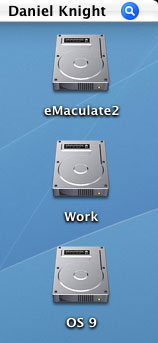 Monday evening, I
decided to partition the 80 GB drive in my second eMac (the one at
the apartment) similarly. In this case, I needed a bit more than 45
GB for the OS and software, 15 GB for work files, and under 2 GB
for OS 9.2.2 plus classic software.
Monday evening, I
decided to partition the 80 GB drive in my second eMac (the one at
the apartment) similarly. In this case, I needed a bit more than 45
GB for the OS and software, 15 GB for work files, and under 2 GB
for OS 9.2.2 plus classic software.
Step 1: Do a complete backup to external 80 GB hard drive using SuperDuper. This creates a bootable external drive.
Step 2: Boot from the external drive, partition the internal drive, and begin moving files. System Folder, Applications (OS 9), and Games on the small partition, work files on the middle-sized one, and everything else to the 45 GB partition.
You read right - 45 GB. Turns out that wasn't enough, so repeat step 2. This time I created a 54 GB OS/apps partition, 19 GB work partition, and 3.3 GB OS 9 partition.
Step 3: Use SuperDuper to clone what was left on the external drive and create a bootable system partition, then restart from the internal drive.It took several hours. With tens of thousands of files, it took over an hour to copy everything to the boot partition, and that was after I moved over 90,000 files to the other two partitions.
At this point, I have 8.8 GB free on the system partition, 14.5 GB on Work, and 1.6 GB on OS 9.
PowerBook
Tuesday I did the same thing on my PowerBook G4, an ancient 400 MHz model with 768 MB of RAM, an AirPort card, and a fairly scuffed and scratched case after 4-1/2 years.
This one took some doing, including repartitioning once after discovering I'd miscalculated. I ended up with a 19 GB system partition, 15 GB work partition, and 3 GB for OS 9.
Now all three of my working computers have the same basic configuration: one system and applications partition, a partition named Work, and a partition named OS 9. The home eMac has one additional partition for shared files.
Not Quite Perfect
The biggest drawback to this system is that OS X wants to keep too much on the boot drive, particularly the User folders that contain all your iPhotos and iTunes. That's a lot of "work" that's on the wrong partition.
There are ways of addressing this by dropping into the Terminal and typing in some Unix commands. Even then, I've read that your next major OS X upgrade won't look for the moved User folders, something some Tiger users recently discovered.
I'd love to move the user folders to the work partitions on each of my Macs, but I want a user-friendly way of doing it - one that doesn't require using the Terminal and typing in cryptic Unix commands.
Note to Apple: How about supporting users on other drives and partitions with the next version of OS X? It's a standard Unix feature....
It will be interesting to see what Apple has in mind for Intel-based iBooks and PowerBooks.
- SuperDuper: Quick, Easy, Efficient Backup for $20, Dan Knight
- Mac Maintenance, Part 1: Protect Your Hard Drive and Data, Michel Munger
- To Partition or Not to Partition?, Charles W Moore
- Hard Drive Partitioning, Scott L Barber
- A Damaged Hard Drive Can Ruin Your Whole Day - Hooray for Backups!, Dan Knight