The Mac Plus shipped from the factory with 1 MB of system memory installed in the form of four 256 KB SIMMs. It can be upgraded to 2.5 MB and 4 MB configurations using 150ns or faster 1 MB 30-pin SIMMs.
 Apple warns against using composite SIMMs; be sure to specify noncomposite SIMMs when buying memory for your Mac Plus. SIMMs must be installed in pairs and replace the 256 KB SIMMs already on the motherboard.
Apple warns against using composite SIMMs; be sure to specify noncomposite SIMMs when buying memory for your Mac Plus. SIMMs must be installed in pairs and replace the 256 KB SIMMs already on the motherboard.
You will need a long (at least 6″/15cm) T15 Torx screwdriver (such as the Craftsman Professional series T-15 Torx screwdriver, #47431) to remove five screws from the back of the case. Two are near the bottom, one behind the battery cover, and the other two way down inside the handle. A case cracker is recommended for separating the front and rear of the case, but you can do it without one. Just be careful.
- Under no circumstances come into contact with the pins on the back of the video tube. It can pack a punch. Be careful.
Carefully remove the power, floppy drive, and other cables from the motherboard, then slide it out of its mount.
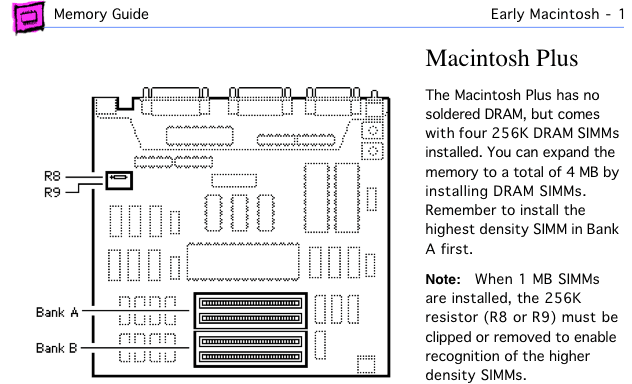
Mac Plus page from Apple Memory Guide.
Looking at the motherboard with the connectors away from you, there are four SIMM slots. Bank A is the rear pair of sockets; Bank B is the one nearer the front of the motherboard.
Apple Memory Guide says you must clip both the R8 and R9 resistors to use 1 MB SIMMs. If you don’t plan on downgrading back to 1 MB, you can remove them completely. If you might revert to 1 MB at some time, clip one end of each and bend it out of the way. You can then solder it back together should you want to restore your Mac Plus to its original 1 MB configuration.
To upgrade to 2.5 MB, remove the 256 KB SIMMs from Bank A, being careful not to damage the sockets. Replace these with 1 MB SIMMs. Leave the 256 KB SIMMs in Bank B.
To upgrade to 4 MB, remove all four 256 KB SIMMs and replace them with 1 MB SIMMs, being careful not to damage the SIMM sockets.
Now reseat the motherboard in its mount, reconnect all cables, and test it. (Careful of exposed wires, but there’s nothing worse than getting the whole thing back together and discovering you have a bad SIMM or have not seated the memory correctly.) Boot your Plus with extensions off (hold down the Shift key) and check “About This Macintosh” under the Apple menu. If it doesn’t read 2,560KB or 4,096KB, you’ll need to reseat your memory.
Once you know the upgrade is a success, put the back on your Plus, tighten the screws, and enjoy the extra memory. Some suggestions:
- If you have a hard drive, increase the size of the disk cache.
- If you are floppy based, create an 800KB RAM disk, which is much faster than floppy disks or hard drives.
- If you are using System 6 and haven’t used MultiFinder, learn to.
- If you haven’t used System 7, get a copy and see how much you like it. (I have links to System 6.0.8 and 7.0.1.)
Recommendations
- If you have less than 4 MB installed, upgrade to 4 MB. You can often find pulled 1 MB SIMMs (removed from other Macs during upgrade) inexpensively.
- Memory permitting, set the disk cache to 128KB.
Keywords: #macplus
Short link: http://goo.gl/qM7Cqe
Searchword: macplusmemoryupgrade

