This short appendix is not a tutorial on how to make presentations on the computer, but rather how to get one started in AppleWorks 5. AppleWorks 5 has the ability to take almost any document and turn it into a full-screen, menu-less display, but the functions are hidden. There are also some built-in presentation templates and tutorials, but if you’re like me (site license with no manual), they’re kind of hard to find.
AppleWorks 6 solves most of these problems by making presentations one of the major document type choices when you begin using the program.
When you start AppleWorks, you get the usual splash screen. Instead of picking Create New Document, pick the radio button for Use Assistant or Stationery instead.
To use Stationery pick All Stationery from the Category drop-down menu, where you can find Presentation Index down the list, as shown here:
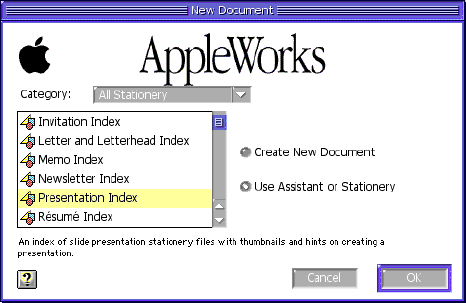
Alternatively, you could pick the presentation assistant from the Category drop down menu, which gives you a presentation assistant down towards the bottom of the list:
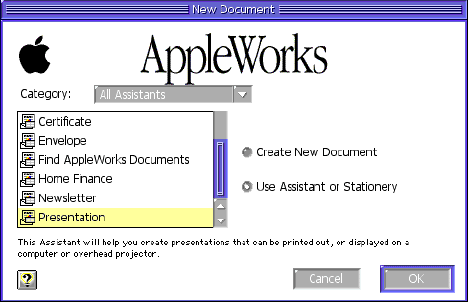
Both options leave you with a partially completed presentation that you must edit slide by slide. The display options for the slide show are limited compared to PowerPoint and basically consist of Fade and Not Fading.
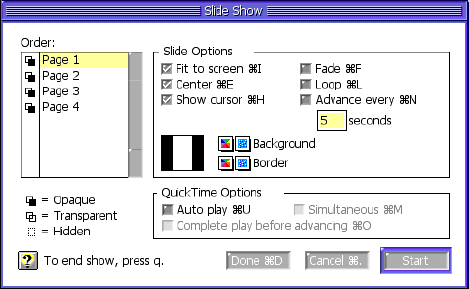
Remember, AppleWorks makes presentations by displaying other document types on the screen without a menu. So a database, word processor, drawing, or painting can become a slide show.
If you want to make a database presentation, then insert fields on the screen, you can approximate PowerPoint’s ability to type an outline and then let the screen layout handle the arrangement of the letters.
If you make a drawing into a slide presentation, you will only be able to edit the number of pages using the Document command from the Format menu which includes the number of pages control shown here:
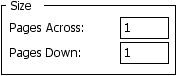
Happy presenting!
Go back to TV Scan Converters vs. Projectors
Keywords: #slideshow #appleworks #presentationsoftware
Short link: http://goo.gl/0zNy2M

