This week The Low End Designer looks at printers, mass storage, and graphics tablets, all considered essential items to finish off the studio – but are they?
Publisher’s note: This article was published in 2004. Most models mentioned are ancient history, and prices have changed quite a bit too.
Print Me a Picture
A printer is the least important tool in a designer’s arsenal.
What is this heresy, I hear you cry? Surely a printer is the ultimate tool, the one where you just have to stop complaining and shell out the cash to get the best.
Well, it’s true that you do need access to a good printer, but you don’t necessarily need to own a great printer. A cheap inkjet should suffice for proofs.
In last week’s Low End Designer we printed a letter from Paul O’Keefe, a graphic designer in Canada. Paul had this to say on the subject of printing:
“All my press ready work and presentations are done in PDF format, and that setup is working fine . . . I don’t even have a printer for proofing.”
Now I am not personally privy to Paul’s reasons for working in this manner, but I can make a reasonable guess: Getting a decent printer costs too much, not just in terms of initial outlay, but also in running costs and support. If that is Paul’s rationale, then I tend to agree.
Sort of.
Show Me the Proof
I grew up with computers. My first computer was a Commodore VIC-20; that was a long time ago. Since then I have rarely been without a computer in my home – and never in the workplace. Despite this, I am still more comfortable proofreading on paper than on screen. Paper is infinitely easier to read than a screen, and mistakes are less likely to slip by if you read a printout. This is the key benefit of hardcopy proofing.
There are two basic types of proofs:
- Proofreading for typographical and design errors
- Color proofing to check color accuracy
Proofreading is best done as a “soft proof,” usually a PDF (which is especially easy to create in Mac OS X) or an inkjet printout. If you wish to make hardcopy, any inkjet or laser printer will do – you don’t need color if you’re checking the spelling. Laser printers have an advantage here in that they are significantly cheaper to run than inkjets – all that ink costs money.
For color proofing, you’ll need a good printer, and preferably a PostScript printer, as this will allow for more accurate rendering of typography – better kerning and leading, et cetera.
Such a printer is going to cost you. The Epson Stylus Pro 4000 has the following features:
- 17″ wide print area
- Maximum resolution 2880 x 1440 dpi
- 3.5 picoliter droplet size
- 7-color Epson UltraChrome™ Ink with 8-channel print head technology
The price? $1,795. More than many Macs, and the prices just go up from there. The Epson Stylus Pro 10600 Series, a 44″ wide printer, costs $7,995.
The Low End Designer advice is to buy a personal A4 (US letter/legal) mono laser printer or an A3 (tabloid/11″ x 17″) inkjet printer.
 The problem with cheap lasers, such as the Samsung ML-1510, which can be bought for just over $100, is that they are rarely PostScript compatible.
The problem with cheap lasers, such as the Samsung ML-1510, which can be bought for just over $100, is that they are rarely PostScript compatible.
Good budget inkjet printers are available from HP, Epson, and Canon, to name but a few. For pure proofreading (and not color accuracy), a standard inkjet costing around $79 will do just fine. A step up will offer pseudo-color fidelity, but don’t expect PostScript. Printing from a PDF should sort that out, though.
The Epson Stylus Photo 1280 offers borderless 13″ printing, uses six color inks, and costs a reasonable $359. Similarly, the $425 Canon i9900 also offers borderless 13″ printing, but it can connect via FireWire and uses eight color inks (adding red and green to the usual black, cyan, magenta, and yellow).
The tradeoff with this method is that you will occasionally need to go to the bureau or print shop to get a color-accurate proof of a complex job or a full-size print of large item such as a poster.
Cromalin®
When you go down to the bureau, one option will be Cromalin or a similar technology.
According to DuPont, Cromalin is, “A versatile toner based proofing system that offers the broadest variety of process, Pantone, fluorescent, pastel, and metallic colors that work in a positive film environment.”
 In normal English, this means that Cromalin proofs are color-accurate whether your output is intended to be in simple process-CMYK or uses specialist spot color such as Pantone or metallic inks. The Cromalin process uses heavy photo-like paper. When the design is printed on a Cromalin, the image is vibrant, making it ideal for proofing the colors in the actual design
In normal English, this means that Cromalin proofs are color-accurate whether your output is intended to be in simple process-CMYK or uses specialist spot color such as Pantone or metallic inks. The Cromalin process uses heavy photo-like paper. When the design is printed on a Cromalin, the image is vibrant, making it ideal for proofing the colors in the actual design
Few inkjets can rival Cromalin in terms of color fidelity – they also don’t rival it in terms of price. Cromalin prints are pricey and should only be used when demanded by the client – and at their expense.
Digital presses are another option. It used to be that Cromalins, or at least good inkjet prints, were essential before committing to press. Mistakes on the films of plates were costly, and it was not economically viable to have a print run of less than 500. These days digital presses such as the Indigo have made short run and even single-copy, print-on-demand pressing a possibility.
Data Hoarding
Backup is the mantra of computing experts everywhere, and it’s a good one. Some form of storage other than the hard drive inside your computer is an absolute necessity in the studio, both for backup and for distribution of your files to clients and to the printer.
Being The Low End Designer, we’re not going to consider RAID arrays and the like; for us, it’s CD burners, DVD burners, Zip drives, and FireWire hard drives.
Zip
 I remember 1997 very well. I bought my first Mac, a Performa 5320, that year. Not being able to get online, I also bought a lot of Mac magazines, and I marveled over the 1 GB – and later 2 GB – capacity of Iomega Jaz drives. Being well out of my price range as an art student, I never had one, but I did buy its little brother, the Zip drive.
I remember 1997 very well. I bought my first Mac, a Performa 5320, that year. Not being able to get online, I also bought a lot of Mac magazines, and I marveled over the 1 GB – and later 2 GB – capacity of Iomega Jaz drives. Being well out of my price range as an art student, I never had one, but I did buy its little brother, the Zip drive.
Zip drives, once ubiquitous, are now becoming something of a rarity. The 250 MB version never caught on, and cheap CD-burners finally put an end to the 100 MB model. However, it remains the case that you will sometimes still get work supplied on a Zip disk – you may even get documents on a 3.5″ floppy. (If you get files on a floppy, ask the client to send them as email attachments.) If you do buy a Zip drive, you will find that they’re very handy, but I cannot recommend buying one when CD burners are now so inexpensive.
CD & DVD Burners
A CD burner is a necessity. Repeat: A CD burner is a necessity. CDs allow for the backing up of work and distribution of files on a cheap and absolutely ubiquitous media. A DVD-R is even better, and internal models can now be bought for under $100 if you shop around. As always, you’ll pay more for an external model, and if you don’t have FireWire, forget about it.
One quick piece of advice: Toast Titanium is a rather handy piece of software if you own CD burner, but with a DVD R it’s practically a necessity.
If you have a PowerBook without a SuperDrive, you can upgrade it with a kit from PowerBookResQ. Similarly, owners of Rev. A-D iMacs can replace the CD-ROM drive with a CD burner (see Low End Mac’s Upgrade Guide for Tray-Loading iMacs), as can owners of slot-loading iMacs (Upgrade Guide for Slot-Loading iMacs).
iPods and Other FireWire Hard Drives
An external FireWire drive is an excellent option for long term data storage, and some of the smaller portable ones are perfect for transporting entire projects. Excellent performers are available from LaCie and SmartDisk.
I have a nice little external FireWire drive. It’s only 5 GB, but it’s all I need, and it can play MP3s. Yes, it’s an iPod, one of the originals. Today’s iPods are even larger and make handy little external hard drives. In all honesty, you would do better to buy a dedicated FireWire hard drive if that’s what you’re looking for, but the iPod can be rationalized thusly: I am buying it to play music, but it will also be a handy device for carrying work around on.
It worked for me.
If you’re seeking a FireWire drive that is solely for backup, consider the Maxtor One Touch series, which offer simple backup, prices from $160, and capacities up to a staggering 300 GB.
Keep Taking the Tablets
Once a fringe item only available to the biggest studios, graphics tablets are now affordable items even for the low-end studio. There are many cheap and cheerless tablets on the market, but really, the only good budget models are made by Wacom.
 The Graphire budget models start at $80 for a tablet with an active area of 3.65″ x 5.02″. A step up is the Intuos2 series offer better accuracy, starting at $190 for a model with a 4″ x 5″ active area and rising to $749.99 for a huge tablet with a 12″ x 18″ active area.
The Graphire budget models start at $80 for a tablet with an active area of 3.65″ x 5.02″. A step up is the Intuos2 series offer better accuracy, starting at $190 for a model with a 4″ x 5″ active area and rising to $749.99 for a huge tablet with a 12″ x 18″ active area.
The Wacom tablets are fantastic – really, I am absolutely convinced, a great device.
Does this mean you should buy one? Not unless your work contains a lot of illustration. It really is as simple as that; you’ll either have a use for a graphics tablet, or you won’t.
If you have a hundred dollars to spare, the budget Graphire model will give you a taste of what graphics tablets can offer. As far a drawing goes, you’ll never want to go back to the mouse.
Corrections
We all make mistakes, and it has come to my attention that the latest release of the GIMP, the open-source Photoshop competitor, can now handle CMYK color spaces. Look out for a full test in a future edition.
Low End Designer Mailbag
From Brad Winterton:
Hi Jason,
I’ve been enjoying the Low End Designer, and though I’m not a designer, I am picking up useful tips. I was wondering, however, what happened to your PPC/Linux and Mac Life columns?

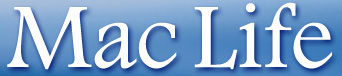
- Hi Brad,
- I’m glad you’re finding the series useful. As for the prior columns, well, PPC/Linux was put into hibernation because it became a moot point. These were the early days of Mac OS X, and not only was there a convergence of interest between the OSes, both being Unix-like, but it seemed that a significant minority of Mac users might choose to use Linux on their older machines. This groundswell has, to the best of my knowledge, not happened.For the record, I was not alone in seeing this as a possibility; in 2001 and 2002, pro-Mac articles appeared in the Linux press including in Linux Magazine (UK), Linux Format, and Linux Journal. Back in 2002, when the PPC/Linux pieces were written, big players in the Linux camp such as SuSE and Mandrake were making very pro-Macintosh noises. These days it seems as though the only group with a real interest in the Mac is Terra Soft Solutions with their Yellow Dog Linux distribution.
Mac Life was killed off largely because of work commitments elsewhere. It was fun to write but ultimately amounted to the kind of punditry of which there is no shortage on the Web. Hopefully the Low End Designer – a finite project – will be of more practical use to Mac users out there.
From Gary Depp:
Hi Jason,
You appear to have quite a handle on OS X scanning and software. But have you found a simple copier program for X?
On it’s older scanners, Umax (on my trusty S-6E SCSI anyway) had a neat little desktop program called ‘Copier’, that basically gave you a copy machine panel with simple, intuitive controls for setting the number of copies, darken and lighten those copies, and select B&W, Grey Scale, and Color copies. Real handy, easy, and fast.
Is there anything like that out there for OS X? Is there any equivalent in the X software packages that come with the current crop of X-ready printers?
I ask because not all of us are graphic design experts. Some of us just want to scan in some old photos and make the occasional copy of a lease agreement or a doctor’s letter.
I appreciate your interest in this matter.
From Paul O’Keefe:
Hi again Jason,
I was hoping your scanner article would touch on something I’m very interested in: low cost tabloid (11″ x 17″) scanners that are compatible with Macs. It seems PC users can find these easily enough, but Mac users run into the wall of “professional” pricing.
Right now illustrations I make have to be scanned in pieces and stitched together. This is fine for line art but nasty when it comes to colour work. An alternative is to set up a copy stand to shoot slides and scan those instead. That process involves many steps and is very time consuming.
Do you think a digital camera on a copy stand would do illustrations justice. I don’t think the clarity would be there, especially for line work.
The other work around is to simply draw or paint within smaller dimensions. Any suggestions on tabloid scanners that don’t cost as much as a new computer?
Paul O’Keefe
O’Keefe Design
Paul and Gary,
Thanks for your emails. I’m throwing your questions out to the Low End Designer readership – does anyone out there in Mac-land know about copying software or inexpensive large format scanners with Mac support?
PREVIOUS: Scanning the Scene with a Flatbed Scanner
NEXT: Peering Through Windows: Why the Mac OS Alone Isn’t Enough
Keywords: #lowenddesigner #printer #backup #graphicstablet
Short link: http://goo.gl/Y60X9P
searchword: finishinginthestudio

