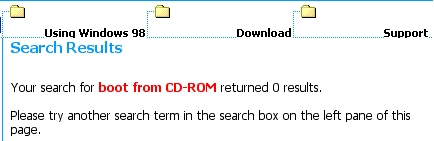2001 – I got feedback on each of the 15 Mac Advantages I covered last week, but the following responses merit further discussion and acknowledgment. Thanks to these readers for their thorough and thoughtful replies.
Please keep in mind as you read this that the folks writing below are generally on mixed-platform networks and deal with both types of machines on a daily basis, so they’re not on some “damn fool idealistic crusade.”
Item 6: More versatile networking
Peppermint Pademelon writes:
And a big advantage of Window’s version is that its networking protocol runs on top of the transport protocol, unlike AppleTalk. What this means is that it’s easy to set up Windows networks that use TCP/IP, making them easy to route over standard network devices (like Cisco switches). Here at work the G4s in the graphics department have been causing major problems with printer sharing, because the newest version of the Cisco software won’t route AppleTalk, which means that they can’t see any printers except for those which are on the same network segment. If AppleTalk was encapsulated into IP, the way Windows networking can be, there wouldn’t be a problem. Further, the SMB protocol has become a de facto industry standard that works with Unix machines and Network Appliances with very little sweat, which makes it easy to use Unix as a backbone for enduser Windows machines. It’s very difficult to get most Unixes to speak AppleTalk anymore. (Now, if Apple made rack-mountable OS X server machines, I might be able to talk purchasing folks into getting one to use as a bridge…)
Graeme Bennett writes:
More Versatile Networking – Internet Connection Sharing, VPN, NetBeui, AppleTalk, FTP, Web services, Vines, TCP/IP, IPX, and a ton of others are directly supported by Windows 2000. Netmeeting (or the new Remote Assistance) allows remote app sharing and document sharing, instant chat, and more. Then, there’s the other Windows features: multiuser Terminal Services, multihoming, tunneling, DNS services, etc., etc. Windows is way, way ahead here.
By way of response, I direct the educated network administrator to the following link: http://www.bobrk.com/lmms/mac/appletalk.html. This is a page dedicated to the “myth of AppleTalk chattiness.”
I do note that many, but not all, of the protocols cited by Graeme Bennett are supported or have equivalents in the Mac universe, and even more if you add third-party software.
Who’s right here?
I simply am not qualified to make a judgment here, because I lack the network protocol training – but I would be interested in seeing further discussion of these issues to make the arguments presentable to an IT manager from a user’s perspective. Pending a resolution of the issue to my satisfaction, I’m neutralizing the Advantage in my count. It would be nice to hear from someone from Apple regarding this issue.
Final thought on this topic: Having the networking protocols drive your desktop computer choice is a little like having the school bus union decide on the hours of operation for a school. They can pull it off, all right, but doesn’t it miss the point? Isn’t it the end user’s needs that should be supported by IT rather than the other way around?
Item 7: Better multiple-monitor support
Several readers pointed out here that I simply dropped the ball on this one; Windows currently supports multiple monitors both with continuous desktop and desktop mirroring functions. There are numerous references to such functions in the Windows 98 online help and on the Microsoft website. I just slipped up on this one.
Aside from debating the ease of installation and access to the controls, this function is neutralized because of Microsoft’s innovation.
Advantage: neutralized.
Item 12: Booting from a CD-ROM
Peppermint Pademelon writes regarding booting off of CD-ROMs on a PC:
As for PCs, all Windows 98 CDs are bootable, and just about any machine made since mid ’97 will have a BIOS capable of booting it off an IDE CD-ROM drive. CD booting in PCs is actually a fairly well understood standard these days . . . it’s quite easy to master bootable CDs for PCs under Linux, for instance. Macs, of course, still win, since their Open Firmware allows them to boot off, as you mention, FireWire and USB, and network booting is easier on them as well on most cases. But cut the PC a little slack.
mrg writes:
Something that neither your article nor Apple’s pamphlet (as quoted by you) touch on is that, to boot from a CD on a PC, you need not only a bootable CD-ROM disc, but hardware that supports it . . . AFAIK Win 98 CDs are bootable, and my NT Workstation 4 CD is bootable. But you still need a computer that supports booting off the CD.
Adam Maas reports:
Pretty much any PC from the late Pentium (166 MHz and up) can boot off an IDE CD-ROM, Zip drive, LS-120, Network Card, etc. You just go into the BIOS and set you desired boot order. It’s still a bit harder than a Mac, but most brand-name PCs are set up to automatically boot off a bootable CD if available. So for any PC made in the last four years (1997 or later), this is no longer an advantage.
Finally, Graeme Bennett writes:
Every PC I know of can do this [boot from CD-ROM], and recent Windows retail and upgrade CDs are not hardware-specific. They work on virtually all PCs . . . And PC CDs can have longer file names than those on the Mac. And CD Extra discs are easy to create on a PC (and very, very tough with Toast.)
It appears I may have underestimated the ability of a PC to boot from a CD or from other drives registered in the BIOS as a startup disk. However, the advantage should still count because the feature is apparently something you may have to turn on manually in the BIOS of a functioning computer as a preventative measure; in fact, I couldn’t find any references to booting from a CD-ROM on Microsoft’s Windows 98 site. The closest thing I could find was a reference to storing your system tools on CD when using an Emergency Startup Diskette:
Insert the Emergency Startup disk in the floppy disk drive. Restart the computer.
- Insert the Emergency Startup disk in the floppy disk drive.
- Restart the computer.
- When the Windows 98 Startup menu appears, do one of the following:
- Press the appropriate menu item number for your CD-ROM drive type, and press ENTER.
- Press 4 if you do not have a CD-ROM drive currently installed, and press ENTER.
- Press F5 to start the computer in Safe Mode.
- Press SHIFT+F5 to go straight to the command prompt.
- Press SHIFT+F8 and press the Y key to have startup prompt you for confirmation at each step of the boot process.
NOTE 01. If you do not make a selection within 27 seconds, Windows 98 defaults to choice 4, ‘No CD-ROM support’.
NOTE 02. Choosing menu item 4 creates a temporary drive (D) that holds diagnostic tools to troubleshoot the computer’s problems. If drive D is currently your CD-ROM drive, the CD-ROM will be temporarily assigned a different drive letter (usually E).
Contrast that or fiddling with BIOS settings with the instructions for booting off a CD-ROM on a Mac:
Hold down the “C” key on your keyboard as your computer boots with the system disk in the CD-ROM drive.
I still think the advantage is with Macintosh here. If it’s so easy and universal to boot from a CD-ROM, why doesn’t Microsoft’s generic FAQ, intermediate FAQ, or advanced FAQ for Windows 98 users mention it? Why can’t I find any reference to it on my Win 98 test machine’s online files?
On the online help, BIOS isn’t even listed. All references to emergency startup disks refer to a floppy. How much of an expert do you need to be to make this work?
When I searched for “boot from CD-ROM” on the Win98 site, this is what I got:
We look at the next 15 advantages in Part 2.
Keywords: #75macadvantages #macadvantagesfeedback
Short link: http://goo.gl/Fxzdji
searchword: macadvantagesfeedback