Unbelievably, your PS3 and your PSP (or Vita, to a degree) could make owning a low-end Mac a dream come true during these days of ever-increasing requirements for syncing iOS devices.
Imagine having the power to enjoy almost all of your media wherever you go, whether you are in a WiFi hotspot or not. Imagine having the power to control your PS3 with your PSP or Vita and having the ability to instantly access all of your non-DRM iTunes music or non-DRM video content from your Mac for playback through your PS3/PSP.
Sure, there are other apps and utilities that can do similar things on iOS and Android devices, but the PS3/PSP connectivity, when combined with a low-end Mac, makes this exercise a lot more fun.
Get the Gear!
You’re going to need the following hardware to get started:
- A PSP 1000-3000 series
- Any PS3
- A G4 or later Mac (G4 800 MHz+ suggested)
- For PSP: A LocationFree Base Station (discontinued – but check eBay, etc.)
- For PSP: Dual Micro SD to Memory Stick Pro Duo Adapter
- For PSP: 2x Micro SDHC Cards (Class 10+ 16-32 GB recommended)
- DVD and/or Blu-ray optical drive
What Is a Sony LocationFree Base Station?
This item is an obscure device that Sony made which connects specifically to the PSP and/or a PC/Mac with the appropriate LocationFree player software. There are several models of LocationFree, but the ones to focus on are the LF-PK1, LF-B1, LF-B20, and LF-V30. These are all WiFi devices that can double as a second WiFi router when connected to your main router.
The main feature of the LocationFree base station is its ability to send video remotely from various devices connected to it anywhere in the world over the Internet. Not only can you view the video from these devices, but you can actually control it with the built-in universal remote control application that is part of the software package.
The LocationFree base station uses a DDNS Service called NetAV to transmit and stream audio/video over the Internet to your device, which configures automatically as part of the setup process of the LocationFree player software and your base station, but even if the plug gets pulled on this service the potential still exists within the software to custom configure using a different DDNS service. In other words, there will more than likely always be a way for this device to work and do what is supposed to do in the foreseeable future.
For more on the LocationFree base station, take a look at that information in an article I published for a site called ProjectGamers that I write for from time to time.
Software Makes the World Go ’round
Next is a series of applications. It’s easy to do everything you need if you have the right tools. Below are the recommended starter applications that play nice with a low-end Mac that can help you get just about any job done.
- Nullriver PSPWare – A must have for syncing and also includes a very basic (and slow) PSP video converter
- Nullriver MediaLink – Allows you to run your networked Mac as a media server connected to your PS3
- Taxan LocationFree Software for Mac (if you can find it – now abandonware) – Allows you to use the LocationFree Player with your Mac – great for portables like 12″ PowerBooks.
- A video format converter – Free options include Handbrake (which can work wonders although PSP presets are gone after version 0.9.4) and ffmpegX. Commercially developed applications include PSPWare (already mentioned as a must-have for syncing), 4Media Video Converter, MacX Video Converter, and many more. Just search PSP Video Converter and you will get many options. Most are less than $50 and do a lot more than convert for PSP.
- Ripping software – Again look around as several utilities exist. The most well known utilities for this purpose on the Mac are Handbrake and Mac the Ripper for DVDs and MakeMKV for Blu-rays. Don’t rip stuff you don’t own. The idea here is for back-up only and shifting your entertainment experience to other places.
Put It All Together
Step 1: Rip and Convert
Now that you have everything, the rest is fairly easy. First, Rip your own DVDs and Blu-rays with the utility of your choice and save them in a specified destination. After you have your rips, dump these files one-by-one into your media converter of choice and use the appropriate presets you decide on – conveniently provided for Handbrake and many other conversion utilities. After you’ve made your selections and begun the conversion process (whether you prepare these for Apple TV or another standard), the application usually asks for a destination, which you should prepare ahead of time.
For the sake of simplicity and to provide a quick example, I usually have a main media folder with a breakout of folders nested inside. I typically keep rips in one folder, Apple TV converted in another, and PSP converted in a third. DVDs are easy enough to manage – you can do it all in Handbrake (including both the ripping and conversion process). Blu-rays are a bit more complex, since you have to create the .mkv files (MakeMKV is the best for this). Keep in mind when ripping Blu-rays if you want to eventually convert them for PSP that the PSP is limited to displaying 480 x 272, but can handle scaling 720 x 480 h.264 and MP4 video just fine (which it can output in that full resolution provided you have a PSP-2000 or PSP-3000 and the proper cabling). The Vita can handle full 720p (1280 x 720) video just fine, giving you even better quality images, but the Vita can’t yet do as many tricks as the PSP (more on that later) and has proprietary (and somewhat expensive per GB) memory currently limited to 32 GB per card.
Step 2: Managing Your Media
With that said on the Vita and with the fact that not too many tools/utilities yet exist for it, as well as the fact that Sony’s Vita memory is proprietary and expensive, I’ll be focusing on the PSP from here on out despite that it’s an older device. In addition, other applications and devices that can further enhance your media enjoyment on a Sony handheld (such as LocationFree) just don’t yet exist.
With that out of the way, in order to sync everything you want to convert for on-the-go enjoyment with your PSP, you’ll need memory, and if you want much more space than Sony ever had intention of providing, look no further than the dual MicroSD-to-Memory Stick Pro Duo Adapter. Here’s the one you want to look for, which is commonly available on eBay for $4 – $10 shipped typically:

This adapter lets you install up to 128 GB of flash storage for your PSP. The largest official Memory Stick Pro Duo is 32 GB, so this solution will provide 2x to 4x the storage for a fraction of the cost per GB.
Once you add your MicroSD Cards (I suggest Class 10 cards or UHS Class 10), you will be ready to go. All that you need to do is format the new “card” on your PSP once it’s created by adding 1 or 2 MicroSD cards into this adapter. A word of warning: Don’t remove your MicroSD cards from the adapter once they have been formatted and contain data or you could easily corrupt the card.
After that, hook up your PSP to your Mac via any mini-USB-to-USB 2.0 cable once you are all set, and you can begin managing your media. PSPWare can be set to automatically open once a PSP is detected. A cool PSP icon even appears on the desktop.
Obviously, you can do everything I’m explaining with a Memory Stick Pro Duo as well, and it will even perform faster than dual 32 GB MicroSD cards within this adapter, but the tradeoff for a cheaper price and larger capacity is worth a small performance hit in browsing your media in my opinion. The largest Sony Memory Stick Pro Duo is about $90. You can get the aforementioned adapter and 2x 32 GB Micro SD Class 10 UHS 30 MBps SanDisk Cards for $30 less than that and have double the storage!
Once your conversions are done, it’s as easy as connecting your PSP and managing the media in the appropriate way. The utility I already highly recommended to handle this task as a must-have is PSPWare (shown below in caption). This really amazing application allows you to sync (almost) everything important on your Mac to your PSP, although bookmarks may be a bit useless these days due to the fact that the PSP’s browser is now seven years old.
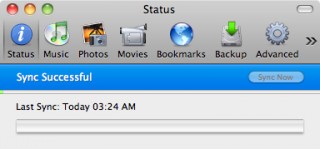
Nullriver’s PSPWare is a bit dated and slow in the video conversion process, but is valuable for adding iPhoto images and your iTunes music.
PSPWare is a Universal Binary application, but it’s not 64-bit, so while it won’t run on a Mac using OS X 10.8 Mountain Lion or later, it will work great on any iBook and PowerBook (even G3 ‘Books!). Being limited to OS X 10.7 Lion and earlier doesn’t stop you from moving data to a PSP on a more modern Mac, but it won’t be as streamlined, and you will have to know what folders to put things in within your PSP.
PSPWare even makes a full backup copy of your PSP applications, game saves, and other pertinent data in case you lose a memory card or it becomes corrupt. All in all, PSPWare is still easily worth the $15 fee if you have a Mac that can run Lion or earlier.
This is where I will close for now. In part 2, I will discuss how you use the power of your PS3 with Remote Play and LocationFree devices to get even more out of your PSP. When you have everything pieced together, a PSP can easily provide as much on the go enjoyment (if not more) when combined with a low-end Mac than some iOS devices when you consider the amount of memory you can have with you, the cost of that memory, variety of games, and the accessibility of massive amounts of media wherever you go.
Interested in low-end gaming? Join Low End Gaming on Facebook!
More on that in part 2.


