I take my son’s Windows 10 laptop with its ‘free upgrade’ version and do a clean install, with a twist. Does it go well?

When Microsoft announced that Windows 10 would be available free to those running Windows 7 and 8, it was a big shock. While Windows 10 might be shrouded in woes about privacy and tracking – it is still nonetheless a free operating system for most – and by all accounts a good version.
Gone is the hideous monstrosity of ‘the interface formally known as Metro’ from Windows 8 as Microsoft blends the tile features with the classic look and Start Menu Windows users are all used to and it has done a great job. Couple that with highly optimising it, it means it runs well even on very old hardware.
 My children have three identical aging laptops – Stone MR-055 Pentium Dual Core machines. One was running Windows 7, one was running Windows 8.1, and the other runs Linux Mint Xfce. Both Windows machines run very well under Windows 10 with only 2 GB of RAM, and the Mint machine runs beautifully.
My children have three identical aging laptops – Stone MR-055 Pentium Dual Core machines. One was running Windows 7, one was running Windows 8.1, and the other runs Linux Mint Xfce. Both Windows machines run very well under Windows 10 with only 2 GB of RAM, and the Mint machine runs beautifully.
A recent hard drive failure meant I needed to reinstall Windows 10 on one of the machines, and this caused me some concern.
Would I have to install the previous version and then upgrade to Windows 10? When you get the free upgrade to Windows 10, it doesn’t give you an installation code so what do you do when you need to re-install it?
Your free upgrade comes at a price. It is tied to the hardware it is installed on. As long as the hardware doesn’t change too much, then Windows 10 should recognise your setup as an existing customer and auto activate.
So I put this to the test – with one additional twist. This laptop was previously running the 32-bit edition of Windows 10, and I wanted to change that to the 64-bit edition. Would this affect activation?
Let’s Get Started
To install, you need to create some media. Grab a USB stick – depending on the next option will depend on the size and visit the Official Microsoft Windows 10 ISO.
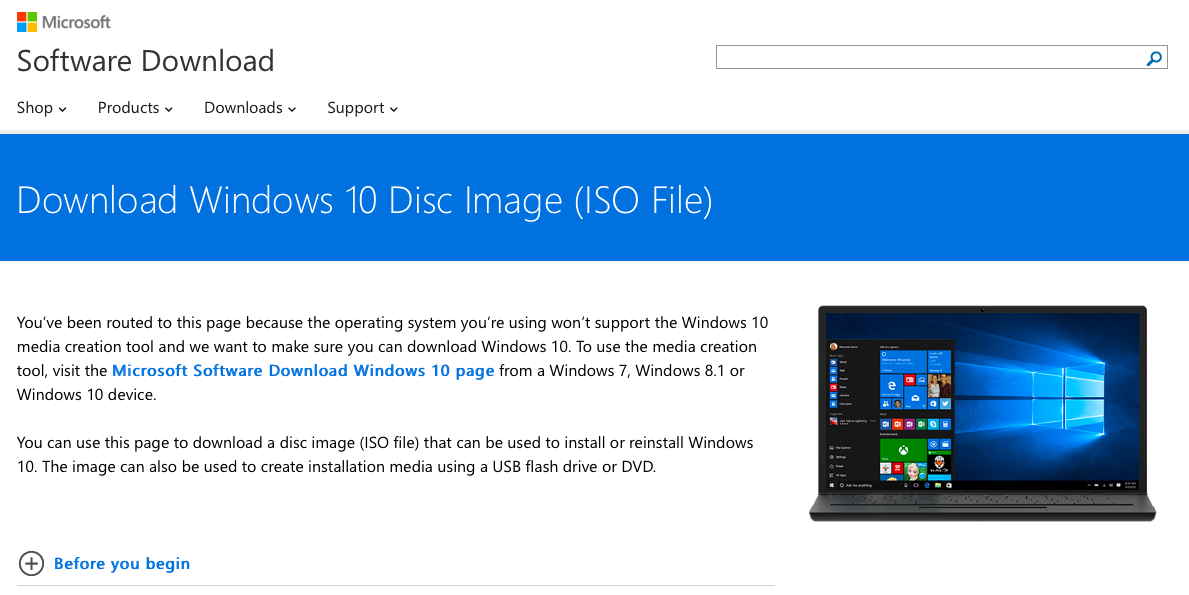
Select the version you require – in most cases it will be just Windows 10.
You need to remember which version of Windows 10 you have before using the media creation tool. Home versions of Windows 7 auto upgrade to Windows 10 Home, whereas my Windows 8.1 was Pro and therefore auto upgraded to Windows 10 Pro. Clean installing a Windows 10 install with Windows 10 Pro will fail to activate – and you will need to do another clean installation.
Then select the language.
If you do this on a Windows machine, the options are different to doing it on a Mac/Linux. On a Mac/Linux at this stage, it just offers for you to download the individual ISOs. It is then up to you to get them on a USB stick or DVD.
Doing this on a Windows machine, you are then asked if you need to create USB, DVD, or ISO. Click the download tool now option. It will download a small tool. Once done, run it.
This will then guide you through selecting the edition of Windows you want and does a great job of easily creating a bootable USB stick. Simply select create installation media for another PC when prompted. On the next screen untick the use the recommended options for this PC.
Change the Architecture from 32-bit (x86) to Both. This will then create a USB installer for both the 32-bit and 64-bit versions on the same USB stick.
This requires a slightly larger USB stick of 6 GB than if you were creating a single version, but it just gives you better options. On the next screen select USB flash drive. You can download the ISO for later use or for burning to DVD, but I chose not to.
Then select the USB drive you want to use and follow the rest of the options. After that, it will take a while to download (depending on your connection) and create the USB media – so leave it going.
Boot It
Once finished, insert the USB drive in the machine you want to install on and ensure booting from USB is selected in your BIOS or boot options and the installer will run from there. Installing from USB is lot faster and more reliable than doing it from a DVD, and installation shouldn’t take too long.
Because we created a dual version USB stick, you will be asked to pick which version you want when installing.
Going to 64-Bit
My re-installation comes with a twist. It was previously a 32-bit version of Windows 7 and therefore when the free upgrade came in was a 32-bit version of Windows 10.
However for future proofing – and just for the fun of it – I decided to select 64-bit when installing. I am hoping to take these machines up to 4 GB, and while that is still in the limitations of 32-bit Windows, the tech world seems to be going mad for 64-bit everything.
I selected the 64-bit installer and continued running through. When it comes to inputting your installation code – which you don’t have – there is an option to skip this at the bottom. Select this and install Windows.
Once complete, ensure your hardware is all installed correctly and you are connected to the internet.
I can confirm that once installation had finished. I checked the About section in Settings and my once 32-bit version on the old hard drive had transferred and activated successfully despite changing to a new hard drive and converting to a 64-bit version of Windows 10.
Hardware
I checked the Device Manager, and everything except the graphics card was detected correctly. However, after connecting to the internet this also corrected itself. I have to say this is the smoothest and most unattended Windows installation I have ever done
Clean Install
The bonus of doing a clean install of Windows 10 is it gets rid of anything not needed or left over from doing an upgrade previously. It clears files and frees up hard drive space. It does, however, wipe everything from your machine – so ensure you have backed up everything.
A clean install took around 12 GB – which is pretty small these days.
Conclusion
You can clean install Windows 10 as long as you have already run it on that machine. I am guessing it looks at the motherboard or BIOS to recognise your machine.
Changing the hard drive or upgrading the RAM will not affect activation. And you can swap from 32-bit to 64-bit without any activation issues too.
I’m not a Microsoft fan, but hats off to them for creating an easy to install and reinstall operating system with great hardware detection.
Follow Simon Royal on Twitter or send him an Email.
Like what you have read? Send Simon a donation via Tip Jar.
keywords: #windows10 #upgrade #cleaninstall #64-bit #techspectrum #simonroyal
short link: http://goo.gl/rK4P1l
searchword: cleanwindows10

