Sometimes we think too much into whether we can – so much so that we don’t question whether we should. This is a dilemma which faced me several times as I pushed the envelope, took the risk, and got away with jamming 64 GB of RAM right into my Mac Pro 2,1.
In this article, I will explain my research and the type of RAM I used, should you decide to do what I’ve done.
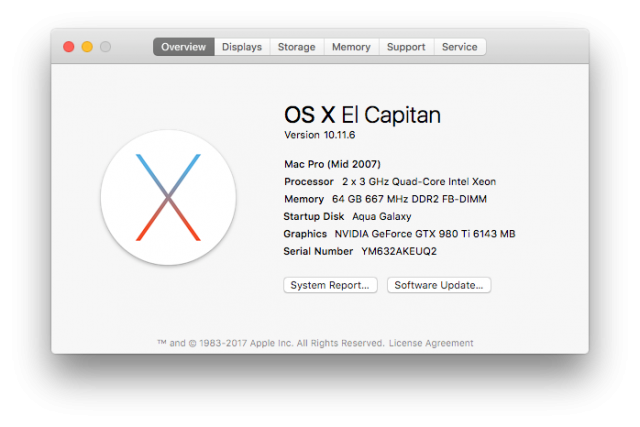 First of All, Can It Be Done?
First of All, Can It Be Done?
It’s easy to ask the question, but hard to find an answer. It required jumping through some hoops to find an answer. Here’s my research process:
- In order to find out the genuine RAM ceiling, we must do some research. Apple claims this is 16 GB, but many users found this wasn’t the case, as reports surfaced over time about 32 GB working in this Mac Pro model. But was 32 GB the actual limit? Something seemed off, and indeed it was.
- The Mac Pro 2,1 uses two x5365 Xeon CPUs.
- The CPUs belong to the Intel 5000X memory controller, which can support up to 64 GB, according to Intel. https://ark.intel.com/products/27749/Intel-5000X-Memory-Controller
- Apple’s claim is sometimes only half of what the Mac can truly handle, so the reports of 32 GB aren’t unusual findings, but 32 GB is the limit only due to the 32-bit EFI for Mac OS X 10.7 Lion.
- 64 GB of RAM is addressed by the Mac Pro regardless of what OS is running. It will chime. However, your Mac will not boot into OS X Lion and earlier with 64 GB of RAM.
- Using Piker alpha’s Boot.EFI mod or Collin Mistr’s patcher. By booting into Mac OS X 10.8 Mountain Lion or later (10.11.6 preferred), your Mac Pro can easily address 64 GB of RAM, just as the 5000X series chipset is able to.
How Can It Be Done?
- By matching the RAM brand/config to the same manufacturer and spec that was present on the Mac Pro’s original RAM, we eliminate most issues, down to higher capacity/density RAM.
- Most Mac Pros (I think) shipped with Micron brand RAM. The picture below shows the exact type of RAM module I ordered for my Mac Pro 2,1 and my other Mac Pro, a 1,1.

- It’s PC2-5300F 667 MHz DDR2 FBDIMM SDRAM 8x8GB kit. This is the search term you’ll want to use when looking on eBay, Amazon, or Google. Look for the bright blue colored shielding on the RAM, and make sure it’s strictly labeled Micron, with no other branding on it. I’ve not tried other branding, and that’d run the risk of incompatibility.
- MAKE SURE that it’s 2RX4, NOT 4RX4. 4RX4 will NOT work in here regardless of how else the RAM sticks match up. If you find matching 2RX4 8 GB FBDIMMS or kits that aren’t Micron brand, comment below so I’ll know what other brands to add to this article.


Simply slide them in like normal sticks. You’ll find random LED errors from time to time; rest assured, it’s normal. Just keep swapping around the sticks until something works. Try not to touch the gold pins on the RAM sticks or the riser boards themselves. Also try not to reseat the RAM too often, as that can cause premature RAM stick failure due to static electricity. After some minor trial and error, the RAM registers in the system, and you can happily use 64 GB of RAM inside your Mac Pro 1,1 or 2,1.
The End Result
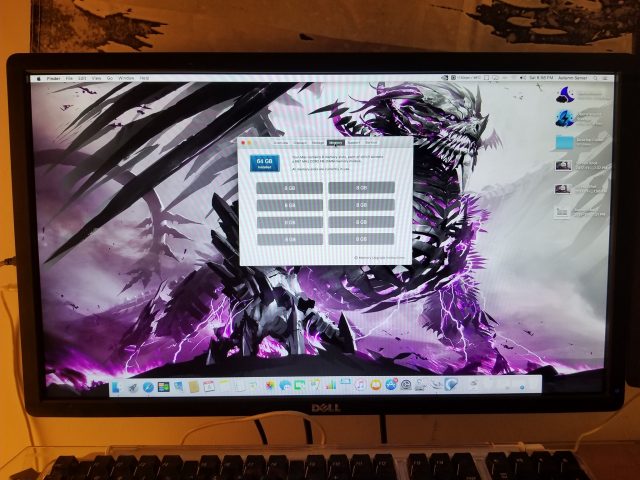
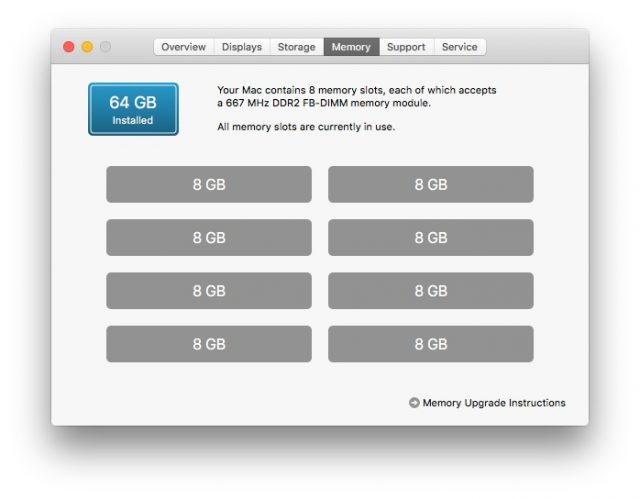


I bought the exact same RAM you said to buy in this article, but it didn’t work at all in my Mac Pro 2,1. All I got was a flashing LED light above the power button, indicating failed memory. I’m running the original 2 x 2.66 GHz Dual-Core Intel Xeon processor and an updated ATI Radeon HD 5770 (1GB) video card. Is upgrading the processor and / or video card to your machine’s specs a requirement to get 64GB of RAM to work in my machine?
1: It has to be Micron branded
2: It has to be 2Rx4, not 4Rx4. 4Rx4 will not work.
3: Make sure it’s all seated correctly
4: It may or may not work with Dual Core chips, you might need to upgrade to 2x 5355 chips, which are found for $15-20 a pair on eBay
5: You need to be booted up into Mac OS 10.8 and higher