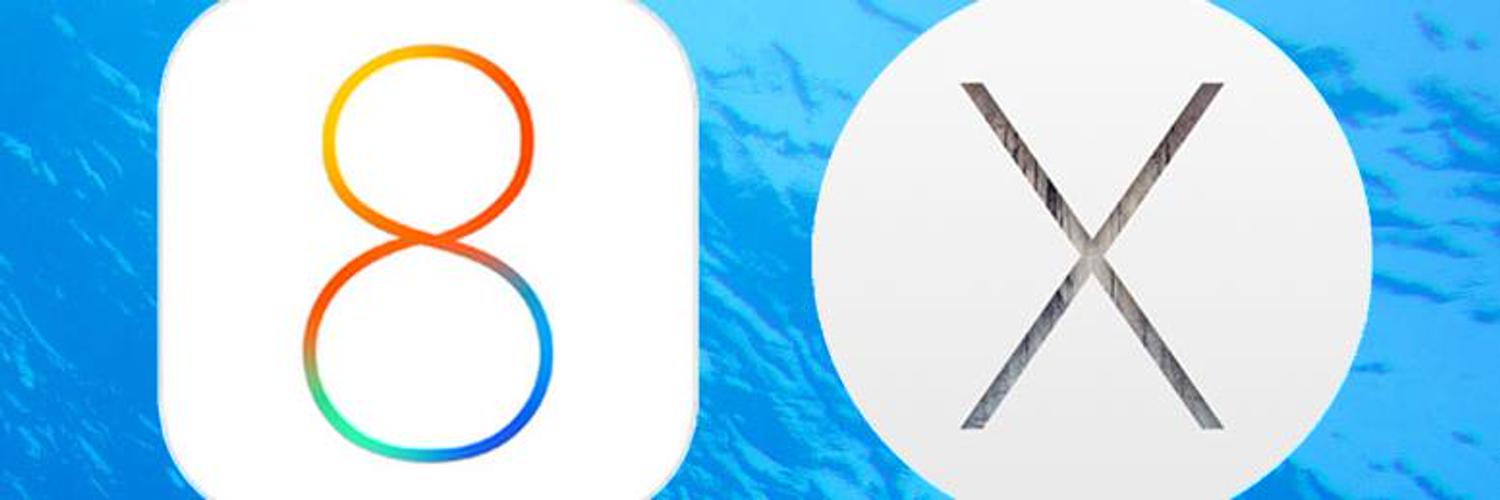Apple computers were never known for their gaming abilities. Until very recently, modern games ran better on Windows – and even some Linux distributions – in most cases. AAA titles in particular are mainly made for powerful Windows gaming PCs.
That said, macOS certainly brings a lot of positive changes to gaming on a Mac. The introduction of Metal certainly accelerated the whole movement. Titles like Tomb Rider now run smoothly on Macs, as long as you have the hardware specifications to support them.
Gaming on a Mac is not limited to AAA titles too. There are a lot of lighter games and online games to tap into. Before you start gaming on your Mac, however, these optimization steps are certainly worth taking in order to improve your gaming experience.
Empty Your Drive
Leave enough room on your drive to speed up games. Games, including online games, often buffer and cache content to boost performance. When your drive is full, there is no room for the cache, and the games will have to load in real-time.
Doing some clean-ups is highly recommended. Tools like CleanMyMac can help you remove bloats, find large and unused files, and identify apps you no longer need and can safely uninstall. This simple step will also boost the performance of other apps that rely on caching.
Switch to SSD
While you are reviewing your drive, check if you are using a hard drive or the newer, faster SSD. Even when you are on an older Mac, you have the option to upgrade to a fast SSD with bigger capacity at any point.
Some external SSDs are also fast enough for gaming. The Samsung T5 and the SanDisk Extreme both have versions that support up to 1,000mbps read and write speeds, which are very close to the fast SSDs found in newer MacBooks today.
Check Your Ram
Even the base 13-inch MacBook Pro models now come with 8GB of RAM, and that’s more than enough for light and online games. As long as you don’t have a heavy application running in the background, you should be able to experience smooth gameplay from start to finish.
However, checking RAM usage is something worth doing if you really want to enjoy the best gaming experience. Activate Task Manager and check the list of background apps for memory hoggers. You can quit nonessential apps and services too.
Choose Your Games
Some games are designed to work seamlessly on any device, while others may be less optimized. The former is what you want, especially if you are playing online. The best online casino sites, for example, take advantage of the latest version of Chrome and Safari to run smoothly.
You can win money online in Canada by visiting one of the top online casinos. Since their gaming platforms are either web-based or natively available to Mac users, performance is never an issue and you can always have a lot of fun pursuing gigantic jackpots.
Consider an eGPU
Whether you are on a Mac Mini or a MacBook Pro, an external GPU (eGPU) is something worth considering for more serious gaming. You can pick up the Razer Core X and add a discrete graphics card to your machine.
The Core X supports GPUs designed for desktop computers. It uses a single Thunderbolt 3 connection. The GPU you use will have ports for connecting an external monitor, either via HDMI or DisplayPort. An instant and significant boost is to be expected for this investment.
Restart!
Sometimes, something as simple as a restart is all that’s needed. macOS is not designed to be used in a conventional way (i.e. with the computer being shut down at the end of every use) but that doesn’t mean it can run for days without experiencing some slowdowns.
You still need to restart your Mac device to give it a chance to refresh. During the shutdown and boot processes, your Mac clears its cache, does some basic maintenance, and prepares for additional tasks at the same time.
Cool Your Mac
Lastly, make sure your Mac is properly cooled. Overheating is the main cause of slowdowns when running games on a Mac. Your processor will have to operate at a lower clock speed when it is too hot. That’s definitely not good for performance.
If you want to game for an extended period of time, consider getting a stand (or a cooling pad) and an external monitor. This solution not only offloads some of the heat but also lets your Mac device run a little cooler for longer.
These are some of the preparations you can make if you want to game on a Mac. We’re not going to recommend installing Windows on Boot Camp, because you can now have a similar gaming experience on macOS, including when playing AAA titles and online games.