I’ve been using iOS 7 on my iPhone 4S since a day or two after its release, and while the new interface and rearrangement of some things frustrated me at first, I very much like it now. That isn’t to say I’ve had no issues with it.
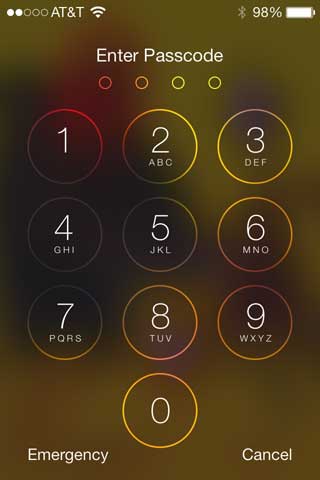 The most annoying thing about iOS 7 is that Apple now insists you set up a 4-digit passcode when upgrading to iOS 7 or setting up a new iDevice with iOS 7 preinstalled. Yes, security it a good thing, but having to enter your passcode every time you want to check your Facebook, Mail, messages, etc. is annoying. While those with an iPhone 5S can bypass this using the fingerprint sensor, the rest of us can’t.
The most annoying thing about iOS 7 is that Apple now insists you set up a 4-digit passcode when upgrading to iOS 7 or setting up a new iDevice with iOS 7 preinstalled. Yes, security it a good thing, but having to enter your passcode every time you want to check your Facebook, Mail, messages, etc. is annoying. While those with an iPhone 5S can bypass this using the fingerprint sensor, the rest of us can’t.
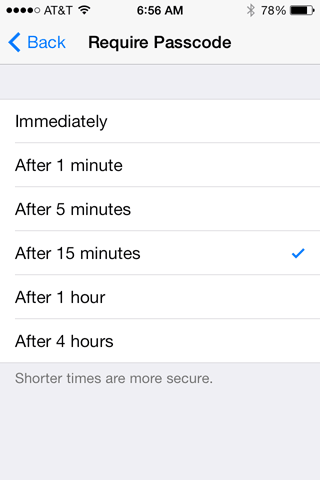 That said, you do have some options in telling your iDevice how long to wait before requiring you to enter the passcode again. iOS 7 can require it every time you wake your iDevice, after 1, 5, or 15 minutes of sleep, or even after 1 or 4 hours, so you can have a bit less security and perhaps only need to enter the passcode a few times a day.
That said, you do have some options in telling your iDevice how long to wait before requiring you to enter the passcode again. iOS 7 can require it every time you wake your iDevice, after 1, 5, or 15 minutes of sleep, or even after 1 or 4 hours, so you can have a bit less security and perhaps only need to enter the passcode a few times a day.
Thank Jobs a lot of websites have been posting instructions for turning off the passcode – even once a day is more than I care for. While it makes my iPhone less secure, in all my years with mobile phones I’ve never lost one, let alone had one stolen. Keeping it in my pocket provides enough security for me.
Disable the Passcode
When you’ve been annoyed by the passcode screen enough times, it’s nice to know that you can disable it. Open the Settings app, choose General, and then find Passcode Lock. Choose it and Turn Passcode Off. It’s that simple.
What you don’t want to do it choose Auto-Lock in Settings and set it to Never.
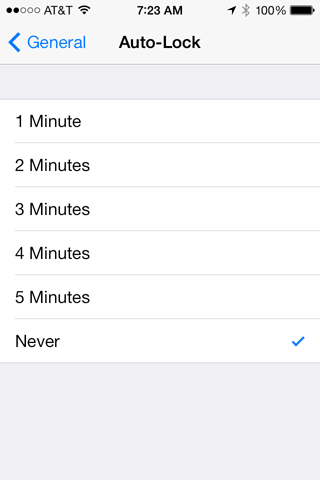 I did that after upgrading to iOS 7.0.3, which forced me to go through the whole passcode-is-required setup screen again, because rather than look up the instructions for disabling the passcode, I tried to figure it out on my own. I didn’t want my iPhone going to sleep and then requiring a passcode. But after that, my iPhone refused to go to sleep on its own.
I did that after upgrading to iOS 7.0.3, which forced me to go through the whole passcode-is-required setup screen again, because rather than look up the instructions for disabling the passcode, I tried to figure it out on my own. I didn’t want my iPhone going to sleep and then requiring a passcode. But after that, my iPhone refused to go to sleep on its own.
Talk about running down your battery in a hurry! If I didn’t leave it charging overnight, anything that would wake it during the night would begin the draining process. Waking up to a phone that’s on and down to 58% of battery life just isn’t cool.
I finally got it right after a call to Apple. And I let them know what I think of calling the sleep timer setting Auto-Lock. Until now, it didn’t really matter, because locking you out and requiring a passcode was optional. But now that Apple has made passcode security the default iOS behavior, it deserves a more descriptive name – or maybe just a few words on the screen explaining “Auto-Lock determines how long before your iPhone sleeps.”
Anyhow, I’ve taken Auto-Lock off the Never setting and disabled the passcode screen. Maybe someday I’ll try the 1 hour or 4 hour setting, but the default behavior was driving me crazy, so I’m in no hurry to go back to it – even if it does make my iPhone a lot more secure.
Short link: http://goo.gl/po1nIo
searchword: iospasscode

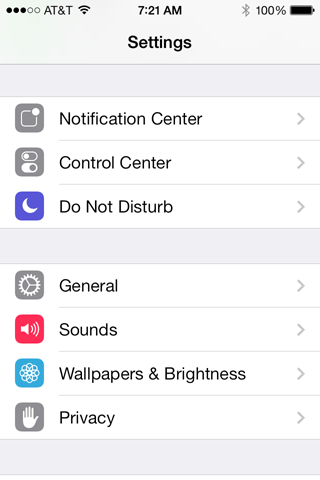
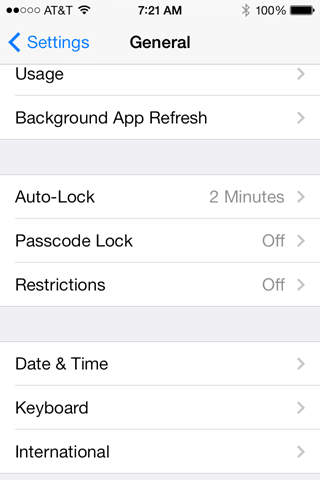
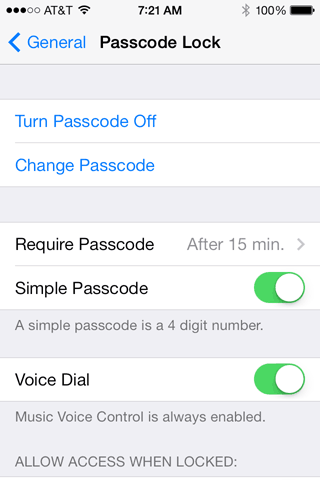

Thank you so much for the information. This ‘feature’ was driving me crazy for a while.
I didn’t have the same experience. When I upgraded my iPhone 4 I was able to indicate no passcode. After a warning that I really should have one, I was able to skip it. It did not force me to create a passcode. I am on an even older phone that you so I’m not sure what the difference was.
I like the option to not have to enter your passcode again until a certain amount of time passes. It’s a nice balance of security and usability.