Can you remember a time before pervasive wireless Internet access? I can. On June 21, 1999, Apple’s Steve Jobs introduced Apple’s consumer laptop – the iBook – during his keynote address at that season’s Macworld conference.
 Alongside the iBook, he announced ‘one more thing’: AirPort – a (relatively) popularly priced WiFi router. To demonstrate both the sturdiness of the iBook and the possibilities of wireless Internet, Apple VP Phil Schiller, iBook in his arms, jumped off a tower – iBook running and online. (Watch the iBook/AirPort introduction here – Steve Jobs’ ‘Look, no wires’ is at about 14 minutes. The Phil Schiller jump is here).
Alongside the iBook, he announced ‘one more thing’: AirPort – a (relatively) popularly priced WiFi router. To demonstrate both the sturdiness of the iBook and the possibilities of wireless Internet, Apple VP Phil Schiller, iBook in his arms, jumped off a tower – iBook running and online. (Watch the iBook/AirPort introduction here – Steve Jobs’ ‘Look, no wires’ is at about 14 minutes. The Phil Schiller jump is here).
As is often the case, WiFi was not invented by Apple – Wikipedia dates it to 1991’s WaveLAN; by 1991 there was a Wi-Fi Alliance to certify compatible products. But prior to Apple’s announcement, WiFi networks were rare and hardware was expensive. While Apple’s 1999 pricing seems expensive now, the US$1599 iBook (wireless AirPort card an extra $99) and $299 AirPort router were consumer-friendly at the time.
A decade and a half later, WiFi is faster, more secure, and seemingly everywhere: in cafes and fast food restaurants, hotels and airports, businesses, schools, parks (!) and homes. It lets users bring their laptops and tablets and get online with their cappuccinos. Or connect their smartphones and get around the limited amount of data on their mobile plans.
It’s easy to take it for granted – as long as it works.
Often enough, though, that isn’t the case.
Sometimes, it’s just a momentary blip in connectivity, and waiting a few moments and trying again is all that’s needed. Fairly often though, I’ve learned to go through a routine – laptop in hand, I pull the power plugs out of both my WiFi router and my cable modem. Wait 5 minutes (don’t rush!) and re-plug the power in the cable modem. Wait for the lights to stabilize, and connect the network cable (that usually connects the cable modem to the router) into the laptop. Can the laptop go online? In that case, the connection from my Internet provider to the cable modem is good. (If not, try again – if it’s still a problem, contact my Internet provider’s tech support).
If the laptop can go online connected to the cable modem, I unplug the network cable from the laptop, plug it back into the WiFi router and re-plug the power cable to the router. Again, wait for the lights to stabilize, then plug the laptop into a different network cable plugged into the router. Can I go online that way? How about if I unplug the laptop’s network cable? Does wireless work?
Usually, that solves the problem – until next time.
The other night, though, it didn’t help – I could go online with my laptop connected to the cable modem, but when I connected (either with a network cable or wirelessly) to the router, my Mac’s Network system preference noted that it was connecting to the router but the router was not connected to the Internet.
Okay. Time for the next step – resetting the router to its default settings and seeing if that made everything better. Often on many electronic devices there’s a little hard to access reset button. Holding that down while powering on resets the device to its defaults. That didn’t work for me – instead, I logged onto the router from my laptop (connected with a network cable) and wandered through its various pages of settings until I found an option to ‘reset’. The router posted a warning message, then restarted.
Afterwards, it was back to the way it was out of the box, and it connected to the cable modem, letting my laptop go online whether connecting with a network cable or wirelessly. I restored my prefered network name and password. Problem solved.
For about 5 minutes. Then it lost its connection to the cable modem again.
I gave up… time to go to the store and buy a replacement WiFi router.
What to get, though, can be a bit overwhelming. Since it was about 8 pm on a Saturday night, I went to a local pharmacy that was open until 10 with a relatively large computer department. I didn’t count, but they had over a dozen router models on the shelves, from a number of different manufacturers, at prices ranging from about CDN$30 to $329 – their website currently lists 27 different models.
I opted for something in the middle of the price range – D-Link’s $80 Amplifi Wireless AC1200 Dual Band Router – DIR-822 (confusingly, D-Link has multiple products with the AC1200 model name, so I’m going to call it the DIR-822 – which is also how D-Link refers to it in their documentation and software wizard). I was attracted to it by the four external antennae – on our property we have two small houses sharing the Internet connection and there were some rooms in one of the house that had poor connections – I hoped that the beefy antennae on the router would improve coverage.

D-Link DIR-822 WiFi router
I plugged it in place of the malfunctioning router – network cable to the cable modem, two other network cables – one to each house, power cable. Wait for the lights to stabilize, then plug my laptop into yet another network cable and go to the router’s network address (identified in the minimalist documentation in the box: http://192.168.0.1
A software Wizard offered to walk me through a few steps of configuration. It checked that the DIR-822 was connected to the Internet, then showed me the default wireless network names and passwords (also on a sticker on the front of the router and on a card that came in the box). I could leave them as written – in which case I was good to go; instead, I changed them to the same network name and passwords that I had used with the previous router. That way, all the various computers, phones, and tablets in the two house could just connect as if nothing had changed. (Note that capital letters count – in my case, the network name is ‘TinyBear’ – not ‘tinybear’).
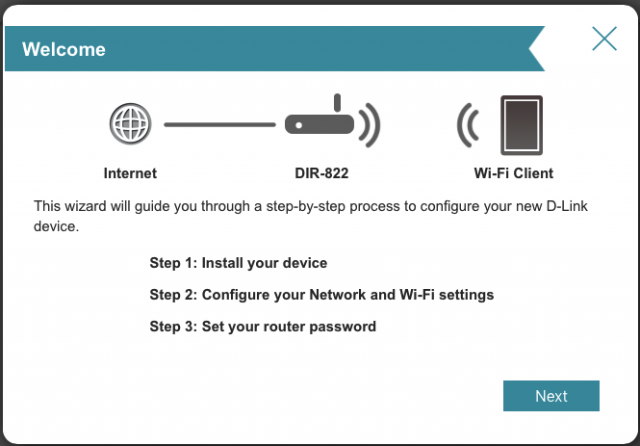
D-Link configuration wizard
(Also note – set a password! And if you’re presented with a multiplicity of types of wireless security, pick WPA2 Personal. The D-Link wizard just does this, though users can – if they choose – go through more levels of complication).
So far, so good. Everything’s working with all the various devices connecting just fine. Internet speed seems faster than before and the folks in the other house say that they’re able to connect from their top floor – which wasn’t the case before.
The real test will be whether it works over the longer-term, or will have to go through the shut-down/restart/test routine every couple of weeks.
Time will tell.


We seem to have nothing but problems with our internet connection too, constant resets, slow connections. We live in a rural area which means ‘wireless’ internet is the only option (well, I guess there is satellite, but we haven’t tried that).
It is often hard to tell when the wi-fi is acting up or it is a service problem. Our routers also seem to give up every two years or so. Is this normal? I usually keep computers through various stages of upgrades for about ten years, why should a router go out like that?!?