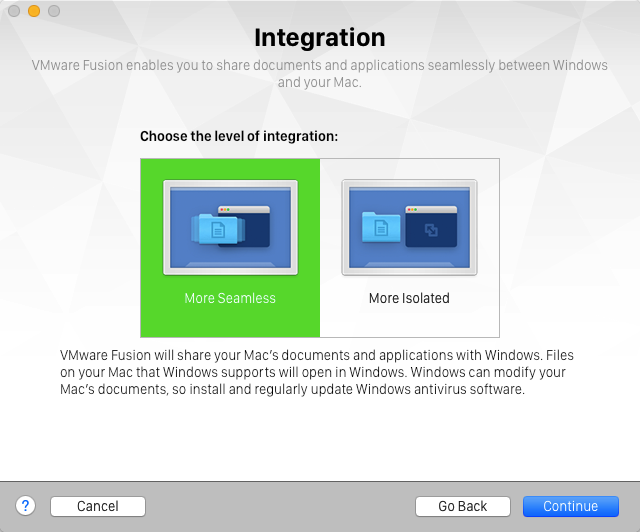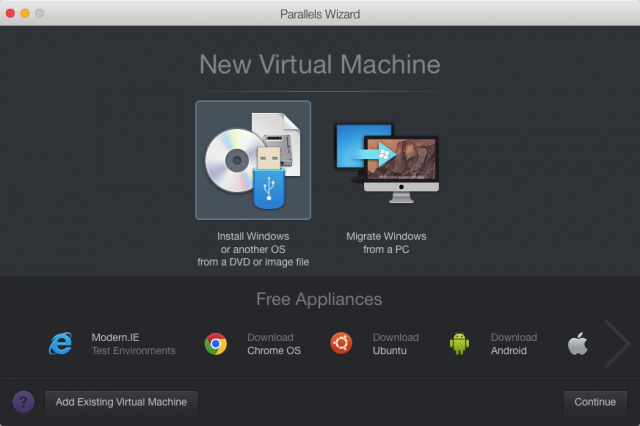Time for another look at virtualization software, letting Macintosh users run PC operating system such as Windows or Ubuntu on their Macs. There are three competitors in the Mac emulation market – Parallels Desktop (US$79 or as an annual $99 subscription Pro version), VMware Fusion (also US$79), and Oracle’s (free and open source) VirtualBox.
Should you care?
Not every Mac-user needs or wants the ability to run other operating systems. For many, they chose to be a Mac-user because they don’t want to have to have anything to do with other operating systems.
Still, some of us want or need to do so. Reasons can include a need for a specific piece of software that doesn’t have a Mac-equivalent or has a Mac-equivalent that isn’t file-compatible with the software colleagues or clients are using. (Bookkeeping, perhaps?) Software developers may need to compile and then test code to work on multiple platforms. Web developers and designers may need to see how their pages look in multiple browsers on multiple platforms.
Gamers may want to play games that haven’t been released for the Mac – and maybe never will be. It may even be useful for some to install a virtualized copy of Mac OS X on their Mac, allowing them to test software or settings without affecting their “real” Mac installation. Good for trying pre-release preview OS versions, perhaps.
Me? I’m just curious. It seems like a neat thing to be able to do.
A bit of back-story: From their 1984 beginnings until 2006, Apple’s Macintosh computers ran on a different family of processors than the sorts of PCs that the majority of the business and home market was using. One result of that was that there was a deep gulf between the Mac operating system and PC operating systems like MS-DOS and Windows.
A few Mac users purchased hardware add-ons that essentially put a PC-style processor inside their Mac alongside the original processor, letting them switch between operating systems. Others ran emulation software such as Virtual PC, letting them translate instructions intended for PC operating systems into instructions that could be performed by their Mac’s processor. This worked, letting them run Windows or other PC operating systems – very slowly. (Try reading a book in a foreign language that you don’t understand by looking up every word in a dictionary to get an idea what it was like).
In 2006, Apple started making Macs built-around PC-standard Intel processors in place of the PowerPC family of processors it had been using. In doing that, they made it possible for Macs to also run other PC-style operating systems directly, instead of in the slow translation of emulation software.
This can happen in a variety of ways. Apple’s Boot Camp provides the tools for Mac users to partition their hard drives, install a recent version of Windows, and have their Mac boot to their choice of Mac OS X or Windows. Benefit – maximum performance for each operating system since, when running, it has direct access to all the system memory and other hardware resources. Downside – it only supports Windows (at least directly) and when booted to Windows, users have no access to their Mac.
Another method – open source project WINE (also available as the commercial project CoveWeavers CrossOver) installs a set of library files that allow users to run (some) Windows applications on Unix-style operating systems (including Mac OS X) without installing or booting to Windows. Benefit – users can run (some) Windows applications directly on their Mac without the added hard drive space needed to install Windows or time lost waiting for Windows to boot up. Downside – only a fraction of the massive library of Windows applications is supported.
In a way, virtualization software combines the advantages of BootCamp and WINE – after installing one of these products, you can install one or more PC operating systems on your Mac and run them without needing to reboot your Mac. You can switch between Windows (or Linux or what have you) applications and Mac applications without missing a trick – often copying and pasting between the two environments and even dragging and dropping between the two. Performance can be nearly as good as you’d get booting directly to the PC operating system.
Downside – since you’re running two operating systems simultaneously – Mac OS X (a.k.a. the “host” operating system) and Windows or other OS (a.k.a. the “guest” operating system) – you need enough memory to allow both to run comfortably at the same time. You can run Windows 10 on a system with one GB of RAM – I did this recently on a Toshiba Encore 2 tablet – but you probably want more to actually get anything done. I wouldn’t want to use virtualization software on a system with less than 4 GB of memory. 8 GB (or more) would be better. And if you’re looking to play Windows games, note that DirectX support under these virtualizers – while improving – is not yet as good as you might be wanting. In that case, you might prefer to install Windows using BootCamp.
Parallels Desktop was first released in June 2006, not long after Apple released its first Intel-powered Macs. VMware Fusion was first released in August 2007 – the company has long offered products giving users of other PC operating systems the ability to virtualize multiple operating systems. VirtualBox, also first released in 2007, is a free virtualization environment that was acquired by Oracle in 2010 (but is still free), with versions for host operating systems including Windows, Mac OS X, Linux, and Sun Solaris.
For the past few years – and versions – Parallels Desktop and VMware Fusion have been in lockstep, releasing new versions whenever there’s a new version of Mac OS X or Windows – and often releasing their new versions at nearly the same times. This year, with new versions of both OS X and Windows, Parallels Desktop 11 was released on August 19, 2015, while VMware Fusion 8 was released on August 24. VirtualBox, as an open source project, has had a slower pace of development and is currently on version 5; version 5.0.8 was released in October.
For this article, I installed all three. With Parallels Desktop and VMware Fusion, I’ve installed 64-bit versions of both Windows 10 and Ubuntu Linux 15.10; with VirtualBox, I’ve only installed Ubuntu as my MacBook Air’s 256 GB drive was running out of room.
Along with wanting lots of memory, running multiple operating systems requires hard drive space. With hardly anything other than the bare operating system, my Parallels’ Windows installation takes about 17 GB of space, while its Ubuntu installation takes 4.3 GB. Fusion’s Windows installation seems relatively frugal at 9.5 GB, while its Ubuntu installation weighs in at 4.6 GB. VirtualBox’s Ubuntu is in the same ballpark at 5 GB.
Parallels Desktop and VMware Fusion aren’t just released in sync – perhaps as a result of their competition, both products offer a similar set of features. Parallels lets you choose whether to run Windows and its applications in a window or with the applications set free – each applications in its own window right on your Mac’s desktop, looking as if they were Mac applications with non-standard title bar. Parallels calls this Coherence. Fusion offers the same option, calling it Unity. (Personally, I prefer all my Windows applications running in a neat package on a Windows desktop.) VirtualBox lacks this sort of eye candy.
While users of earlier versions of Parallels and Fusion can install and run Windows 10, they may find that the Coherence/Unity features aren’t supported when running the new version of Windows in last year’s version. If that’s important to you, both companies offer discounts to updaters – or to people wanting to switch from a competitor’s product.
A big appeal of running Windows 10 on a Mac is that version’s Cortana – Microsoft’s answer to Apple’s personal assistant Siri. While Siri only works on iOS devices – iPhones and iPads – Cortana is available on Windows 10 and, running a virtualization environment, on a Mac. Reportedly, Windows 10’s Cortana – with Parallels in Coherence mode or Fusion in Unity mode – runs quite nicely, seeming almost like a native Mac application. Cortana is not available in Canada, though, so I’ve been unable to test it.
Parallels – but not the other products – supports the Mac’s QuickLook feature, integrating it into Windows. (In the Mac Finder, selecting a document icon and pressing Spacebar offers a QuickLook preview of the contents of the document. And with Parallels, it can work in Windows as well).
Each offers options to install an operating system from an ISO file or DVD, migrate an existing Windows installation, or convert a competitor’s virtual system. (Note that there may be Windows activation issues with any of these installations.) Parallels also offers to download and install Chrome OS, Ubuntu (though only version 14.04), Android, or even create a new OS X test system. VirtualBox again lacks the fancy features.
Rough performance was pretty comparable as well. On my (2013 11″ MacBook Air – 1.3 GHz Core i5 model with 8 GB of RAM) system, Parallels took about 20 seconds to start up Ubuntu. VMware took about 25 seconds to do the same. VirtualBox needed 30 seconds.
With this version, Parallels continues a long-standing tradition of disappointing me with its Ubuntu support. Ubuntu releases two new versions of its popular Linux distribution each year – and Parallels consistently seems to fail to support the latest version. Its August 2015 release offers to download the April 2014 Ubuntu version – two versions old at the time of Parallels’ release, and now three versions old. I was able to install the October 2015 Ubuntu release (version 15.10), but installation of the useful Parallels Tools for Linux failed.
Ubuntu 15.10 installed fine with both Fusion and VirtualBox – and both of those programs were able to install their equivalent Tools without a hitch.
I didn’t follow up with Parallels’ tech support – I’ve had similar issues with earlier versions of the product, and tech support’s response was to note that I was running “an unsupported version” of Ubuntu, implying that the failure was not a bug but a feature.
Testing by Tekrevue.com of all three products suggests that for gamers, Fusion has caught up and passed Parallels in Direct X 9 and OpenGL performance, but that while both of these promise Direct X 10 support, both “have a long way to go to perfect and optimize performance.” Overall, the benchmarks suggest that gamers will be much happier running graphics and processor dependent games by booting directly to Windows using BootCamp.
In the end, the new versions of Parallels Desktop and VMware Fusion are faster than earlier versions and offer better support for Windows 10 and Mac OS X 10.11 El Capitan. Parallels remains slicker-looking and offers better battery life, but Fusion is now at least as fast (and maybe faster) and marries its sometimes industrial look to a sense of industrial strength and solidity.
VirtualBox lags behind, but it’s certainly capable enough to tempt users just looking to run a Windows or Linux program or two – and the price is right.
You can check them all out and not spend a dime – VirtualBox is always free, while both Parallels and Fusion offer time-limited but fully functioning demos; Parallels’ demo times out after 14 days, while Fusion’s is good for a month.
Keywords: #bootcamp #virtualbox #parallels #fusion #virtualization #review
Short link: http://goo.gl/dcTvp0
searchword: virtualization2015