The past two weeks have been quite busy with musical rehearsals at church and some design projects – creating postcards, water bottle labels, tickets, and programs for Rishalina and the River, a musical our church’s music and arts director cowrote in 1976.
It was a wonderful experience, my first musical, and a fine tribute to James Fissel, who is retiring because of medical issues. He’s been a real blessing, and we will all miss him – and along the way, I had an excuse to start using Pages. All of today’s letters are in response to Typography Problem Makes Pages Unsuitable for Serious Printing. I’ll be catching up on other email over the next couple days.
- Word Export to Pages
- Pages Problem
- Your Pages Problems
- Pages Does Have a Leading Points Option
- Pages Line Spacing
- Spacing Problem in Pages
- Typography Problem with Pages
Word Export to Pages
From Dan Palka:
Why not just start a document in Pages and finish it in Pages and stick with Pages? Why so much exporting and importing?
Dan Palka
system7today.com
Dan,
The first project was created in AppleWorks and exported to Word so they could finish editing it on the Windows computer at church. The second was begun with the same AppleWorks template and then imported into Pages, which I hoped would be a friendlier, more powerful program for completing the project. It worked perfectly, and I never had to export that one to Word. Several parts of that project and the third one were provided to me as Word files; they all imported fine.
The third project, the musical program, was created in Pages, and the only reason I exported it to Word was because of the problem with inconsistent leading demonstrated in the article. I would have stuck with pages if not for the typographic problem.
Dan
Pages Problem
From Zach Tuckwiller:
Dan,
Good evening! I hope all is well. I know this doesn’t fix the spacing issue, but I wonder if Pages is spacing from the bottom most part of any given line. The first line in your example has characters that go below the ‘base’ line (I don’t know if that’s proper terminology), while the other two do not. I wonder if it’s spacing from the bottom of the ‘y’ and the ‘p.’ I know that may not be right, but perhaps that’s what it’s doing.
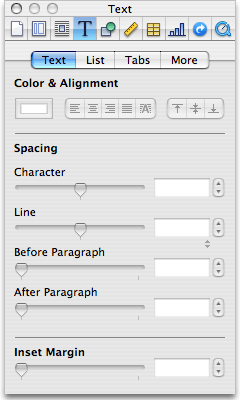 If you want to adjust line spacing, you can do that using the Inspector. Under the ‘T’ section, there is a place to define spacing. But if it’s doing the spacing based on what’s mentioned above, I don’t know how much that will help. It would be a pain to auto-adjust so many lines.
If you want to adjust line spacing, you can do that using the Inspector. Under the ‘T’ section, there is a place to define spacing. But if it’s doing the spacing based on what’s mentioned above, I don’t know how much that will help. It would be a pain to auto-adjust so many lines.
At any rate, just some food for thought. I remember fumbling through Pages and Keynote initially, but a lot of that was unlearning what I’d already learned. I’m still no pro, but I find the applications to be quite intuitive . . . once you learn the order of things, they seem to be in the right place.
Take care, and have a good evening!
Blessings,
Zach Tuckwiller
Zack,
Thanks for writing. It’s possible that Pages is working from the descenders, but I’ve never seen another word processing program or a page design program that worked that way – not even the original MacWrite.
I’ve double-checked in the Inspector, and there’s no extra space set before or after paragraphs, so I’m at a loss as to why Pages should exhibit this weird behavior.
Dan
Your Pages Problems
From Charles Szasz:
Did you turn on invisibles to see the formatting of the document? I have been using Pages since it came out and did not encounter this problem. Also, are you using the latest version of Pages with the updates?
Charles Szasz
Charles,
Thanks for writing. I’ve turned on “invisibles” but don’t see anything that could be causing this. Also, this appears to be the only place the problem shows up. I’ve even tried merging the two paragraphs and then hitting Return to separate them, and the problem doesn’t go away.
I was using Pages 3.0, and I’ve just now installed the 3.01 update, and I can report that the problem persists. I’ve even reselected these three paragraphs and reset the type size to 10 point, and the leading glitch will not go away.
Dan
Pages Does Have a Leading Points Option
From Gary Cohen:
“In most programs, you can specify line spacing in at least two ways: by points and as a percentage of text size. Pages doesn’t seem to have a points option.”
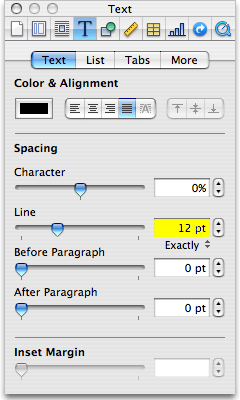 To adjust spacing using the Text Inspector:
To adjust spacing using the Text Inspector:- Select the text you want to change.
- Click Inspector in the toolbar, click the Text Inspector button, and then click Text.
- Move the Line slider left to decrease spacing or right to increase it.
- To specify a precise line spacing value, type a point value in the Line field, or click the Up Arrow or Down Arrow next to the field.
- Choose a line spacing option from the Line spacing popup menu that appears when you click the text below the line field.
- Standard line spacing (Single, Double, Multiple): The space between lines is proportional to font size. Use this when the relative distance between ascenders (parts of letters that extend to the top of the line) and descenders (parts of letters that extend below the line) should remain fixed. Single sets line spacing to single-spaced, and Double sets it to double-spaced. Multiple lets you set line spacing values between single and double, or greater than double.
- At Least: The distance from one line to the next will never be less than the value you set, but it may be larger for larger fonts in order to prevent overlapping text lines. Use this when the distance between lines should remain fixed, but overlap is not desired if the text gets large.
- Exactly: The distance between the baselines.
- Between: The value you set increases the space between the lines, instead of increasing the height of the lines. By contrast, double-spacing doubles the height of each line.
Gary,
Thanks for writing – you solved my problem!
Without using the Inspector, there’s no access to this feature; the Pages window only shows leading in tenths of a line. Even with the Inspector open and set to Text, it’s not obvious that you can specify anything other than tenths of a line. You have to click where it says “Single” or “Multiple” in line spacing, then select the “Exactly” option.
Once you know this, Pages behaves perfectly. What confuses me is why Apple’s default behavior in Pages should be so inconsistent – even lines within the same paragraph have have different leading.
Dan
Dan,
I’m glad this solved your problem. I think Apple was trying to keep things simple on the main Pages window, placing additional typographic tools in the Inspector for more advanced users.
Gary
Pages Line Spacing
From Paul Durrant:
Hi Dan,
Open the Inspector window. Click on the text icon, click on the Text tab. Note the line spacing field, and the small text beneath the field that probably says “Single”. That text is actually a popup menu. Select “Exact” from it, and you can enter an exact value for line spacing that will be constant even if the point size of the text in the lines varies.
As for doing 5.5″ x 8.5″ pages and then printing in printers spreads – I think you’ll need a separate utility to do this. I use PDFClerk, which does an excellent job, but is commercial (35 Euro), not freeware. There may be freeware utilities out there that I haven’t found if printer spreads is all you need.
regards,
Paul
Paul,
Thanks for writing. You’re the second to send me the solution, which I never would have found on my own.
Thanks for the tip about PDFClerk. I might do a project like this once a year, and what I ended up doing was splitting the six pages into three separate documents and building the correct printer spreads that way. A bit tedious, but it worked.
Dan
Spacing Problem in Pages
From Simon Tyrrell:
I think your line spaces thing is a ‘user fault’. Reformat the line space settings. I always use ‘Multiple 1.2’ Pages does behave strangely when lists are imported form other programs, but I have not had any problem with line spacing data.
simon tyrrell
Simon,
Thanks for writing. I’ve tried your suggestion, and there is still more space between the first paragraph and the second than between the second and the third, but it is less obvious with the extra leading. It seems that Pages bases spacing on the lowest descender in a line rather than the baseline, which is completely nonstandard.
Fortunately the Inspector has an exact leading option, which a couple of readers have pointed out.
Dan
There have been plenty of times I’ve been frustrated with Pages with things like this. It almost always happens when you’ve imported text or opened a document from another application. I’ve usually managed to find the cause. Go through everything watch out for the Baseline Shift. If you re-enter the whole thing on a virgin page, my guess is that it will all format perfectly. That tells you that you have some stray control code in your document that needs to be tamed. If you really feel at a dead-end, email me the document and let me try and fathom it out.
If you cut and paste text with bullet points from a webpage, it will drive you totally mental.
Typography Problem with Pages
From “Claessens”:
First, I would like to say that I enjoy your website very much. I have in the past even assisted you with your wife’s Gmail problems by testing various classic Mac mail programs with Gmail. In fact, it is the only reason I got a Gmail account.
But I hope that you will discontinue the use of Inline text ads, as these ads are not consistent or relevant to the article and put links within the body of the text that makes the reader believe that there is pertinent information, definitions, or relevant articles associated with the link. In fact, it motivated me last night to install my first ad blocker so I could block these infernal ads. That said I am not opposed to ads. In fact the only ones I detest are the popup/pop-under and inline text ads, which are the only ads I block.
Now to the meat of the letter.
I read your article and did some tests myself. I actually do not do much word processing, as even the university I attend is using electronic based submissions.
I do not have the newest version of pages so the version I used was 2.0.2
I typed the same text that you used in your article in Pages 2.0.2, Word 2004, and AppleWorks 6. It took me a few tries before I realized the font you used was Times New Roman. [We actually used plain old Times. dk]
At first I thought that the word Rishalina was using a different font on the two lines. So I ran some tests and I found that in Word, AppleWorks, and Pages the spaces between the lines changed based on the fact one word used a different font. However, I then realized that the font was the same, it was just italicized.
So I did some test and this is what I found:
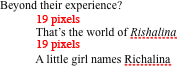 Pages had the same space between the lines of 19 pixels, as can be seen in the attachment (left).
Pages had the same space between the lines of 19 pixels, as can be seen in the attachment (left).
![]() AppleWorks had a spacing of 6 pixels between the lines, as can be seen in the attachment (right).
AppleWorks had a spacing of 6 pixels between the lines, as can be seen in the attachment (right).
![]() Word had a spacing of 6 pixels as well, as can be seen in the attachment (left).
Word had a spacing of 6 pixels as well, as can be seen in the attachment (left).
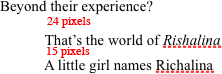 I did however notice in Pages that you can change the spacing between individual lines using the Inspector, as can be seen in the attachment (right).
I did however notice in Pages that you can change the spacing between individual lines using the Inspector, as can be seen in the attachment (right).
In the attachment you can see that there is a space of 24 pixels between line one and line two, and a space of 15 pixels between lines two and line three. I find it interesting that the spacing between line one and two changed because I adjusted the spacing of line two only.
I tested changing the spacing of the second line of a three line block of text in both AppleWorks and Word and found that both of these programs only adjusted the space below line two.
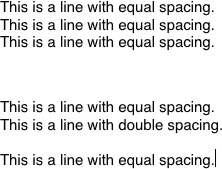 I then reopened Pages and did one last test. In this test I typed the same thing three times “This is a line.” hitting the return key after each time. I noticed something that I have started to see with HTML editors and email clients: Each time I hit return, Pages was making a new paragraph. I went back to the Inspector and changed the spacing between paragraphs to zero. Then I adjusted the spacing of line two. Now Pages is behaving just as Word and AppleWorks behaved. Adjusting the spacing of line two only affected the spacing between lines two and three. This can be seen in the attachment (right).
I then reopened Pages and did one last test. In this test I typed the same thing three times “This is a line.” hitting the return key after each time. I noticed something that I have started to see with HTML editors and email clients: Each time I hit return, Pages was making a new paragraph. I went back to the Inspector and changed the spacing between paragraphs to zero. Then I adjusted the spacing of line two. Now Pages is behaving just as Word and AppleWorks behaved. Adjusting the spacing of line two only affected the spacing between lines two and three. This can be seen in the attachment (right).
Thanks for the work you’ve put into this. The more I look at the problem, the more I believe that Apple blew it when they set up line spacing in Pages. In typesetting, page design, and word processing, the rule is that lines should be evenly spaced – that is, the baselines of rows within a paragraph should be equally far apart. Descenders should be ignored.
That does not appear to be how Pages works. I’d thought for a while that descenders were causing the problems, and the fact that the short paragraph that most exhibits this problem has no descenders adds credence to this, but even within the first paragraph (which I didn’t show with the article), there is inconsistent spacing between lines.
I have no clue how Apple could have come up with a line spacing system that completely deviates from the standards of typesetting, word processing, and page design, but the default behavior is a mess and could turn a lot of people off of Pages as a serious word processing and page design solution.
Dan
Keywords: #macpages #applepages #linespacing
searchword: pagessoftware, pagesapp

