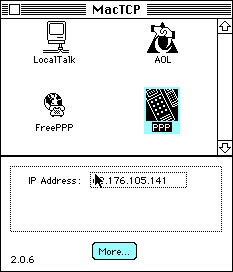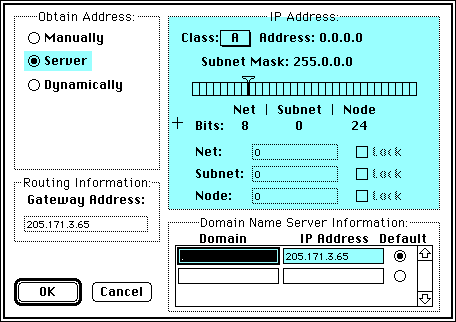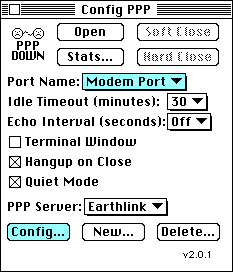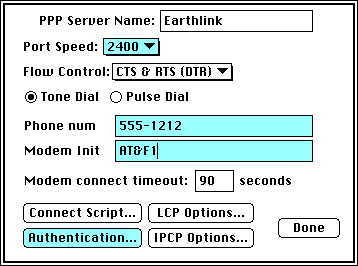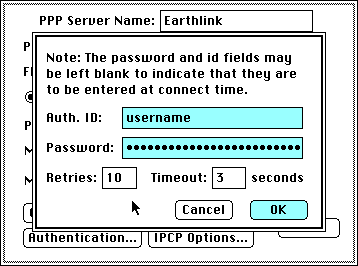- 2005.11.09
A lot of people tell me that a compact Mac (Plus, SE, SE/30, Classic, Classic II) isn't good for
anything anymore.
I am here to tell you that is simply not the case.
As a matter of fact, I am writing this article on my trusty
SE/30, which has 8 MB of RAM and a 40 MB hard drive.
I do all of most of my serious work on these vintage machines.
The screens are tack sharp, the interface is simple, and I don't
think anything is nearly as responsive as an SE/30 running System
6.0.8 and ClarisWorks 1.0.
Anyway here are 5 ideas on what you can do with your compact
Mac:
1. Use your compact Mac to keep a personal log using Note
Pad or SimpleText.
2. Use your compact Mac to keep your schedule. This works
best if you have an old copy of Now Up-to-Date or something
similar.
3. Use your compact Mac to play games! There are also over
800 abandonware games on the Macintosh Garden (link below), and
quite a few of them will work on compact Macs.
4. Use your compact Mac to get online. Yes, it is
possible to get online with these dinosaurs!
For a basic email system, you'll need the following:
- Mac Plus or later with 1 MB RAM and an 800K drive
- System 6.0.8
- MacTCP (Control Panel)
- Config PPP (Control Panel)
- PPP (Extension)
- Eudora Lite 1.3.1
For a basic Web browsing system, you'll need the following:
- Mac Plus or later with 4 MB RAM and a 20 MB hard drive (I
recommend at least a 40 MB drive)
- System 7.1
- MacTCP (Control Panel)
- Config PPP (Control Panel
- PPP (Extension)
- MacLynx,
a text-based Web browser for 68000-based machines, or
WannaBe (a text-based web browser for 68020-based machines and up,
which requires that you install Drag Manager and Thread Manager
are running System 7.1)
- GIFwatcher DA (image viewer)
- GIFConverter
(converts GIFs to PICTs and PICTs to GIFs)
- Fetch 4.0.3
or earlier (FTP client)
You can download most all of this from Jag's House or using the links at
the end of this article.
How to set up MacTCP:
- Open the MacTCP control panel.
- Select PPP and then click the more button near the bottom of
the screen.
How to set up Config PPP:
- Open the Config PPP Control Panel
- Select Modem Port next to Port Name if the modem is connected
to the modem port.
- Click on the Config button at the bottom left corner of the
ConfigPPP window.
- Select the modem's speed next to Port Speed and type the phone
number in the Phone Num dialog box.
- Use AT&F1 under Modem Init.
- If you want Config PPP to save you username and password, click
on the Authentication button and a window will come up asking you
to enter your username and password, then click the OK button.
- Then click on the Done button, that should take you back to the
ConfigPPP window.
To Connect, click Open, when you do that the computer will start
to connect. If you do not want ConfigPPP to save your username and
password, you will have to type in both each time you connect.
Once you do that you should have no problems getting online with
your compact Mac!
5. It's fun to watch a compact Mac run the Randomizer
module (Randomizer runs a different screen saver at an interval you
select) in After Dark 2.0.
Well, there you go - five ideas for what to do with your compact
Mac.
You'll never know just how much you can really do with your
compact Mac unless you try. So what are you waiting for? Dust it
off and see what that old puppy can really do! 
Resources