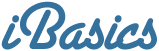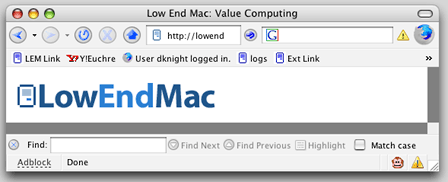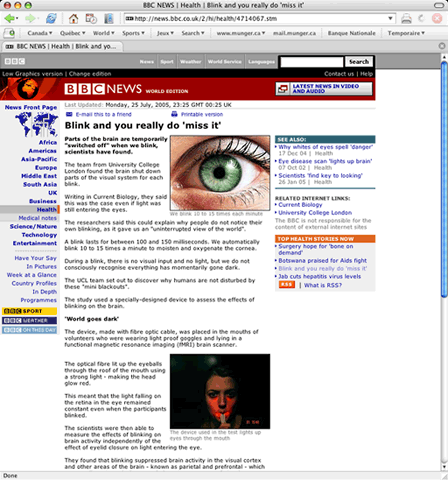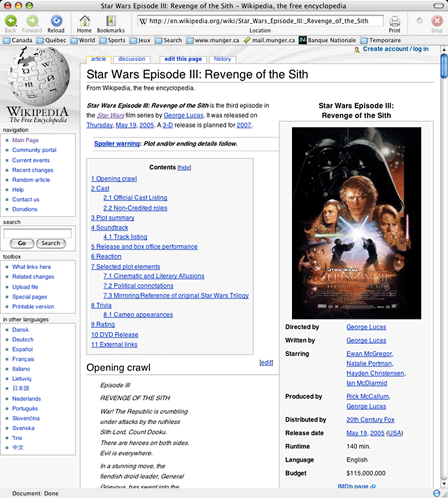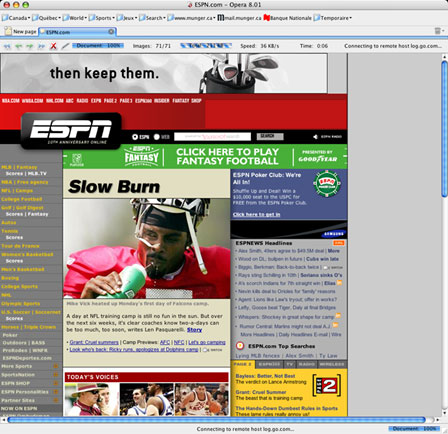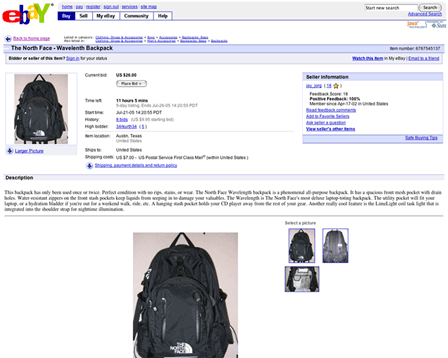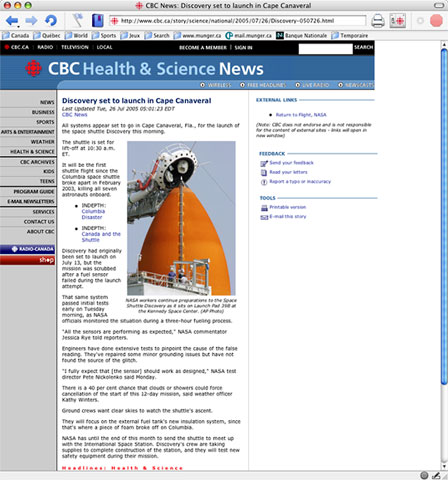The
Macintosh platform is blessed with a great selection of browsers.
Safari is nice, but it comes with one annoying limitation to many
of us. You have to buy a US$129 system upgrade when you want to
move to a new version.
There are many other free or inexpensive browsers that do a
great job and can be used on a regular basis, but which is right
for whom? Let's find out.
(Internet Explorer has been left out of this article because
Microsoft is not involved in the Mac browser business anymore.
Netscape and the full Mozilla suite have also been left out because
all their releases are based on the same core code as Firefox.)
Free Browsers
Firefox
If you liked Netscape a few years ago, Firefox could be your
favorite today. It is the flagship browser of the Mozilla
Foundation and successor to the venerable Netscape Navigator. Its
menu structure and preferences boxes are based on Netscape's, but
the browser itself has evolved a lot.
Firefox is mostly a simple, well thought out browser. It offers
tabbed browsing, password management, a highly customizable
interface, strong security, and great support of Web standards.
When other browsers are not allowed to access a site that requires
forms or secure connections, Firefox usually does the job.
Firefox falls short if you compare its feature set against the
competition, and it launches slowly because it loads its Mac
interface independently from the system's resources. However, its
robustness, its compatibility, its RSS support, and its clean look
with Tiger's unified bars make it a breeze to use.
A major advantage - open source development make it a mainstream
browser that evolves very quickly, and it's free. The developers
update Firefox quickly to patch security holes - most of the time
before they are even exploited.
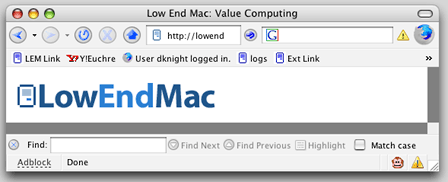
The Firefox Find bar is at the bottom of the browser window.
What makes Firefox attractive is that every feature seems to be
implemented the right way by a bunch of perfectionists. For
example, the Find function is nicely located at the bottom of the
browser window, making it subtler than a window that pops in your
face. You can keep it open permanently if you wish; it won't get in
the way.
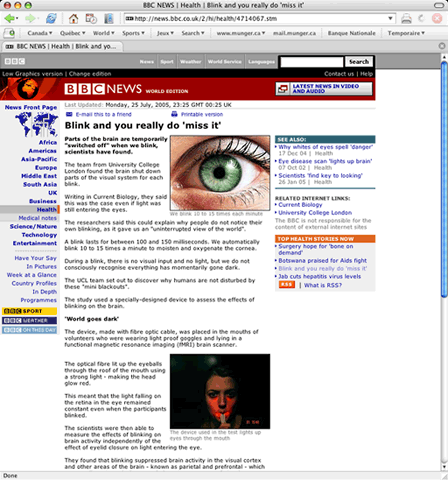
Firefox - click image for full-size view
As far as the interface is concerned, what I appreciate is the
extra space between buttons and other elements to make everything
easier to the eye. A minor complaint, however: it does not use Mac
OS X's widgets for submit buttons and checkboxes in Web forms.
What separates Firefox from the pack in terms of customization
is the Extensions feature. It allows anybody to create and use
other people's custom features.
Firefox is available on multiple platforms (Mac, Windows, Linux,
and many others) making it a good choice for those who want the
same setup in different environments. Not only is it
cross-platform, but it is also available in more languages than the
others. This is great for those who want to use it in languages
that are not widely supported.
Camino
You can consider Camino Firefox's little cousin on the Mac side.
Developed by the Mozilla Foundation, it is a free Mac-only product
coded in Cocoa, the best programming environment to use in order to
fully take advantage of Mac OS X's features.
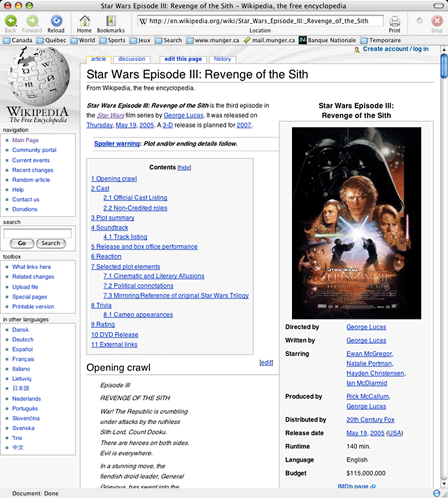
Camino - click image for full-size view
For the most part, Camino works like Firefox, but it more
Mac-like look and feel, and it is a bit lighter and faster.
The big drawback is that Camino's development pace can be fast
at times and sluggish later. You may wait several months for an
update while competitors release security updates every few
weeks.
Commercial Browsers
Opera
The next option is Opera, and it is a monster. Every browser has
strengths, but this one gathers them all. Among the browsers I
tested, Opera packs in more features than any other, and it also
seems to be the fastest.
I would label it a heavy-duty, professional browser. Opera
allows users to tweak and personalize it through an extensive set
of preferences, and it is robust enough to sustain long browsing
sessions without slowing down.
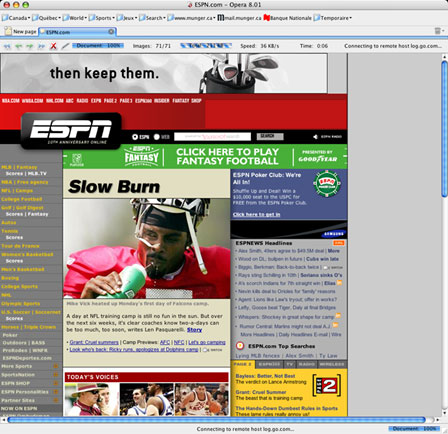
Opera - click image for full-size view
Advanced features include saving sessions. Opera saves all open
pages to resume the session later. This is a nice complement to the
browser history, especially to shorten browsing time.
By pulling down the Quick Preferences menu, you can identify
Opera as itself, as Mozilla, or as Internet Explorer to visit
"picky" websites. You can also tailor your controls for popup
windows, JavaScript, and cookies, among other things.
As for modern browser features, the folks at Opera offer
now-standard features such as tabbed browsing, menu bar elements to
differentiate secure from nonsecure pages, password management,
forms autofill, RSS feed support, etc.
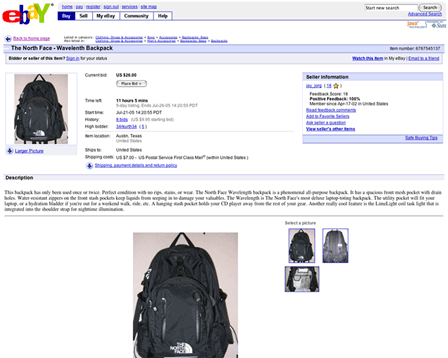
Opera full screen mode - click image for full-size view
My favorite feature is probably the full screen mode. When you
turn this on, the browser takes the whole screen, which is handy
when you want to focus on reading an article or view a movie site -
or simply give the browser more screen space to view a large page.
I never understood why most Mac browsers overlooked this
functionality.
None of the features mentioned above is groundbreaking or
spectacular. What makes Opera special is that it gathers them all
in one package.
My only gripes are about site compatibility. Opera was the only
browser that was unable to log in to my banks site or my job's
Microsoft Outlook Web access, and it was the only one to display a
few pages incorrectly.
The folks at Opera said, for example, that the Outlook server
software required an upgrade in order to work with Opera, but I can
imagine the laughs from the guys at the office's IT department if I
told them to upgrade their server for one user who wants to check
his email when he's out of the office. They'll tell me to use
another browser. Such are the realities of the real world, and this
is a weakness for Opera. When you have to pay for it, it makes you
think twice before buying it.
Such complaints aside, Opera is a complete package for
professional browsing needs. You can download it for free, and if
it works for you, it costs US$39 to get rid of the advertising and
access premium support.
OmniWeb
How to describe OmniWeb? It probably is the most Mac-like
browser on the market. The feature set is pretty complete, and its
interface really feels like it was designed for Mac OS X.
One of OmniWeb's top features is called Workspaces. It saves
sessions &endash; Opera also does this &endash; but its
session management interface is more detailed. This kind of feature
is great for those who need to access a certain set of Web sites at
the same time, as I often do at work. It also makes it easier to
resume a session if the browser crashes.
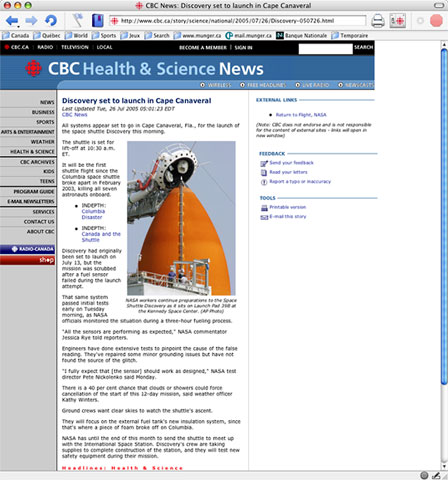
Omniweb - click image for full-size view
My favorite feature in OmniWeb is the ability to customize site
preferences. OmniWeb keeps prefs for every website, so you can
change settings for appearance, security, and ad blocking. Every
site will behave the way you want it to - and that is very neat. No
other browser gives you that much control over each site you
visit.
I do have a big complaint, however: OmniWeb's performance in
terms of page rendering seems sluggish. In fact, it was the slowest
among all my browsers with my favorite sites, and the application
itself could be more responsive.
The Workspaces feature can save you time, but the page rendering
can make you waste time. Given the fact that OmniWeb costs
US$29.95, I find this unacceptable.
Conclusion
My recommendation? Mozilla Firefox is the best all-around
browser. It always free, while new Safari versions come with
expensive system upgrades. Unlike Camino, Safari, and OmniWeb, it
is also available on other platforms.
Although it lacks some of Opera's features, it provides better
compatibility with websites. It is a photo-finish, and in my
opinion, Firefox wins by a nose.

Michel Munger is a journalist who lives in Montréal. He discovered the Mac in 1994, and his work on a PC reminds him every day why he embraced Apple's platform. Munger has also authored some MacDaniel columns.