Whether at work or at home, a lot of people use Macs alongside
Windows PCs. Up until recently, however, while it was easy to network
Macs to share files and printers, and it was relatively easy to network
Windows PCs, neither breed of computer did a very good job of talking
to the other.
Sure, if you were in a large workplace with a Novell or Windows NT
or 2000 server, maybe your network administrator enabled Mac services,
letting your Mac interact (though as a bit of a second-class citizen)
on the corporate network. But rest of us had to install relatively
expensive third-party software like Thursby's Dave on the Macs
or Miramar System's
PC MacLAN on the PCs to let the two systems communicate in a
more or less natural way.
Apple realized that it's a Windows world out there and that the
longtime Mac ability to read PC files and disks wasn't enough. As a
result, Mac OS X 10.1 added support for SMB, an open-source
implementation of Windows-style networking. Jaguar (OS X 10.2) took it
a couple of steps further, letting users browse Windows networks the
same way they could browse Macintosh networks. As well, Jaguar lets
users opt to turn on Windows File Sharing, using the Sharing system
preference so that their Mac appears in the Windows Network
Neighborhood.
Printing on a Windows Network
With Jaguar, Macs do a pretty good job of sharing files with Windows
networks without needing additional software. But even with Jaguar,
sharing Windows printers remains a challenge.
Jaguar promises support for CUPS (Common Unix Printing System) for
printing on Windows networks, but it's not as easy to access this as OS
10.2's Windows file sharing support.
In the first place, the option is hidden. Open Print Center and
click on the Add icon - and you won't see Windows printing as an
option. You have to hold down the Option key, click Add, then select
Advanced. Finally, you get the option to print to a Windows Printer via
SAMBA.
While Windows lets you browse for a networked printer, once you find
this option in Print Center, you have to know some geeky stuff. As with
SAMBA file-sharing in OS X 10.1, you need to know the network name
of the computer you're connecting to and the printer's share name. (You
can find these out by checking the properties of a networked printer on
a Windows computer).
To access the HP PSC950 connected to my Pentium 4, I might need to
enter smb://P4-19/HPPSC950. If it's connected to a Windows NT,
2000, or XP system, you'll also need to add in a valid username and
possibly a password, making the whole less-than-intuitive thing
something like smb://alan:mypassword@P4-19/HPPSC950.
We're still not out of the woods, however. Besides needing to enter
a valid device address, you need to select a printer driver. But when
you look at the list of supported printers, it's pretty slim.
If you were using a Windows computer to connect to a Windows
networked printer, the other computer would (most times) happily supply
any driver needed. But it's not about to supply a driver to a Mac. And
the Mac has a shortage of drivers for networking printers - whether
attached to Windows systems or even to other Macs.
Some of that's historic. In Windows, networking a printer has been
an operating system function; if a computer has printer sharing turned
on, any attached printer can be shared. On the other hand, Windows
makes working with printers connected directly to an ethernet cable or
even connected by USB a bit of a challenge.
For years and years, the Mac has made it easy to use printers
connected directly to the network, or to share printers connected to a
networked computer - but only for selected printer models. Unlike
Windows, printer sharing has been a function of individual network
drivers. Some drivers, like the widely used LaserWriter 8 driver, were
easy to network. Other drivers, however, simply didn't offer network
support for their printers.
OS X offered a chance to change that, but (at least so far), that
hasn't been something that Apple has been interested in. So even with
new, native OS X printer drivers, some printers can work across a
network and others can't.
For example, I have a home network with a mix of Macs and Windows
systems. My main printer is an HP PSC 950 all-in-one. HP has produced a
native OS X driver, and it works fine when plugged into a Mac.
Plugged into a Windows PC, however, the driver that's installed on my
Mac isn't available as an option. HP says that it didn't design that
model for network printing (even though it prints just fine to my
networked Windows computers).
Enter Gimp-Print. Despite the
name, this open source project isn't just for the Gimp graphics program
popular with Linux users. Instead, it's a set of drivers for a large
number of Epson, Canon, Lexmark, HP, and miscellaneous PCL-printer
language printers, with support for OS X 10.2.
It's a 5 MB download (plus a required second 5 MB download of
Ghostscript, which, along with Postscript emulation, provides needed
support for printing from Carbon applications). 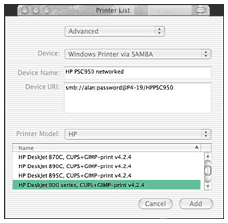 After installing and restarting, the number of printer
drivers listed by Print Center increases dramatically - as if by magic
- with the new models identifiable by the "CUPS+GIMP-print" after the
printer name.
After installing and restarting, the number of printer
drivers listed by Print Center increases dramatically - as if by magic
- with the new models identifiable by the "CUPS+GIMP-print" after the
printer name.
I wasn't quite out of the woods yet. My HP PSC950 still wasn't
listed. Checking the list of supported printer's at Gimp-Print's
website, I noticed that my model was listed as one of many models "not
officially supported but reported to work with the listed driver."
Next to my printer's name was the model to pick to make it work.
Bingo! Success. My Macs could now print from the printer connected
to the Windows XP box. Quickly, too.
Just one more hurdle. Initially, graphics print-quality was pitiful
- photos were printing with poorly dithered colours. It turns out that
the print settings (controlled in the Print dialogue box) were set low
by default: 150 dpi, and print graphics as line-art. A few changes
dramatically improved output.
Thanks to Gimp-Print, my Macs now print like full-members of my
Windows network.
In addition to improving printing to Windows networks, installation
of Gimp-Print also adds to the number of printer models that are usable
when connected via USB or via IP printing.


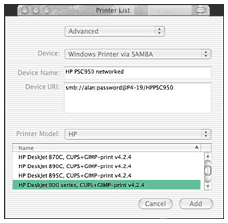 After installing and restarting, the number of printer
drivers listed by Print Center increases dramatically - as if by magic
- with the new models identifiable by the "CUPS+GIMP-print" after the
printer name.
After installing and restarting, the number of printer
drivers listed by Print Center increases dramatically - as if by magic
- with the new models identifiable by the "CUPS+GIMP-print" after the
printer name.
