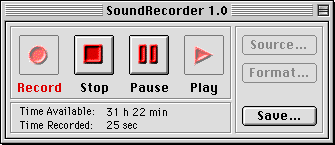Charlie Ruggiero
- 2001.07.25
Q. Now that I have connected my stereo to my Macintosh
(see Connecting Your Mac to Your
Stereo), how do I record the audio, and make CDs or MP3s
from my tapes and LPs?
A: A surprising number of people read last month's article on
connecting your Mac to your stereo. I have received a large number
of emails asking me what software to use to record audio. A few
people pointed out that SimpleText can only record 25 seconds. I
should have stated that SimpleText is only an example of a audio
recording program that practically everyone has on their computer.
My plan in this article is to go over some other applications you
can use to record audio to your Mac.
SoundRecorder 1.0 is
a free application for the Mac that allows you to record audio
directly to your Mac's hard drive. If you do not use this program,
make sure you get a program that records to the hard drive instead
simply storing your music in memory. If you were to get a program
that records to memory and you had 128 MB of RAM, you may only be
able to record around 20 minutes of music. Programs that record to
your hard drive can theoretically record for several hours.
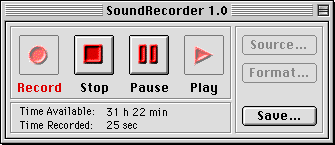
I have picked SoundRecorder 1.0 because it is very easy to use
and it's free. If you intend to record audio for later recording
onto CD, you need to use the correct format. If you click the
format button in SoundRecorder you will be presented with Sample
Rate, Sample Size, and Channels. You will need the Sample Rate to
44100 Hz or 44.1 KHz. Sample Size should be 16 bit, and Channels
should be stereo. The great thing about this program is that it
uses QuickTime to save the file, so you can further compress the
audio if you wish. If you intend to put these audio clips onto CD,
be sure that you are saving them in the format listed above. When
the QuickTime save dialogue comes up you can click under "Export"
dropdown menu and select "Sound to AIFF." Then select "44.1 KHz 16
bit Stereo" under the "Use" menu. This will automatically create
audio in the correct format for burning to CD.
Once you have your audio clip recorded and saved, set the
burning software to record for audio CD and simply drag the audio
clip onto your CD burning application (e.g. Toast). If you are
using Toast or a similar application, you will be able to move your
audio files around the way you want them once all of the sound
clips are imported.
If you want to change the audio files you recorded into MP3s,
you will need different software. If you have OS 9, you can
create MP3s with Apple's free iTunes. Go to the "Advanced" menu
then select "Convert to MP3." This will then prompt you to select
an audio file to convert. Keep in mind that iTunes will default to
saving the file to "Documents : iTunes : iTunes Music : Unknown
Artists : Unknown Album" if you are looking for your MP3 when you
are done.
Other programs that can convert audio files into MP3: Audion, MPegger, M2MP3 Pro, and Zlurp. All of these cost money but may
have lower system requirements than iTunes.
What happens if you record audio and it turns out you recorded
too long? You will need an audio editor. I was unable to find a
free audio editor that was easy to use and had the ability to
manipulate sound from your hard drive (rather than having to load
the audio file into memory first). My best solution is use
QuickTime Pro. QuickTime is extremely easy to use and costs less
than most audio editing programs ($29.99). When you open your sound
clip in QuickTime Pro, you can select any part and cut it, then
re-save the file.
You may run across some terms when searching for more
information on this topic here are some definitions to help you get
started:
- Ripping CDs: This basically means to pull the audio as data off
your CD and usually convert it into an MP3. This is better than
recording audio from your CD player to your Mac because the audio
is being sent as digital not analog.
- Burning CDs: This means to record a CD.
- MP3 or MPEG or MPEG Layer 03. MP3 is short for MPEG Layer 3
Audio. MPEG is sometimes used to describe the audio format that is
used to encode ".MP3" files. MPEG actually is used for video as
well so be sure to specify MP3 or MPEG Layer 3 audio otherwise
people may think you are talking about video.
- MP3 encoder: This is a program that will take audio files or CD
tracks and convert them into MP3 format.
- MP3 decoder: This is a program that will take MP3 files and
convert them into audio files usually suitable for recording to CD.