I have a weakness for text-editing applications. There must be
at least two dozen text editors available for the Mac, and probably
more than that. I've sampled of fair few of them, and they range
from mediocre to superb.
In my estimation, the cream of the crop are Tom Bender's
shareware Tex-Edit Plus and
Bare Bones Software's
BBEdit, which comes in both commercial software and a
feature-reduced lite freeware version. The Text Edit replacement
for SimpleText in OS X is a pretty decent basic text editor as
well.
Most text editors are variations on the same basic set of
functions, with emphasis on particular features that the developer
has chosen to concentrate on. Pepper, for example, is a favorite of
programmers. BBEdit has extensive HTML markup capabilities, and
even BBEdit Lite has a remarkable surge and replace engine. Tex
Edit Plus focuses on text cleaning and manipulation, and has the
best AppleScript implementation I've encountered in any program of
any sort.
Tex Edit Plus and BBEdit's are so good that I sometimes wonder
why anyone else bothers, but it seems that there's a new shareware
text editor introduced every couple of weeks. However, the newest
kid on the block really is distinctive, both because of its
striking looks and also thanks to some genuinely innovative
features. Haxial
TextEdit is a simple, freeware text editor that edits plain
text files in Mac (OS X or classic), DOS/Windows, and Unix
formats.
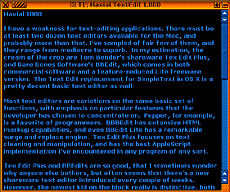
Haxial TextEdit 1.000 looks like no text editor application
you've ever seen before, unless, perhaps you have been into hacking
the GUI with Kaleidoscope. The default is colored text on a black
background, but you can customize Haxial Text Edit using its color
settings panel to suit your personal tastes and imagination, or
choose from a dozen supplied themes cataloged in a pulldown menu.
The color schemes are a bit loud, but I find several of them quite
attractive.
You can also download extra Color Scheme files from the Haxial website, or you can make
your own Color Scheme using the Color Scheme Editor, which you also
download from the Haxial website.
There are also four font choices, all sans serif and rather
bland.
A Rename command shows a window that allows you to enter a new
name for the open file. There is also a Find/Replace function.
Find: Shows a window which allows you to find (and optionally
replace) text in the file (explained further ahead in this documentation). Enter 'Find' Text:
Puts the selected text into the Find window. Replace & Find
Next: After using "Find Next", you might use this command to
replace that text with the Replace text that is in the Find window,
and then it finds the next occurrence.
One of the innovations I mentioned is how you access the
settings. The Haxial window interface, aside from the arresting
colors, is actually a model of clean simplicity. There is a title
bar, which contains the file name and just four buttons - a close
button in the usual place, and a wider button just to its right,
which toggles a menu containing all program commands. This is very
slick. A Zoom Button expands the window to display all of its
contents.
The fourth button toggles another cool feature. When you click it or double-click on a Haxial
window's title bar, instead of windowshading, the window collapses
to what Haxial calls a dock. If you have more than one Haxial
document open an collapsed it will stack in the dock.
When you hold down the control/command key, then hit the
asterisk key (the '*' key) on the numeric keypad, a popup grid
appears 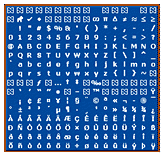 showing you a map of every
character that can be used. Click one to insert it into the text.
You can access special characters and letters with diacritical
marks this way.
showing you a map of every
character that can be used. Click one to insert it into the text.
You can access special characters and letters with diacritical
marks this way.
Unfortunately, Haxial TextEdit also has some shortcomings. It
does not support drag-and-drop text (although you can drag text
from other applications into it). An even more glaring omission is
that command-Z does not work for undo (although it appears in the
File menu), and response to other commands was flaky. Some of this
may be version 1 (or 1.000 in this case) bugginess, but it limits
Haxial TextEdit's usefulness. I also discovered that the
Scrollability auto-scrolling utility I use in OS 9 doesn't
work with it either. There are no text-cleaning tools and no
formatting options. It is a very basic text editor in terms of
function.
Rename: Shows a window which allows you to enter a new name for
this file. If you proceed, the name of the file on disk and the
editor window are changed to the name you entered.
Find: Shows a window which allows you to find (and optionally
replace) text in the file (explained further ahead in this
documentation).
Find Next: Starting at the insertion point or selection, this
finds the next occurrence of the text that is in the Find
window.
Enter 'Find' Text: Puts the selected text into the Find window.
Replace & Find Next: After using "Find Next", you might use
this command to replace that text with the Replace text that is in
the Find window, and then it finds the next occurrence.
I tried Haxial Text Edit in both OS 9.2.2 and OS X, and it
works the same in both, following neither's appearance conventions,
although the "Tropical Water" color scheme is somewhat harmonious
with OS X Aqua.
This is a fun little application. It isn't going to wean me away
from Tex Edit Plus, but it deserves recognition for the
outside-the-box thinking that has gone into it. Still more a
curiosity and interface design exercise than a useful application,
it's a small download (c. 300K) so there's no reason not to give it
a try. Included is a very good PDF manual.
System Requirements
- Mac OS X (10) or better.
- Mac OS 9 with CarbonLib 1.3.1 or better
- MS Windows 95 or better
Go to the Miscellaneous Ramblings Review index.

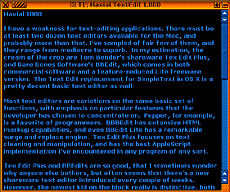
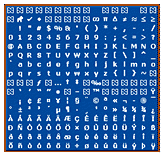 showing you a map of every
character that can be used. Click one to insert it into the text.
You can access special characters and letters with diacritical
marks this way.
showing you a map of every
character that can be used. Click one to insert it into the text.
You can access special characters and letters with diacritical
marks this way.
