I don't do a lot of graphics work and have had little experience
with graphics tablets, but when the good folks at Wacom offered to send me one of
their Graphire2
graphics tablets to test, I gladly accepted.
The Graphire2 package consists of the tablet itself, a squarish
plastic panel about half the size of the standard clipboard; the
Graphire2 pen, a pen-shaped stylus with a click button on the side;
the Graphire2 Cordless Mouse, a three-button mouse with a scroll
wheel that uses the tablet's surface as a mousepad; and two CDs
containing driver software and a package of bundled graphics
applications.
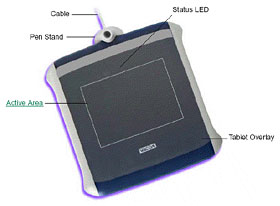
Installation of the Graphire2 was easy - just plug the unit's
USB cable into a USB port. If all is well, a small LED will light
on the tablet showing that it is properly connected. The tablet
must be plugged in during driver installation and the first restart
after the installation to create the tablet preference file. Once
that preference file has been created you can plug the tablet in
anytime and it should work.
The Graphire2 Tablet CD contains software installers for both
the Classic Mac OS (minimum OS 8.6), and OS X (minimum 10.1),
as well as various versions of Windows. The installer automatically
detects what system software is running and proceeds accordingly.
The Classic OS install was especially slick, taking only a minute
or two, and not requiring a restart. The installer menu
automatically displayed, and the instructions were easy to
follow.
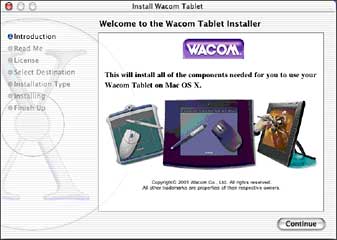
The OS X install required a double-click of the install icon in
the CD window, which, interestingly, called up Classic mode.
However, a different install menu ultimately appeared from the one
I had used for the OS 9.2.2 install, and the OS X installer
seemed to be a standard native one, requiring entry of an
administrator password and displaying Aqua buttons and progress
bars. Unlike the Classic install, the OS X software requires a
restart in order to be fully operational.
The installer CD includes a quick start tutorial that walks you
through the basic features and functions of the Graphire2 tablet
and its input devices. A user's manual in PDF format is also
provided containing detailed information on using and customizing
the Graphire2 tablet.
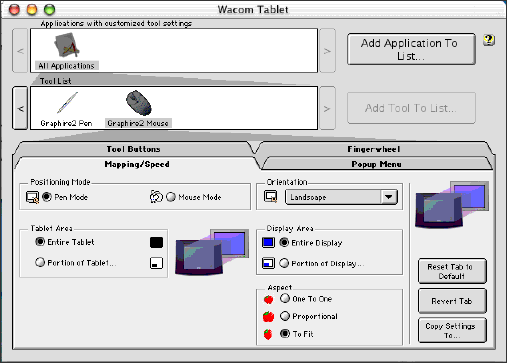
To open the control panel and configure your preferences, in the
Classic OS open the Wacom Tablet control panel from the Apple Menu
Control Panels submenu. In OS X, select Applications from the
Go menu, open the Wacom folder, and double click on the tablet
icon.
A graphics tablet like the Graphire2 facilitates sketching and
drawing by hand, and allows you to sign your name in digital
documents. The pressure-sensitive Graphire2 Pen makes easy to edit
photos, sketch, add a note to an email, or simply sign your name.
Of course, if you are into graphics or just want to have more fun
with your digital photos, having a graphics tablet is a
no-brainer.
With the Graphire2 you can move people around in photos,
colorize old black-and-white images, or just clean up scratches and
imperfections. Graphire2's pen supports 512 levels of pressure, so
you can easily edit your digital photos or make a quick sketch.
With the bundled Painter Classic application you can sketch and
paint with simulated natural media tools like oils, colored pencils
and chalks. Also bundled with the Graphire 2 is Adobe Photoshop
Elements - a "lite" version of Adobe Photoshop (but still a 65 MB
install!). These bundled applications add a ton of value to the
Graphire2 product and facilitate some pretty cool stuff with the
tablet right out of the box - plenty of functionality and features
to keep nonprofessional graphics dabblers satisfied for a long
time.

You can also place a graphic or photo under the lift-up clear
plastic tablet contact surface and trace over it with the pen
transferring it to a graphics application document.

The Graphire2 pen responds to the nuance and inflection of your
hand movements, enabling you to create natural looking pen and
brush strokes. Many graphics applications have drawing tools that
respond the pressure you place on the pan. For example, in some
drawing programs sliders are used to vary brush characteristics
(width, color, and opacity.) These characteristics can be
controlled much better by the Graphire2 pen's pressure sensitivity.
You can very line width, blend colors, and change opacity the
pressure you exert upon the pen.
The Wacom cordless Graphire2 Mouse also dispenses with cords and
cleaning, and is claimed to be twice  as accurate as a standard optical mouse.
Three programmable buttons give you key commands at your
fingertips, and the scrolling finger wheel lets you scroll Web
pages and text documents with ease.
as accurate as a standard optical mouse.
Three programmable buttons give you key commands at your
fingertips, and the scrolling finger wheel lets you scroll Web
pages and text documents with ease.
The Graphire2 mouse is cordless, batteryless, and works by
moving across the tablet's active area. You can position the screen
cursor just as you do with a regular mouse. The buttons are
programmable, and the integrated finger wheel is both programmable
with programmable middle button and a rolling wheel for scrolling.
The mouse is light, and tracking is indeed very accurate. The
action of the buttons and scroll wheel are a bit heavier than I
prefer, but that is largely a matter of personal taste.
The Wacom Graphire2 graphics tablet is a slick package, and
represents excellent value at $99.
The Graphire2 bundle includes:
- The Graphire2 Pen, complete with programmable DuoSwitch,
built-in eraser, and 512 levels of pressure sensitivity.
- The three-button cordless, ball-free Graphire2 Mouse complete
with finger wheel.
- The Graphire2 tablet with removable pen stand and transparent
overlay for easier tracing.
- Adobe Photoshop LE & Corel Painter Classic so you can edit
your favorite photos or simply draw and paint on your
computer.
Graphire2 Specifications
- Tablet Dimensions: 8.2" x 8.4" x 0.4"
- Active Area: 3.65" x 5"
- Pressure Levels: 512
- Resolution: 1015 lpi
System requirements: Mac with Mac OS 8.5, 9, or 10.1; powered
USB port, CD-ROM drive, color monitor.
You may need to download the Apple USB Card updates available at
the Apple web site.
- Mac OS 8.6.1 and greater require the 1.3.5 update.
- Mac OS 8.5.1 requires the 1.2 update
- PC running Windows 98, 2000, Millennium, or XP; Powered USB
port, CD-ROM drive, color monitor.
The Wacom Graphire2 sells for $99.95
You can download the latest OS X drivers for the Wacom tablets
at <
http://www.wacom.com/productsupport/mysupport.cfm?platform=macosx>
Go to the Miscellaneous Ramblings Review index.

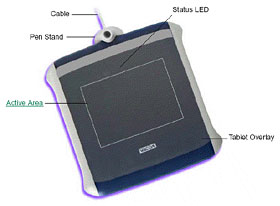
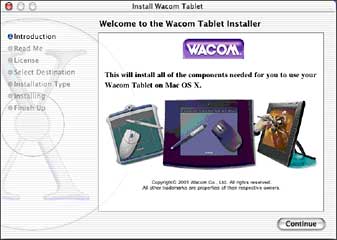
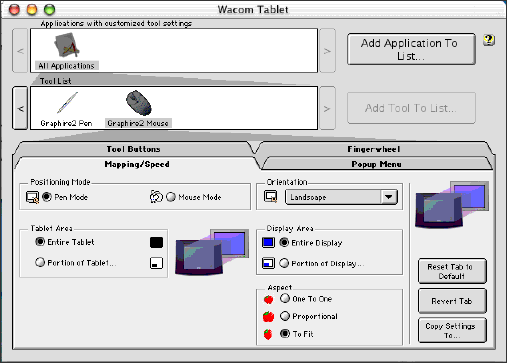


 as accurate as a standard optical mouse.
Three programmable buttons give you key commands at your
fingertips, and the scrolling finger wheel lets you scroll Web
pages and text documents with ease.
as accurate as a standard optical mouse.
Three programmable buttons give you key commands at your
fingertips, and the scrolling finger wheel lets you scroll Web
pages and text documents with ease.
