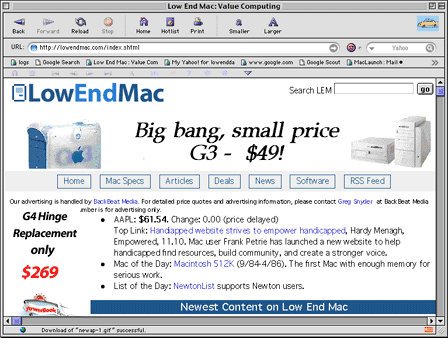One of
the biggest drawbacks to continued use of the classic Mac OS is
diminishing support of up-to-date Web browsers.
Internet Explorer 5.1 is still there for Mac OS 8.5 through OS
9.x, of course. Although it pains me to admit it, IE provides
reasonably reliable browsing, although I shy away from it -
especially in Classic - because of stability issues. A near
surefire way to make my wife's old PowerBook 1400 running OS 8.6 crash is
to launch Internet Explorer.
I also still use OS 9.2.2 on my 233 MHz WallStreet PowerBook G3,
and while IE is not as likely to take that more robust system down,
I avoid starting it up as much as possible.
I also have the WaMCom 1.3.1 version of Mozilla 1.3, and while
it offers good general browsing performance, I've encountered some
off-putting bugginess (such as bookmarks disappearing and
preferences canceling to default after a restart), and WaMCom
overtaxes the processor and memory of the old 117 MHz 1400.
Reliable iCab
We rely mainly on good old iCab on both machines - the last
browser being actively developed for the classic Mac OS (at least
for OS 8.6 through 9.2.2). And it still has very modest hardware
demands.
I've been an iCab fan since before there was even an English
language localized version back in the '90s. I also usually have
iCab up and running on my OS X machines, as there are certain
things iCab does better than any other browser. When I just want to
get some work done on the Web, it's often the one I use.
iCab has had glacially slow development (the iCab team is very
small with 1 or 2 people, doing all the programming, the email
support, and everything else), which hasn't been a big problem
because it was pretty stable and reliable early on - and it has
remained so. Some serious deficiencies in CSS and JavaScript
support with versions 2.x had become increasingly trying, with
certain web pages being rendered very badly. Happily, iCab 3.0
addresses these issues.
iCab 3.0
The first public beta release of iCab 3.0 in December 2004
proved disappointing. The page rendering issues had been addressed,
but that build was buggy and slow. I reverted to iCab 2.9.8 with
higher hopes for the future.
Several beta versions have been released since, and the beta 352
build I'm currently using on my WallStreet is a reasonably speedy
and smooth performer, although not as fast as some of the latest
OS X browsers like Opera, Camino, and Safari. In fairness, the
developer, Alexander Clauss, warns that iCab 3 hasn't been
optimized for speed yet.
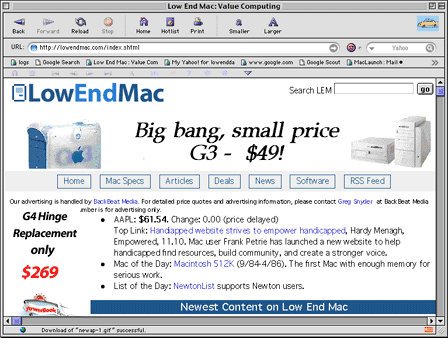
iCab 3.0 for the classic Mac OS
Visually, iCab 3.0 looks identical to version 2.9.8. Some
critics have complained that the iCab user interface looks drab and
antiquated. I would have to agree with regard to the default
interface of the Classic version, although I'm quite partial to the
"Crystal" theme in the OS X version. You can also choose from some
three dozen alternate icon sets that can be downloaded from the
iCab website for free.
In any case, the interface is businesslike and serviceable, with
a minimum of clutter and unwanted features, and its tabbed browsing
configuration customizability and flexibility are second to
none.
Unique Features
If you have a mouse with three or more mouse buttons, you can
use the third button to open links in new tabs. This is the fastest
and easiest way to open web pages in tabs because you don't need to
press any other modifier keys - but this works only under Mac
OS X. In the classic Mac OS you have to configure the mouse
driver of your multibutton mouse to get the same functionality.
You can bookmark all of the tabs of a window as a "tab group". A
tab group is similar to a folder in the Hotlist, but it's handled
as a single item in the hotlist menu or the favorites toolbar.
Opening a tab group will open all the tabs in that group at once.
In the hotlist window you can also modify tab groups at any time;
you can add remove pages, for example.
iCab supports autocomplete in the URL location field. Toolbar
elements can be dragged & dropped. To customize the Navigation
toolbar, choose the menu item "Customize Navigation Toolbar" from
the View menu or choose the menu item "Customize Toolbar" from the
contextual menu of the Navigation toolbar. In the bottom part of
the window all of the icons that can be placed in the Navigation
Toolbar are shown. Just drag the icons into the toolbar where you
want them.
There's also a default icon set provided, which you can also
drag into the toolbar. You can drag the "globe" icon on the left
side of the URL field to insert the URL into document windows of
other applications or save location files in the Finder or insert
the URL in the Hotlist window or in the favorites toolbar, etc.
You can either use a separate location toolbar (which contains
the URL input field and a search field) or you can place URL and
search field directly into the Navigation toolbar. You can't have
URL and search fields in both toolbars at the same time, so if
you've configured iCab to use a separate location toolbar, the URL
and search fields will be removed from the main Navigation
toolbar.
The back and forward icons of the Navigation toolbar now have a
history menu attached.
iCab also has a good download manager, the most intuitive
history management, no-nonsense bookmarks, excellent drag &
drop support, and the most comprehensive and versatile save
function of any browser. It virtually never crashes or hangs, and
it also has one of the best Preferences dialogs. There's a lot to
like.
System requirements: Mac OS X 8.6 or higher
iCab is a free public beta. After the first final release, "iCab
Pro" will sell for $29. You will also be able to download a "lite"
version for free.
Appendix A
11 iCab Features, That You May Not Find In Other Browsers
1. Blocking advertising
iCab can block undesirable images (using the Filter Manager), it
can also prevent popup windows containing advertising from opening
automatically (using unique "InScript filters"). It is very easy to
modify these filters. Simply control-click on any image you wish to
block in the future (or inside the popup window itself). The
domain, or (if you choose) the specific file name will be blocked
thereafter. The contextual menu automatically opens, where you can
choose either "Image/Filter Image" or "Page/InScript Filter.
2. Kiosk mode
While in Kiosk mode, iCab will cover the whole screen and all
other applications are blocked. The Kiosk mode is the ideal
environment when the computer is accessing a public place (like
fairs, exhibitions, hotels etc.) where users should be able to
obtain information, yet prevent any external access to your system.
Additionally, the access can be restricted to certain pages (even
refusing referrals, if you choose).
3. Error protocol (Smiley)
iCab records all HTML errors of Web pages. A smiley-face will
indicate if the HTML code is OK (has no HTML errors, or hazards).
In such sites, the smiley face will be green (and smiling). Errors
make the smiling face red and sad. By clicking the red smileys iCab
will open a window where all the errors are identified with a small
description. At http://validator.w3.org/ you can also test web
pages using the official validator of the W3C.
4. Portable web archives
HTML pages can be stored in a compact ZIP-file, including all
images of the page. The advantage of the ZIP format is that you can
use it under DOS/Windows, Unix/Linux -and nearly all other
operating systems as well. The ZIP archive uses highly efficient
compression, to save hard disk space.
5. Download manager
HTML pages can be downloaded automatically. This allows you to
access the content off-line at your convenience, without having to
go online again. The download specifications are highly
configurable: The path/depth of downloaded files can be configured
to get (only) the specified file, all linked files, all HTML, all
images, all files on the same site, or even all linked files from
all external linked sites. Additionally, you can exclude any
specific file type(s)
6. Link manager
When selecting this handy menu utility, a convenient split
window opens with all page links identified and listed on the left
side. Pick any link, and the respective site appears on the right
side of the window. Using the link manager you can comfortably
search through long lists of links (for example the result of a
search engine) without the need to open any new windows. This way
you can avoid sites you do not wish to visit, or information
sources which are not be useful to you.
7. Source code manager
When selecting this handy menu utility, the source code of a
page will be displayed in any (chosen) editor, or directly in iCab.
iCab can automatically reload and redisplay the entire page
whenever the HTML code is saved in the editor.
8. No system extensions
iCab doesn't install any system extensions, does not create any
"invisible files", and iCab doesn't modify the system or any system
settings.
9. Open web page in new window
With this command, a link can be opened in a new window with
Command-Click. With Shift-Command-Click, this window is opened in
the background so that the main page remains on top and can be read
first. When you are finished with the main page you can switch to
the underlying pages, which will be fully loaded. This saves you
time, allowing your next page
10. Highly configurable
iCab is highly configurable. You can configure which Cookies
should be accepted and which should be rejected. You can select
which menu items are displayed in the contextual menu. Utilizing
Apple "Text-to-Speech", web pages can be read aloud.
11. And much more
iCab's unique and thorough cookie controls, Java scripting
controls, and filters offer you a broader range of control about
your privacy and safety on the Internet. You can choose to "allow
or refuse" any illegal HTML/HTTP or security practices you
encounter. iCab allows you (if you choose) to have convenient
warnings about any dangerous sites you visit where your computer or
security are threatened by rogue code, or important data exchange
that is conducted in an insecure environment.
iCab removes or restrains many annoying things from web pages:
like scrolling text messages in the status-line (which disable its
reporting function); windows that alter their size or position
automatically to interfere with your organizing preferences; web
pages that switch off all the navigation toolbars, etc. All this is
done without completely disabling the technology used by these
features, unlike all other browsers where you have only an
"either/or" choice (or no choice at all).