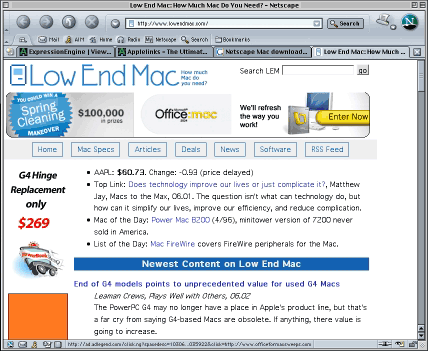Is Netscape 7 the Best Classic Mac OS Browser? -
Tip Jar
Charles Moore
- 2006.06.12, corrected
One of the most compelling reasons to upgrade to OS X - even if
you're still satisfied with or prefer using the Classic Mac OS - is
browsers. Classic has been pretty much abandoned by browser
developers, with the lone Classic browser still updated being the
iCab 3 beta, which is a very decent
browser, but which still lacks some amenities of the latest
OS X browsers like FireFox, Opera, and Safari, or indeed iCab for
OS X.
I hate resorting to Internet Explorer. Another Classic candidate
is Mozilla 1.3 (and
its WaMCom
derivative), but I've found them a bit rough around the edges and
have tended to use iCab whenever it was capable of doing what I
needed, which is most of the time. (Download
WaMCom here.)
However, last week I noticed an old copy of Netscape version 7.0
from 2002 on my hard drive and started it up to refresh my memory.
I was delighted to (re)discover that this version of Netscape is
still a pretty decent browser, quite a smooth performer, and in
fact quite similar in look and operation to SeaMonkey, which
has been my main workaday browser in OS X lately.
I decided to use Netscape 7 for a few days, both in Classic and
in Classic mode from OS X, and I've also found that it's
stable and speedy - although not as fast as SeaMonkey, Firefox, and
other state-of-the-art OS X browsers. Nevertheless, it acquits
itself very decently and has so far supported all Web pages and
functions I've thrown at it.
Netscape 7.0.2 was the last Netscape browser version that
supported Classic, and it had a few minor tweaks (see
Appendix below) distinguishing it from version 7.0.1. These
browsers are linear descendants of old Netscape Communicator - king
of the Web browsers before upstart Internet Explorer usurped the
throne in the late 90s.
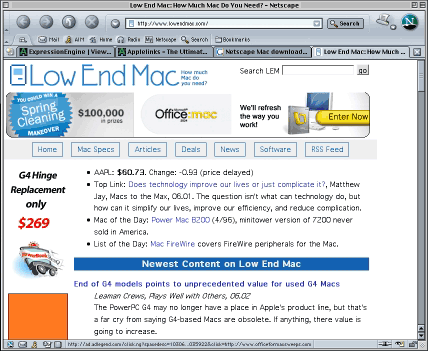
These are suite browsers and include an email client/newsreader,
an IRC chat client, and Web authoring modules along with the
browser. They also support modern browser features like tabbed
browsing, are freeware, and are available for download from
Netscape's legacy
browser site.
Code from the Mozilla project formed the core of Netscape 7.
Netscape contributed the work product of a set of employees to the
Mozilla project. That was combined with the contributions of a host
of other contributors to create the Mozilla code base.
Netscape then took most (but not all) of the open source Mozilla
code base and used it to create Netscape, adding a set of features
to the Mozilla core, such as the AOL Instant Messenger, a Java
virtual machine, and a set of plug-ins; Netscape logos and other
branding items, and may set default URLs, etc.
Netscape 7.0 was pitched as a customization of the Mozilla code
base intended for a consumer audience, while Mozilla of that era
was described by its developers diplomatically as being targeted at
the developer community.

The emphasis for Mozilla, both in terms of functionality and of
user interface, was to allow Netscape to create a reliable
replacement for the Netscape Communicator 4.x series. However,
there were profound changes under the hood that specifically
related to the future evolution of the user experience and set
Mozilla up for an exciting and rapidly evolving future - this
includes the Firefox, SeaMonkey, Camino, and Mozilla 1.7 browsers
as well as a number of other derivatives, as well as the
Thunderbird email client that was developed out of the old Netscape
Communicator Mail module.
In terms of appearance and stability, Netscape comes with a few
more bells and whistles than Classic Mozilla, and I prefer the
aesthetics of the pretty Netscape animated logo to Mozilla's big
lizard. Both browsers include a Messenger email client module and a
Composer HTML authoring module.
If you want to keep using the Classic Mac OS but want to avoid
using Internet Explorer, Netscape 7.x is well worth checking
out.
System Requirements
- Mac OS 8.6 and later; Mac OS 9.1 or later highly recommended;
Mac OS X 10.x
- PowerPC 604e 266 MHz or faster processor, G3, or G4
- 64 MB RAM
- 36 MB of free hard disk space
For more information and to download a copy of Netscape 7.0.2,
visit:
Appendix
Netscape 7.x is based on the Gecko open source engine and
fine-tune of Netscape 6. Netscape 7.0 is based on Mozilla 1.0.1
(7.0.1 is based on Mozilla 1.0.2).
Features
- Tabbed browsing, popup ads blocker (from 7.01),
click-to-search, full screen mode, bookmark keywords, print
preview, update notification, download manager
- Mail notification, mail labels, return receipts
- Save whole web pages, get map for address book
Support P3P (Privacy Preference Project), New corporate features
in Netscape Mail including S/MIME, Shared folders for IMAP, Secure
LDAP, and Offline LDAP.
What's New In Netscape 7.02
- Enhanced security
- Improved stability
- New Macromedia® Flash 6 r65 plugin for Windows
- New Java 1.4.0_03 plugin for Windows
New In Netscape 7.01
- Popup Window Controls let you suppress popup ads when browsing.
In Preferences, double-click the Privacy & Security category
and choose Popup Window Controls.
- Home Page Group feature lets you automatically open several of
your favorite pages as tabs when starting Netscape. After opening
two or more pages, open the Edit menu and choose Preferences. Click
"Use Current Group" in the Navigator preference panel.
- New AOL Mail features let you unsend mail, check message
status, and keep messages marked as new.
- COPPA Compliance and improved security including greater
control of certificates.
New In Netscape 7.0
- Netscape Navigator
- Tabbed Browsing feature lets to visit multiple web pages in a
single window: Tabbed Browsing can be launched in one of three
ways: from the File menu, choose New, then Navigator Tab; or you
can right-mouse click on a hypertext link and open its contents in
a new tab; or for those who prefer keystrokes, Ctrl+T opens a new
tab.
- GroupMarks (Bookmark Groups) lets you bookmark several web
pages in one bookmark: Open two or more Navigator tabs, then open
the Bookmarks menu and choose Bookmark This Group of Tabs.
- Radio@Netscape lets you listen to music over the Internet:
Click Radio in the Personal Toolbar.
- Click-to-Search lets you search for words you select in a web
page: Select any word in a web page, right-click, and select "Web
Search ..."
- My Sidebar Search Tooltips display information when you place
the mouse over search results in My Sidebar Search.
- Download Manager lets you view and manage all your downloads:
Open the Tools menu and select Download Manager.
- Web Site Icon (Favicon) support: Web Site Icons show up next to
the URL in the Location bar, in bookmarks, and in Navigator tabs
when using Tabbed Browsing.
- Save whole web pages: Save a whole web page along with graphics
by choosing "Web Page, Complete" when saving web pages.
- Full Screen Mode gives more space to view web pages: Open the
View menu and choose Full Screen, or press F11.
- Drag and drop bookmarks into folders, as well as improved
bookmark management such as bookmark sorting.
- Print Preview lets you see a page before you print it: Open the
File menu and choose Print Preview.
- Print Setup gives you greater control over how you print: Open
the File menu and choose Page Setup.
- P3P (Privacy Preference Project) support give you more control
over how web pages can use your personal information.
- Update Notification tells you when a updates to Netscape are
available: Open Preferences and choose Advanced > Software
Installation.
- Easier to open and close My Sidebar: Click the X in the top
right corner of My Sidebar to close it. Click the Open/Close icon
on the left side of the Personal Toolbar to open it up again.
- Set as Wallpaper: Right-click on any image in Navigator and
choose Set As Wallpaper.
- Netscape Mail
- Mail Notification in Netscape Mail shows how many new emails
you have.
- Quick Search in Netscape Mail and Address Book lets you more
easily search your messages and contacts: Look for it at the top of
your message and contact list.
- Mail labels allow you to prioritize your emails: Right-click on
a message in your message list and choose Label.
- Create Filter from Message lets you add filters to Netscape
Mail based on information in the message: Click on a message header
in an email and choose "Create Filter from Message."
- Return receipts in Netscape Mail allow you to send and request
confirmation that an email is received. To request a return receipt
while writing an email, open the Option menu and check Return
Receipt.
- Improved email importing in Netscape Mail: Netscape now
supports importing email from Netscape Communicator, Eudora,
Outlook, Outlook Express, and text files (LDIF, .tab, .csv, .txt).
Open the Tools menu in Netscape Mail and choose Import.
- New corporate features in Netscape Mail including S/MIME,
Shared folders for IMAP, Secure LDAP, and Offline LDAP.
- Address Book
- New support for exporting contacts: In Address Book, open the
Tools menu and choose Export.
- Get Map: Click Get Map in a card with an address to
automatically see a map using MapQuest.
- AOL Instant Messenger
- Buddy Icons: Choose your own icons that show up while chatting
with your buddies.
- Buddy Alerts: Set up sound and window alerts when specific
buddies come online.
- File Transfer: Send files to your buddy's PC.
- AIM Today: Keeps you informed about the AIM community, the
latest news, and the newest Buddy Icons.
- Server-side Buddy List storage: Lets you access you Buddy List
from any computer.
- New integrated ICQ: Chat with your ICQ friend using ICQ within
Netscape.
- Sign On at Launch: Sign onto AOL Instant Messenger when you
start your computer.
- Netscape Composer
- One-button publishing in Netscape Composer.
- Netscape Help and Support Center (Open the Help menu and choose
Help and Support Center)
- New search feature lets you search for help topics. Click the
Search tab in the Help window.
- Improved index and glossary: Click the Index or Glossary tab in
the Help window.
- New information on Netscape keyboard shortcuts: Click Netscape
Keyboard Shortcuts in the Contents tab.