Targus is best known as a purveyor of laptop cases, of which it
offers a remarkably diverse and attractive lineup, but the company also
markets a variety of computer accessories, one of its newer
introductions being the Targus
High-Speed File Transfer Cable, which is designed to facilitate
transferring large amounts of data from computer to computer via USB,
serving essentially has a USB substitute for Apple's built-in FireWire Target Disk Mode - a facility
that should make it especially popular with buyers of the new,
FireWire-bereft, Unibody
MacBooks.
The High-Speed File Share Cable will work with
either USB 2.0 or 1.1 ports, but the latter will be unacceptably slow
for moving large files, although I found it worked just fine for moving
a document or two from one computer to another on my old Pismo PowerBooks, which support
only USB 1.1. It can thus replace other forms of media, such as CDs or
DVDs, for data transfer. A maximum nominal transfer rate of 480 Mbps is
claimed, although that speed will never be attained in real world
applications, with something like 260 Mbps being more likely on most
machines. However, some testers have reported that USB throughput on
the Unibody MacBooks seems to be significantly faster than
we've been accustomed to with older Macs.
 The genius of
the Targus High-Speed Data Transfer Cable is that it includes built-in
file transfer software called EasySuite that works with both Mac
OS X and Windows OS - it can be used to transfer files
cross-platform as well as from Mac-to-Mac or Windows-to-Windows. And
unlike FireWire Target Disk mode, one of the computers does not have to
be shut down and restarted in order to set up file transfers. The
EasySuite software requires no installation as it is stored on 2 MB of
flash memory inside the larger of the cable's USB connector plugs -
very slick and convenient!
The genius of
the Targus High-Speed Data Transfer Cable is that it includes built-in
file transfer software called EasySuite that works with both Mac
OS X and Windows OS - it can be used to transfer files
cross-platform as well as from Mac-to-Mac or Windows-to-Windows. And
unlike FireWire Target Disk mode, one of the computers does not have to
be shut down and restarted in order to set up file transfers. The
EasySuite software requires no installation as it is stored on 2 MB of
flash memory inside the larger of the cable's USB connector plugs -
very slick and convenient!
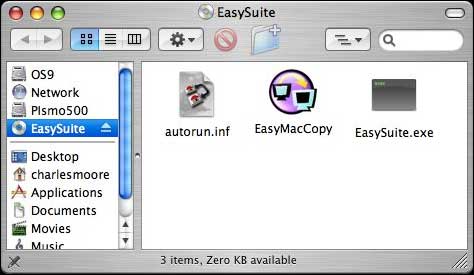
When you insert the cable, the EasySuite "CD-ROM drive" icon will
appear on your desktop. Open the drive window and double-click the
EasyMacCopy icon to start the file transfer application.
You will need to do the same on the remote computer.
Once the software is running on both machines, the application
window will display file directories for both, one above the other.
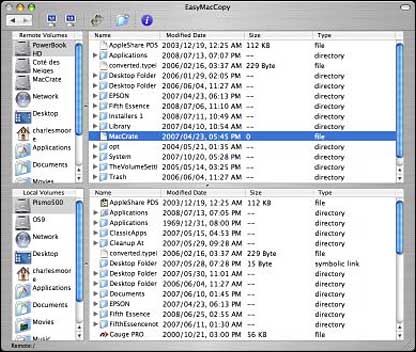
According to the somewhat sketchy mini-manual that comes with the
product, which is unfortunately somewhat Windows-centric, in order to
copy a file from the host computer to the remote computer you first
need to click "system - setup" in the remote computer, but I found all
I had to do was open the EasyMacCopy application on the remote Mac, and
I was good to go. Your mileage may vary, or perhaps the "system-setup"
is just a Windows thing.
The software also nominally supports email synchronization between
computers. To configure that feature, you are instructed click
"synchronize > mail > setup" in the remote computer to sync the
mail from the remote computer into the host computer. With the setup
configured, click "synchronize > mail > start" to initiate your
mail synchronization. I did not test this feature, partly because I
couldn't find it, so I can't say for sure whether it is Windows-only
(the manual is vague on that point), but I didn't figure it would work
with my Eudora mailboxes anyway and was disinclined to risk any data
experimenting. My guess is that if it does work with the Mac in a way
that I didn't discover, it would probably work only with Microsoft
email software, or at most might support OS X's Mail app as well, but I
don't use either.
 Another feature described in the manual that I did not
test is EasyMover, which, according to the documentation, can be used
to migrate settings and data from the remote computer to host computer,
for example moving your files and settings to configure a new machine
when you purchase it. The instructions say to click "synchronize >
EasyMover > setup" in the remote computer and then "synchronize >
EasyMover > start" to begin the process. I'm also uncertain whether
EasyMover supports the Mac or not, but the only function I could find
in the window that appeared when I clicked the Setup command in the
application menu seemed to pertain only to file transfer configuration,
so that may be the extent of it for Macs. Again the lack of much
documentation and sparse sketchiness of what's there is
frustrating.
Another feature described in the manual that I did not
test is EasyMover, which, according to the documentation, can be used
to migrate settings and data from the remote computer to host computer,
for example moving your files and settings to configure a new machine
when you purchase it. The instructions say to click "synchronize >
EasyMover > setup" in the remote computer and then "synchronize >
EasyMover > start" to begin the process. I'm also uncertain whether
EasyMover supports the Mac or not, but the only function I could find
in the window that appeared when I clicked the Setup command in the
application menu seemed to pertain only to file transfer configuration,
so that may be the extent of it for Macs. Again the lack of much
documentation and sparse sketchiness of what's there is
frustrating.
However, the file transfer functions, which are my main
interest with this product, work just fine. As with any USB device, you
need to quit any open applications (in this case the EasyMacCopy
software on both computers) and drag the volume icon to the Eject icon
in the Dock or use the Eject command before disconnecting the
cable.
Even without support (presumably: I invite correction if I am
mistaken about this) for the mail synchronization and settings transfer
functions on the Mac, this Targus High-Speed File Transfer Cable for
PC/Macs could be very useful at performing its main function of data
transfer as an alternative to file sharing over ethernet or WiFi - or
FireWire Target Disk Mode, with gradual abandonment of FireWire
evidently now being Apple's game plan.
The Targus File Transfer Cable is 4.92' in length, weighs 1.76 oz,
comes with a handy travel pouch, and has an estimated street price of
$39.99.
Features
Quickly transfers data from PC to PC, Mac to Mac, Mac to PC, or PC
to Mac at a high transfer rate; can replace other forms of media such
as CDs or DVDs for data transfer
Plug and Play - No Software to install; Easy Suite software stored
on 2 MB flash memory
System Requirements:
- Macintosh OS X or later
- Windows XP, Vista
- USB 1.1 or 2.0 port

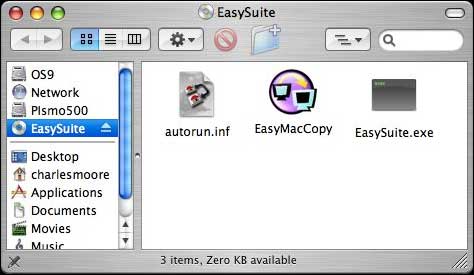
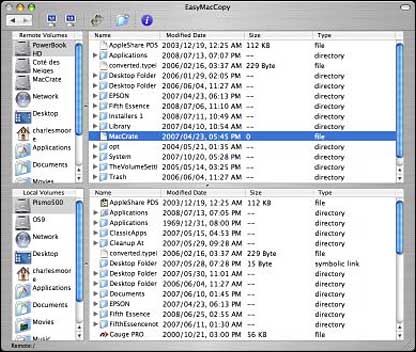
 Another feature described in the manual that I did not
test is EasyMover, which, according to the documentation, can be used
to migrate settings and data from the remote computer to host computer,
for example moving your files and settings to configure a new machine
when you purchase it. The instructions say to click "synchronize >
EasyMover > setup" in the remote computer and then "synchronize >
EasyMover > start" to begin the process. I'm also uncertain whether
EasyMover supports the Mac or not, but the only function I could find
in the window that appeared when I clicked the Setup command in the
application menu seemed to pertain only to file transfer configuration,
so that may be the extent of it for Macs. Again the lack of much
documentation and sparse sketchiness of what's there is
frustrating.
Another feature described in the manual that I did not
test is EasyMover, which, according to the documentation, can be used
to migrate settings and data from the remote computer to host computer,
for example moving your files and settings to configure a new machine
when you purchase it. The instructions say to click "synchronize >
EasyMover > setup" in the remote computer and then "synchronize >
EasyMover > start" to begin the process. I'm also uncertain whether
EasyMover supports the Mac or not, but the only function I could find
in the window that appeared when I clicked the Setup command in the
application menu seemed to pertain only to file transfer configuration,
so that may be the extent of it for Macs. Again the lack of much
documentation and sparse sketchiness of what's there is
frustrating.
