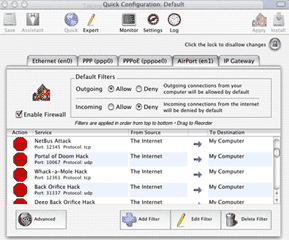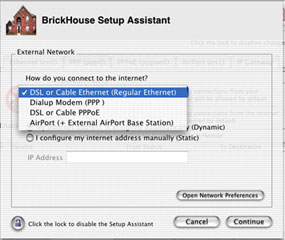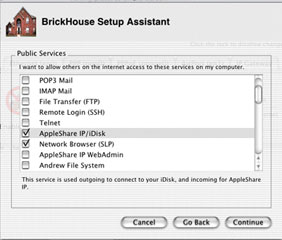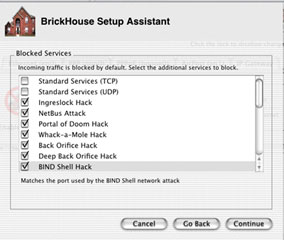You're trying to decide if you need a firewall. Perhaps you read
The Practical Mac column, Internet Security for the Home User.
In that column, we stated that the longer you stay connected to the
Internet, the greater your need for a firewall.
If you use OS X as your primary operating system, there is good
news. You already own a firewall program and may not even know
it!
Mac OS X, or more properly, its underlying Unix OS, contains a
built-in firewall program. Configuration of this firewall is
typically done at a Unix command prompt. That fact in itself would
make it unsuitable for the vast majority of Mac users. After all,
many of us first started using a Mac years ago because we did not
want to be faced with the DOS command prompt.
However, a very nice GUI-based program exists to allow the user
to configure the most popular firewall options from the comfort of
their Mac desktop. The program is called
BrickHouse, was written by Brian Hill, and is available for
a $25 shareware fee. This could be the best $25 you ever spend.
After you have downloaded and installed BrickHouse (and paid for
it!), open the program. At the initial screen, you may have to
click on the lock icon and enter the administrator password in
order to make changes. From the icon menu at the top, select the
Assistant.
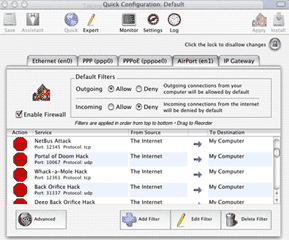
At the first Assistant screen, select your method of connection
to the Internet and whether you have a static or dynamic Internet
(IP) address. Click Continue.
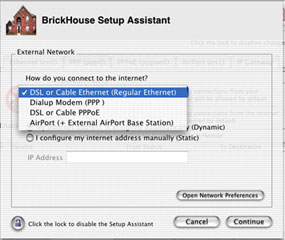
At the next screen, you will be asked for the service that you
wish to allow others to access on your Mac. The caption is a bit
misleading. It implies that the selections you make here will only
pertain to those who try to access your Mac from the Internet. In
fact, these settings apply to anyone who tries to access
your Mac from anywhere, even on the local network.
If others ever need to connect to your Mac for file sharing or
you use iDisk, you should check "AppleShare IP/iDisk and "Network
Browser (SLP)." These are the most common services you might need
to leave open for access. If your Mac is ever accessed via Timbuktu
for remote control or troubleshooting, you will need to check that
box as well. We recommend you leave all others unchecked unless you
have specific needs for those services. Click continue.
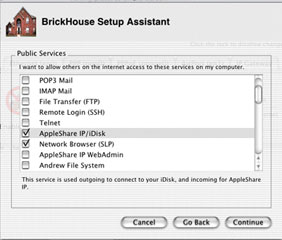
The next screen lists a large number of know hacks and attacks.
As a general rule, you want to prevent these kinds of attacks (that
is the primary purpose of a firewall, after all), so we recommend
you check every box except for the first two, TPC and UDP Standard
Services. At some point, particularly if you are on a corporate
network, you may encounter a legitimate program which uses the same
port(s) as one of these identified attacks and is prevented from
working properly due to your firewall. If so, you can always enable
access to the necessary port(s) by unchecking the box beside the
attack which uses the same port(s). Click Continue.
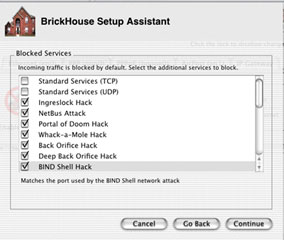
Congratulations! Your firewall is configured and ready to be
enabled. Click on Apply Configuration to make your firewall active.
Then click on Install Startup Script to create a startup item which
will enable your firewall each time you boot up your Mac. Now click
Done.
Exit BrickHouse. Your firewall is installed and will be present
until you uninstall it. If you decide you wish to uninstall the
firewall in the future, simply select Options>Remove Startup
File from the menu bar, and it will be gone once you reboot.

BrickHouse also offers an easy way to set up IP Sharing
at this screen. If you have a single Internet connection and wish
to share it with other computers (including Windows or Linux PCs)
on your network, you can do so by clicking on Setup IP Sharing. The
Mac which IP Sharing is setup on has to be running in order for any
other computers to access the Internet through IP Sharing.
This could can very useful in a pinch, but for permanent
Internet sharing, the better solution is to use a dedicated
hardware device such as a router.
It is very important to point out that this only works in
OS X. If you reboot into OS 9, the firewall is not
present. Any applications running in Classic under OS X are
protected, however.
If you use OS 9 as your primary OS, the firewall
recommendations we made in Internet Security for the Home User
still apply to you.