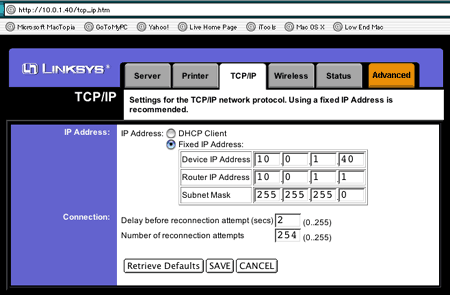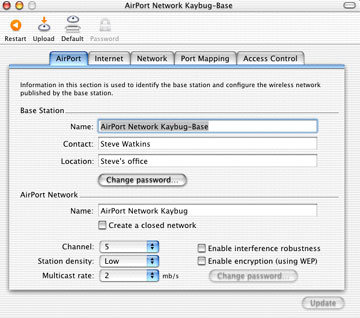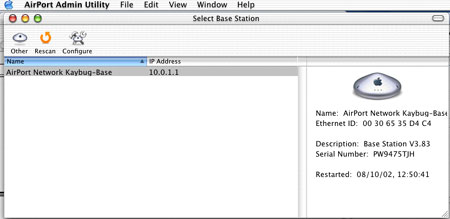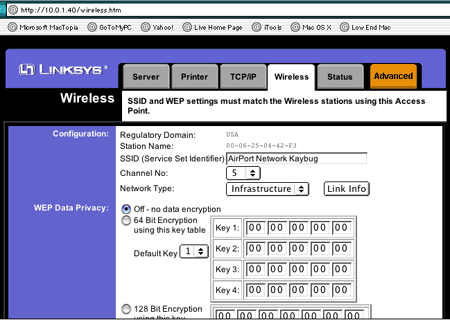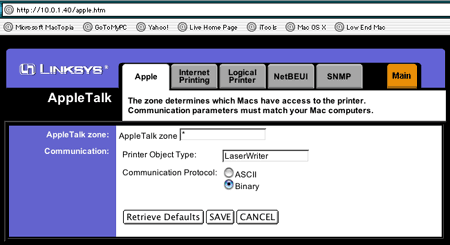My recent article on wireless
printer sharing with the Linksys WPS11 continues to generate email.
In an effort to address some of the most frequently asked questions, I
am writing "Printer Sharing for Mac OS X: Part 2."
The content of these two articles applies primarily to the Linksys
WPS11 Instant Wireless Print Server (currently
$119.99 at Amazon.com). Although the print server supports Apple
environments, Linksys technical support does not. However, several
readers report that Linksys tech support, while clearly not Mac
experts, have been willing to help as much as they could.
Here, in the order they are likely to be encountered, are pointers on
the most frequently reported issues.
1. The WPS11 is fully configureable via your browser. First,
however, you must determine the IP address of the print server and
possible adjust your Mac's IP address in order to connect to the WPS11.
Several readers have told me that a call to Linksys technical support
has answered this question for them. There is another way to determine
the IP address without calling Linksys. Unfortunately, I don't have all
the pieces at this time, but there are programs that will scan your
network and report the IP address (among other things) of all connected
devices. I have found one for the Mac, but it costs almost $500. I am
sure there must be shareware programs out there that will do the same
thing. If anyone is aware of any, please let me know, and I will pass
along the information in a future article.
2. If you have an existing network, you merely plug the Linksys in
to your network hub or switch to begin the configuration process. The
WPS11 must be configured through a wired connection before it can be
used as a wireless server. If you do not have a network in place, you
will need to connect the Linksys directly to your Mac's ethernet port.
In order to do this, you need an ethernet crossover cable (as opposed
to a standard network cable). Any computer shop should stock this or be
able to make one. Generally, it should not cost any more than a
standard network cable of the same length.
3. The next trick is to make your Mac and your WPS11 talk to each
other. In order to do that, they must be on the same IP subnet. The
intricacies of IP configuration are well beyond the scope of this
article, but we can look at some basic principles.
This example assumes that the Mac's subnet mask (in IP settings) is
255.255.255.0. If it is anything other than this, someone has done
advanced configuration of the Mac, and you will hopefully have access
to that person to help you though this setup.
If are not part of an existing network and the WPS11 will be the
only other piece of equipment on the network other than your Mac, you
can probably safely change the Mac's subnet mask to 255.255.255.0.
Figure 1 shows the TCP/IP tab of a browser setup of the WPS11. The
IP information shown is from my own network, so this is not the default
of the WPS11. In this illustration, the address of the Linksys is
10.0.1.40. For purposes of our discussion, the remainder of the
information on this tab, with the exception of the subnet mask, is
irrelevant.
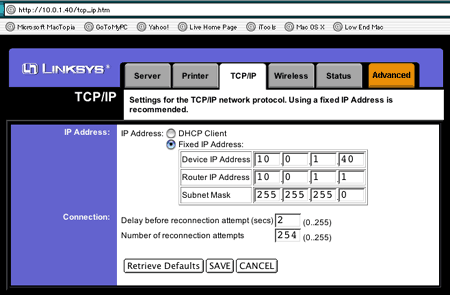
Figure 1
In order to allow your Mac and your WPS11 to communicate, they must
both be on the same subnet. This essentially means that, with a subnet
mask of 255.255.255.0, the first three numbers of the IP address of
each must be the same. In this example, if I set the Mac's IP address
to 10.0.1.41, they would communicate. In fact, if there is nothing else
on the network, I could set the Mac's IP address to 10.0.1.(any number
from 1 to 254, except 40-the number already assigned to the WPS11).
In addition to being on the same subnet, any IP addresses you use
must not be in use by anything else on your network.
In practice, you would find out what the WPS11's IP address is (most
likely from Linksys), then set your Mac's IP address so that the first
three numbers are the same as the IP address on the Linksys. For
simplicity, set the last number to either one above or below that of
the Linksys.
4. This point assumes that you are setting up the WPS11 to operate
wirelessly with an existing AirPort network.
The bottom section of Figure 2 shows the information you need to get
about your AirPort network. In particular, you will need the AirPort
network name and the channel. You can get this information by going to
AirPort Admin Utility and selecting your base station from the pane
that appears (see Figure 3).
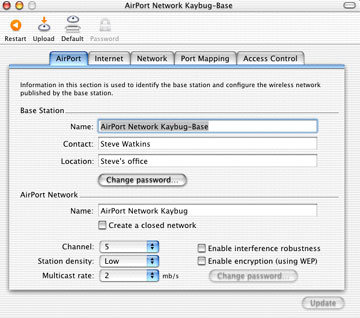
Figure 2
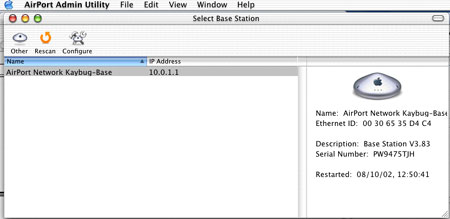
Figure 3
Next, go into the "Wireless" tab on the Linksys web-based setup and
enter the AirPort network name at the "SSID" box and make sure the
channel matches that of your AirPort base station. Select
"Infrastructure" from the dropdown menu. Be sure to save your settings
to the device before exiting.
For setup purposes, I recommend turning data encryption off. This is
an advanced function that you can experiment with later, after your
network is set up and functioning properly.
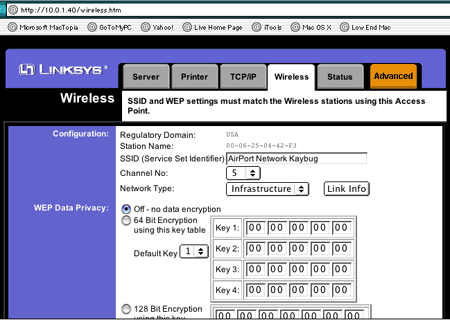
Figure 4
5. Go to the "Advanced" tab of the WPS11 setup as shown in Figure 5.
This is where AppleTalk settings are entered. Unless you have an
existing AppleTalk network, complete with zones, leave the default "*"
as the zone. Setting the printer object type as "LaserWriter" and the
communication protocol to "Binary" should work in most settings.
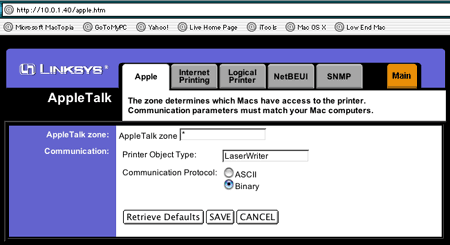
Figure 5
6. In most cases, the printer driver must be installed on your Mac
prior to setting up the printer. In many cases, OS X will already
have the printer driver. If not, use the one provided by your printer
manufacturer. Make sure it is an OS X native driver; OS 9
drivers will not work. You may need to go to your printer
manufacturer's website to download the latest driver.
7. AppleTalk must be installed on all Macs that are going to use the
shared printer. The printer will show up in Print Center as an
AppleTalk printer, not "LPR using IP."
8. Not all printers will work a print server (any print server, not
just the WPS11). Some require direct communication with the computer on
a level that is not possible using a network print server.
Most of these printers only function under the Windows family of
operating systems, but there are some that will work with Macs.
Generally, a laser printer is more likely than an inkjet to work with
an external print server. This is a very general rule. There are some
laser printers that won't work with a print server and likewise there
are numerous inkjets that will.
If you are in doubt, contact the manufacturer of your printer and
ask them if the particular printer will work with an external print
server. The most common and well-known print server is the Hewlett
Packard JetDirect. Occasionally, you will encounter a technical support
representative who does not know what an external print server is. If
you tell them is like a "HP JetDirect," most of them will realize what
you are talking about.
These pointers are a summary of many email exchanges I have had with
readers. The vast majority of them have eventually gotten their WPS11
to function flawlessly. I have heard from very few who were not able to
make it work or who gave up. I know in at least one case the person had
a printer that would not work with an external print server.
Mac OS X 10.2 "Jaguar" has once again given us the USB printer
sharing that many of us relied on in OS 9. For some users,
particularly those who need to use a shared printer only occasionally
and only for light printing, this may be all that is needed to do
simple printer sharing. For heavier users or those who don't want to
have to keep a Mac powered up and connected to the printer in order to
share it, the dedicated print server remains the better option.