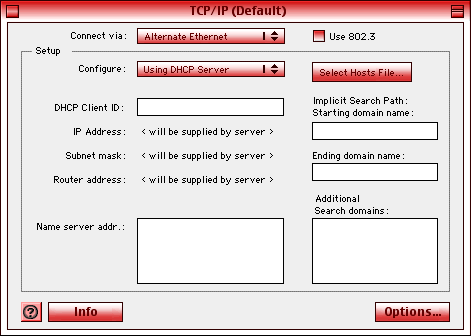I've spent my fair share of time discussing digital music on the
Mac. From encoders, decoders, lossy formats, lossless formats, and
DRM restrictions, to my review of the iAudio
G3, I've found myself bouncing around the entire digital audio
spectrum.
Yet, somehow my various articles failed to cover one of the best
examples of Mac audio software - SoundApp.
SoundApp PPC 2.7.3 is the version I used for my most recent
testing. SoundApp is a very lean, flexible application that has
found an instant place in my classic Mac audio workflow.
SoundApp is so easy to use, yet it's powerful enough to satisfy
my audio needs - except for one big limitation. SoundApp doesn't
support MP3 encoding. It does support MP3 decoding, and all my test
MP3s were recognized by SoundApp.
However, for quick work with identifying audio CD track names
and playing straight from the CD or converting to AIFF or WAV,
there's nothing better for power-challenged Macs running the
classic Mac OS. My PowerBook
1400c/133 (with 48 MB of RAM and a 6 GB hard drive), served as
a suitable testbed for SoundApp.
The 1400 doesn't have the fastest processor, and even with an
upgraded hard drive, throughput doesn't seem to be much faster than
a stock drive. Luckily 6 GB is enough to store a few CDs worth
of uncompressed AIFF or WAV data. While 48 MB of RAM is not a
comfortable amount for recent applications and OS combinations, I
can manage quite well with Mac OS 9.1 (taking up 15 MB) and
SoundApp running comfortably within a mere 2 MB.
Working with SoundApp
Operation of SoundApp is simple enough. Either drag and drop a
file or folder onto the SoundApp icon or select "New Playlist" from
the SoundApp File menu. With the drag and drop menu, SoundApp won't
display a playlist, but clicking the forward and back controls
allows for easily skipping to the next or previous tracks. For
shuffle, repeat, or sorting added tracks, the playlist method is
the only way to manipulate those settings.
A nice touch to enable more powerful drag and drop is the
addition of modifier keys held while dropping files onto the
SoundApp icon. Hold option, and the dropped files will
automatically create a playlist. Holding the shift key will
start the conversion process as previously set from the conversion
menu. Holding down the shift and control keys while
dropping files onto the icon will prompt a conversion dialogue
allowing conversion settings to be selected on the fly.
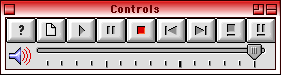 Please note
that these modifier keys are the default ones, and SoundApp allows
the user to customize the shortcuts from a list of keys. There is
also a "play" modifier key, but it's disabled by default.
Please note
that these modifier keys are the default ones, and SoundApp allows
the user to customize the shortcuts from a list of keys. There is
also a "play" modifier key, but it's disabled by default.
SoundApp is a very simple application to operate. There is a
main window for "Controls" that has the usual selection of play,
pause, stop, forward, and back. There are also buttons for getting
track info and converting files.
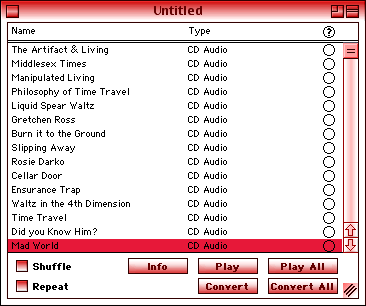
The next major window is the "Playlist" window. This window is a
simple list of audio files and can be sorted by name, type, or path
- or left unsorted. Buttons exist for playing one file, playing all
files, converting one file, converting all files, getting info, one
checkbox for shuffle, and one checkbox for repeat. Multiple
playlists can be open at the same time, although only one playlist
can be actively played or converted.
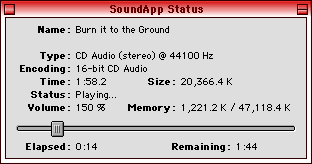 The
last window is the "SoundApp Status" window. This window gives all
the relevant information for the selected track such as name, type,
encoding, time, status, volume, size, and memory, as well as a
sliding bar for jumping forward or backward within the track.
The
last window is the "SoundApp Status" window. This window gives all
the relevant information for the selected track such as name, type,
encoding, time, status, volume, size, and memory, as well as a
sliding bar for jumping forward or backward within the track.
All other options for playing and converting can be accessed via
a keyboard shortcut or from the persistent menu bar at the top of
the screen. Very simple, and in little time I found myself
acclimated with the basics of operating SoundApp. The built-in help
is written in a concise and easy to understand manner and can
address the more advanced operations or specific preference
settings.
Switching to freedb from CDDB
If an audio CD is dragged to a playlist or if the playlist key
is held while dragging to the application icon, SoundApp will
attempt to identify the track names by querying the CDDB servers.
This option has to be enabled in SoundApp's preferences, yet even
then the default CDDB query never worked for me.
This isn't a problem for those Mac systems with a configurable
hosts file. The directions I found through a quick Google search
made switching to the open source freedb a painless process
(applicable for Mac OS 8.1 and up - and perhaps even older Mac OS
versions, but I only tested back to OS 8.1).
A hosts file works to redirect traffic to another URL from the
original prompted address. Configuring a hosts file is a great way
for parents or employers to keep their children or employees from
reaching undesirable websites. Every time "myspace.com" is typed
in, the hosts file will redirect to the substitute URL, perhaps
wikipedia.com.
This is also a good way to increase Internet security by warding
off accidental visits to questionable sites by creating a hosts
file of blacklisted sites. In the case of malware authors, mayhem
can ensue by hijacking a computer's hosts file and redirecting good
addresses to bad sites.
Since SoundApp doesn't have a preference dialogue for choosing a
server for CD lookup, creating a hosts file is the only way to tell
SoundApp to query freedb.
Under the TCP/IP control panel select "User Mode..." from the
Edit menu. Click the radio button for "Advanced". The TCP/IP window
should now look like this:
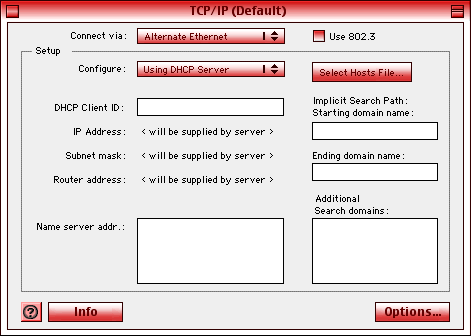
Find a hosts file with the appropriate freedb information, such
as the several listed examples from the site where I originally
uncovered the freedb information: http://www.birthday-buzzer.com/other/freedb/freedb_switch.html
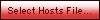 Once the hosts file (a text file) has been downloaded or
created, click the Select Hosts File button in the TCP/IP window
and select the file from wherever you decided to save the hosts
file.
Once the hosts file (a text file) has been downloaded or
created, click the Select Hosts File button in the TCP/IP window
and select the file from wherever you decided to save the hosts
file.
While in SoundApp, select "Preferences" from the "Options" menu.
In the scrolling side bar find "CD Audio" and check "Fetch Track
Names Automatically". Click on "Host:" and wait for SoundApp to
make a network connection. Once connected, an option for a server
should appear. Select the server and click "Okay" to save the
selection. Click "Okay" again, and the preference will be
saved.
Now when SoundApp or other application looks for the CDDB
servers, they will automatically redirect to the freedb servers.
Now SoundApp can retrieve track name from audio CDs and that long
list of Track 1, Track 2, Track 3. etc. will be replaced by actual
song titles.
Once the track names have been selected, I routinely convert to
AIFF or sometimes WAV. When the conversion process begins, a save
dialogue will appear, requesting a place for the new file to be
saved. SoundApp makes comparatively short work of the conversion
process, even on my slow PowerBook 1400c/133.
Once the files have been saved, I can rest assured that I will
have two or three full quality albums to listen to while on the go
without needing to carry around the actual physical CDs - and when
necessary I can transcode the AIFF/WAV files to smaller Ogg Vorbis,
MP3, or AAC files.
Another tale will have to wait for another day - another year,
in fact, as Low End Mac is shutting down for the holidays.
Happy holidays to all Low End Mac readers.
Links

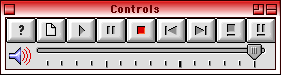 Please note
that these modifier keys are the default ones, and SoundApp allows
the user to customize the shortcuts from a list of keys. There is
also a "play" modifier key, but it's disabled by default.
Please note
that these modifier keys are the default ones, and SoundApp allows
the user to customize the shortcuts from a list of keys. There is
also a "play" modifier key, but it's disabled by default.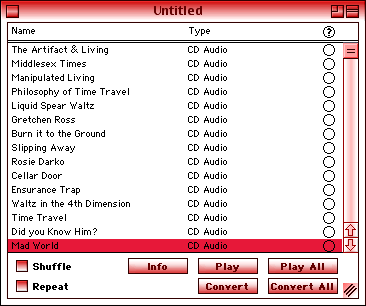
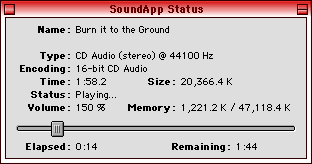 The
last window is the "SoundApp Status" window. This window gives all
the relevant information for the selected track such as name, type,
encoding, time, status, volume, size, and memory, as well as a
sliding bar for jumping forward or backward within the track.
The
last window is the "SoundApp Status" window. This window gives all
the relevant information for the selected track such as name, type,
encoding, time, status, volume, size, and memory, as well as a
sliding bar for jumping forward or backward within the track.