I had a bit of a problem. I had purchased a new to me (but used)
DVD, and wanted to make a copy of it. Yes, you can make legally make
copies of DVDs you own for personal use.* This is convenient in a
couple of ways: If you make a copy in standard video DVD format, you
can watch that disc instead of the original, so any wear and tear will
affect the copy while keeping the original safe on the shelf.
And you can rip the video into a format watchable on an iPod,
iPhone, MacBook Air, or other device that lacks a built-in DVD drive -
or rip a bunch of them to store on your laptop's hard drive for a trip.
You'll use less battery life watching it that way than in spinning a
plastic disc for a couple of hours.
The widely-used Roxio
Toast burning application won't directly make a copy of a
copy-protected DVD, but there are a couple of handy free Mac
applications: HandBrake generally
does a nice job of extracting individual chapters - or all the contents
- of a disc, saving it in MP4 or other format, and it can be easily set
to optimize the contents for viewing on a standard TV, iPod, etc. These
files are generally quite a bit smaller than the original 4-7 GB of
your DVD.
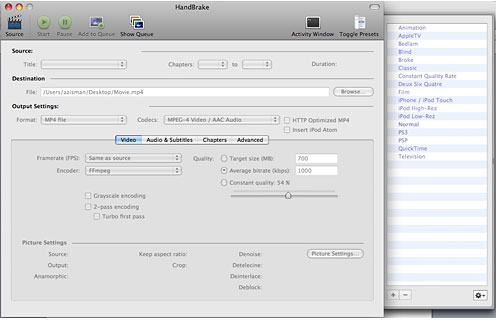
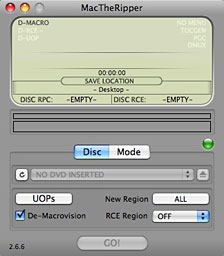 MacTheRipper does a different job - also
extracting the files from your DVD onto your hard drive, but rather
than creating a single file playable in, say, Quicktime, it leaves them
in a DVD-like format, playable using your Mac's DVD Player application.
This results in a folder that's about the same size as the original
DVD.
MacTheRipper does a different job - also
extracting the files from your DVD onto your hard drive, but rather
than creating a single file playable in, say, Quicktime, it leaves them
in a DVD-like format, playable using your Mac's DVD Player application.
This results in a folder that's about the same size as the original
DVD.
I was using HandBrake so I could store and view my DVD on my iPod
touch. Generally I've had good results with this. This time, though,
something wasn't working right. Though the original DVD played fine,
both on a TV and on my Mac, and the visuals in the extracted file
seemed fine, the sound was unlistenable - sounding as though it being
heard from deep under water.
I fiddled with the HandBrake options and tried again, with the same
result. I tried creating an AVI file rather than the default MP4
format. I tried copying the saved file onto a memory stick and viewing
it on a different computer. I even tried the disc, using the Windows
version of HandBrake. I got the same results every time. This was
especially frustrating, since it took well over an hour each time to
rip the file from the DVD.
Glacially Slow
Trying to do anything else on the Mac was glacially slow. The
problem was only partly because HandBrake was busy trying to work with
a balky used DVD disc. I noticed that the little Time Machine icon up
on the right side of the menu bar seemed to be spinning non-stop. The
problem? Time Machine's default is to check for changed files every
hour, copying them to my external drive. And every hour or so, I had a
new large file on my desktop. The result was that Time Machine
was almost constantly chugging away at the same time that HandBrake was
constantly chugging away.
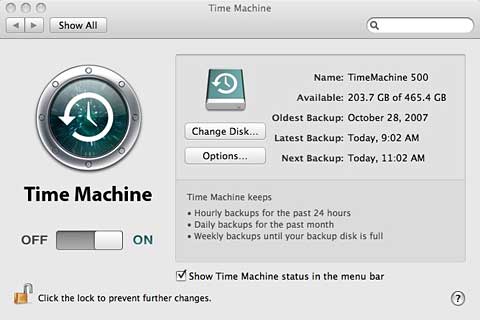
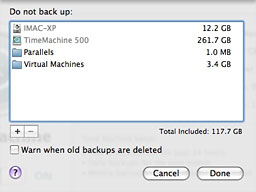 In
making Time Machine simple to use, Apple hasn't provided users with any
easy way to change how often it runs. The options let you chose folders
to not back up - useful to avoid backing up large virtualized
Parallels or VMware Fusion systems that change every time you run them
- but that's about it.
In
making Time Machine simple to use, Apple hasn't provided users with any
easy way to change how often it runs. The options let you chose folders
to not back up - useful to avoid backing up large virtualized
Parallels or VMware Fusion systems that change every time you run them
- but that's about it.
In retrospect, I suppose I could have simply disabled Time Machine -
or temporarily set it to not check the Desktop, where my DVD rips were
being stored.
A Better Way
But nicely, I found something better.
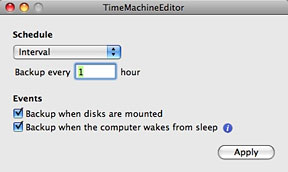 The
free Time
Machine Editor does one thing: It lets you change Time Machine's
default of backing up every hour. Set Time Machine to back up daily and
in the middle of the night if you prefer. Or every fraction of an hour
(which I wouldn't recommend!). Or once a week. Your choice.
The
free Time
Machine Editor does one thing: It lets you change Time Machine's
default of backing up every hour. Set Time Machine to back up daily and
in the middle of the night if you prefer. Or every fraction of an hour
(which I wouldn't recommend!). Or once a week. Your choice.
There's a menu option making it easy to revert to Apple's defaults.
I've set it to backup every 12 hours, twice a day. That ought to give
me plenty of usable backups to access if needed, without having Time
Machine slow my system to a crawl if I need to work with large
files.
My thanks to the good people at TimeSoftware, somewhere in
France.
(And in case you were wondering, I was able to use MacTheRipper to
backup my problematic DVD . . . and afterwards, the sound was
okay using HandBrake on the MacTheRipper-created copy).


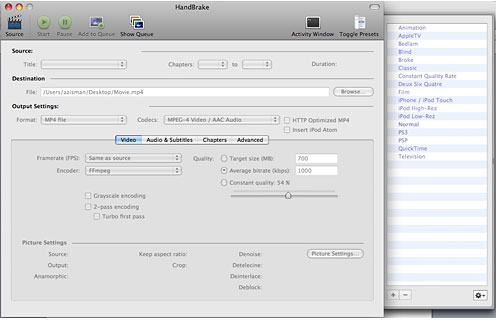
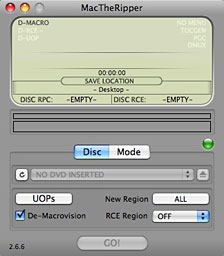
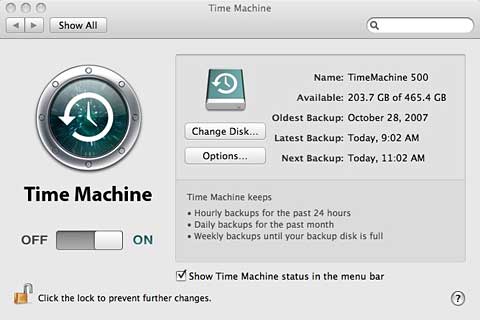
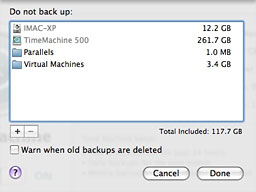 In
making Time Machine simple to use, Apple hasn't provided users with any
easy way to change how often it runs. The options let you chose folders
to not back up - useful to avoid backing up large virtualized
Parallels or VMware Fusion systems that change every time you run them
- but that's about it.
In
making Time Machine simple to use, Apple hasn't provided users with any
easy way to change how often it runs. The options let you chose folders
to not back up - useful to avoid backing up large virtualized
Parallels or VMware Fusion systems that change every time you run them
- but that's about it.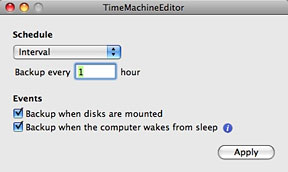 The
free
The
free 
