I have just become the proud owner of an iPhone 3G, an utterly brilliant device. However, I own a 500 MHz G4 Titanium PowerBook, and an iPhone requires USB 2.0. Can I get round this?
The Titanium range and the G3 range before it (well, the Lombard and Pismo) came with built-in USB 1.1. According to Apple, you must have a USB 2.0 port for an iPhone, but using the standard iPhone/iPod cable I can confirm that my iPhone syncs flawlessly over USB 1.1 – albeit very slowly. For charging as well as syncing contacts and calendar events, USB 1.1 is perfectly suitable, as it only take a few minutes.
However, it is when it comes to syncing music that USB 1.1 falls flat on its face. My iPhone 3G is an 8 GB model, and trying to sync 7 GB of music, data, contacts, and calendar events over USB 1.1 would take around 6 hours. Okay, this is better than nothing when you have no choice, but I was on the hunt for a better option. For people with 16 GB or 32 GB iPhones, it could take days to sync over USB 1.1.
I have a USB 2.0 PC Card for my TiBook, which works great for low-powered devices and gives much better speed that the built in USB 1.1 ports. It is an essential piece of kit in my low-end laptop bag.
I connected the iPhone to the USB 2.0 port using the iPhone/iPod cable, and my iPhone ‘bleeped’ to say it was connected, but within a few seconds it disconnected itself. Whatever I did, I couldn’t get it to stay connected.
I tried powering off the card, taking it out, reinserting it, and then plugged the cable in. I tried powering off the card, taking it out, plugging the cable in, and then reinserting the card. I tried rebooting with the card in and the cable already in. Finally, I tried rebooting with the card in and plugging the cable in afterwards.
None of the above resolved it.
I recently reported about using my USB 2.0 PC Card for high powered devices, like my external hard drive, which has no external power supply (see Powering a USB 2.0 Drive on a USB 1.1 PowerBook). This required a workaround using one built-in USB 1.1 port, one of the USB 2.0 ports, and a USB Y-cable.
I thought about following a similar idea. The problem occurs because the USB 2.0 ports on the PC Card do not offer the full power that a built-in USB 2.0 port would offer, so a high powered device that is supposed to be powered by the USB bus cannot function properly. Sometimes you will get a warning saying “this device draws to much current from your USB port and has been shut off to prevent damage”, but sometimes you don’t.
Different cards and different machines act differently. You might find some Macs and iPhones work together fine using a USB 2.0 PC Card and do not require the extra cabling. Mine doesn’t, and from what I have read, TiBooks don’t.
My external hard drive has a normal USB jack on it, so it can take a Y-cable. The iPhone uses it own special cable with the dock connector on the bottom, so a little modding or gender changing is required. So I popped off to eBay to find a USB A female-to-female gender converter, which are very cheap. Just as I expected, it worked perfectly and has been working perfectly all day today.
For this trick to work – to get an iPhone or iPod working at USB 2.0 speeds on any PowerBook with a PC Card slot – you will need the following:

iPhone connected to USB 2.0 PC Card with USB Y-cable.
- A PowerBook G3 or G4 that can run Mac OS X 10.4 or 10.5. Officially the Pismo is the oldest G3 PowerBook to run Mac OS X 10.4, but I got my Lombard to run it very nicely, in the same way my 500 MHz TiBook is running Mac OS X 10.5 nicely, yet isn’t officially supposed to.
- A Mac OS X compatible PC Card with USB 2.0 ports. These are pretty easy to find, as USB chipsets are pretty generic. Mine is an unbranded, no name card.
- An iPhone or iPhone 3G. This will work with an iPhone 3GS and iPhone 4; however both of these require Mac OS X 10.5.8, so you need a G4 Mac as well, whereas the iPhone and iPhone 3G will run under 10.4.10 and so will work on a G3 too.
- An iPhone or iPod cable. Please use an official one. I have had nothing but trouble with cheap third party cables, but any iPhone/iPod cable should work. I used the cable that came with my wife’s 3G iPod nano, and it worked fine.
- A USB Y-cable. This has one USB male connector on one end which splits into two male connectors on the other end to supply additional power.
- A USB A female-to-female gender converter.
It sounds complicated and a bit of a hack, but it really is simple.
Attached the iPhone cable to the USB gender converter. Then plug the other end of the USB gender converter into the Y-cable (the end with only one connector). Then plug one side of the split end of the Y-cable into the USB 2.0 port and the other side into the built in USB 1.1 port.
Next, plug the iPhone cable into the bottom of the iPhone and wait. The iPhone should ‘bleep’, start charging, and open iTunes.
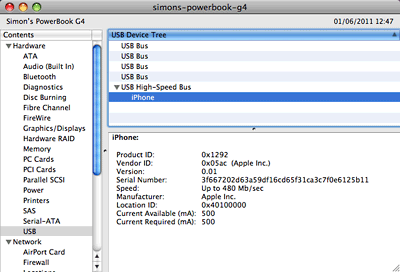 Go to the System Profiler and have a look under the USB section. If it says the iPhone is connected via USB 1.1 – which will show up as a device under USB Bus – all you need to do is switch the twin ends of the Y-cable around. Put the end that is in the USB 1.1 port into the USB 2.0 port and vice-versa. Refresh System Profiler and see if it shows the iPhone under the USB 2.0 High-Speed section.
Go to the System Profiler and have a look under the USB section. If it says the iPhone is connected via USB 1.1 – which will show up as a device under USB Bus – all you need to do is switch the twin ends of the Y-cable around. Put the end that is in the USB 1.1 port into the USB 2.0 port and vice-versa. Refresh System Profiler and see if it shows the iPhone under the USB 2.0 High-Speed section.
This is a fantastic workaround for anyone who has an older PowerBook and would like faster sync speeds for their iPhone or iPod. Unfortunately, this will not work for iBook G3 owners, as they have no PC Card slots.
One of the biggest drawbacks of the PowerBook G3 and Titanium PowerBook G4 range is the lack of USB 2.0, but with this workaround, the Y-cable and a gender changer should not only resolve iPhone and iPod issues but work with other devices too.
Follow Simon Royal on Twitter or send him an Email.
Like what you have read? Send Simon a donation via Tip Jar.
keywords: #iphone #usb2 #powerbook #powerbookg3 #powerbookg4 #techspectrum #simonroyal
short link: http://goo.gl/Gl38SM
searchword: iphonepowerbook

