Evan Kleiman
- 2001.03.09
Q. I've been using AOL 5.0 for awhile now, and I'm starting to
get tired of it. All of my PC friends are using the new AOL 6.0,
and it has way more features than my AOL 5.0 does. Is there any way
to make AOL 5.0 for the Mac any better?
A. Yes, it seems that AOL has been totally gypping their Mac
users. The Windows users have AOL 6.0 already, which has many
improved features and new features compared to AOL 5.0 for Mac, and
it doesn't look like we'll be receiving AOL 6.0 any time soon. What
do we do in the meantime? Well, we try to make due with what we
have - by making it better.
One of the most vexing problems with AOL 5.0 is that its browser
is painfully slow, not to mention very unstable. However, what some
people don't know is that you can use any browser with AOL.
All you need to do is sign on like normal, then switch to the
Finder and launch your favorite browser. You can even use your
favorite copy of Lynx or Netscape 1.5!
Another problem is one that inconveniences many people. When you
write emails, instant messages, etc., when you go to choose a color
for your font or background, you're presented with only 25 color
choices, most of which don't even match! But this problem is
solvable, too, and you can add many different colors. however, it
does require some work and using ResEdit.
First, open any program such as Internet Explorer (preferably a
browser) that you can use to copy it's colors in ResEdit. (If you
don't have ResEdit,
you can get it by clicking here.) Once you have the program
open, you'll see a screen with many different icons. Pick the one
that says "clut" and double click it.
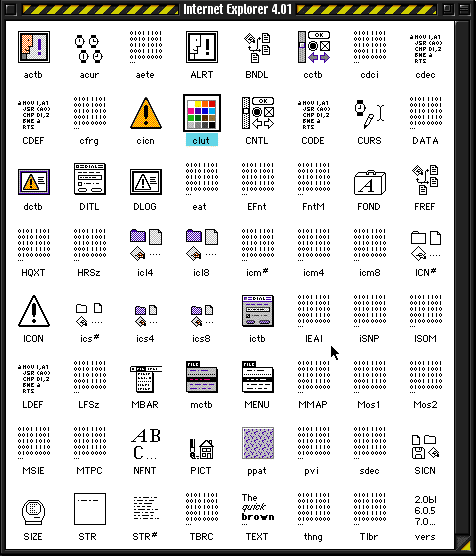
Next, a window will pop up that has a few lines in it. Each line
is a different color pallet. Pick the one you like best and
double-click it to open it. Now that it's open, select all
(command-a) and copy it to the clip board. You're done with your
donor application, so you can close all of it's windows. Now, it's
time to give AOL a color transplant.
First, open AOL in ResEdit. Then open the "clut" resource, like
you did with Internet Explorer (or whatever your 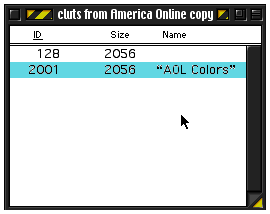 donor
application was). You'll then see a line that says AOL Colors.
Double-click this, and a window will open up, select all again, and
instead of copying the colors, paste them in. You should see your
new color pallet appear. If it does, you're all done! Just save the
program, start up AOL, and see your new and improved color
choices.
donor
application was). You'll then see a line that says AOL Colors.
Double-click this, and a window will open up, select all again, and
instead of copying the colors, paste them in. You should see your
new color pallet appear. If it does, you're all done! Just save the
program, start up AOL, and see your new and improved color
choices.
These small tricks might not really help out AOL that much, but
it can still make your everyday AOL use more enjoyable - or at
least bearable until AOL 6.0 is finally released for the Mac.
Evan Kleiman has been writing for Low End Mac since January
1999. He also runs his own site, Evansite. Evan uses an iMac,
along with some vintage hardware. You can read more about his
computing experience in The Many Macs of
Evan Kleiman.

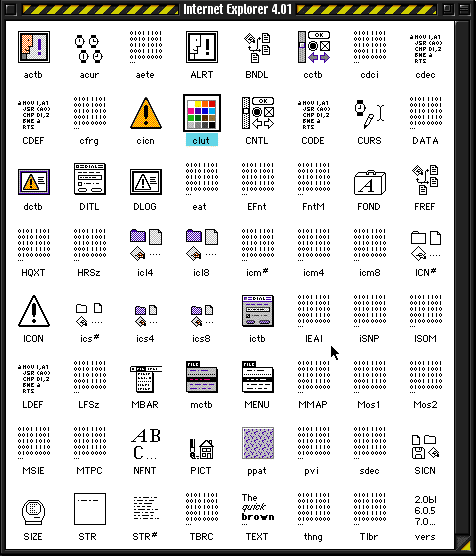
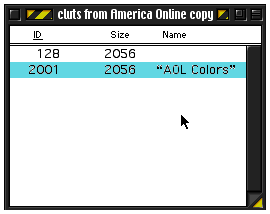 donor
application was). You'll then see a line that says AOL Colors.
Double-click this, and a window will open up, select all again, and
instead of copying the colors, paste them in. You should see your
new color pallet appear. If it does, you're all done! Just save the
program, start up AOL, and see your new and improved color
choices.
donor
application was). You'll then see a line that says AOL Colors.
Double-click this, and a window will open up, select all again, and
instead of copying the colors, paste them in. You should see your
new color pallet appear. If it does, you're all done! Just save the
program, start up AOL, and see your new and improved color
choices.
