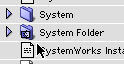Q. My Mac has a flashing question mark on start up. What do I
do?
A. The flashing question mark has been one of the biggest problems
plaguing Mac users since day one. The computer not finding a System
Folder on your hard drive - or not finding your hard drive at all, for
that matter - causes this. Today we'll look at the possible causes and
solutions to this problem.
The computer not being able to find a System Folder on your hard
drive is at the root of this problem. Everything else works fine - if
not, you'd get a "sad Mac" instead of the happy Mac. But what causes
the System Folder not to be seen, and how can you fix it?
The hard drive, CD, etc., that you normally use to boot is not
connected
When I first purchased my B&W G3 through
eBay, I got a flashing question mark when I turned it on. After
multiple attempts to start my machine, I discovered that the hard drive
had been disconnected. Being an internal drive, all I needed to do was
open up the computer and reattach the cable. Most of the time this
won't really be the solution to your problem, because it takes a lot to
knock a cable out of place inside a computer.
However, if you use an external hard drive, this is more likely be
the case. Check the connection from the back of the drive to the back
of your computer. Make sure the cable - whether it be USB, FireWire, or
SCSI - is connected on both sides, that the cable is intact, and that
the drive is turned on and receiving power. I've had many destroyed USB
and power cables thanks to vacuum cleaners and other things of the
likes.
A third solution to this cause of the flashing question mark is
actually the opposite of the two aforementioned examples. Sometimes,
older Macs have a disk caught in the floppy drive and are trying to
boot from it. To solve this, shut down the computer and either insert a
straightened paper clip into the hole near the drive or restart the
computer while pressing down the mouse button to eject the disk.
If none of these work, it's time for the next cause of this
malicious malady.
There is a corrupted or "non-blessed" System Folder on the
drive
To boot your computer into the Mac OS, a System Folder is needed.
This folder contains such items as desk accessories, fonts, and control
panels. It most importantly also contains the System file and the
Finder. Without these two files, the System Folder will not boot.

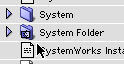
To rule this out, you'll need to boot your computer from a different
hard drive partition or the system software CD or diskette. Now that
you've done that, open up your normal hard drive in icon view and look
at your System Folder. Does it have a plain folder icon (like System in
the above image)? If so, this is your problem. If it does not have the
normal System Folder icon , with the picture of the Mac Picasso Logo or
the mini Happy Mac, it does not contain both a Finder and System or it
is not a
"blessed" System Folder.
- Editor's note: It is possible to have multiple System Folders on a
single partition, in which case each will have both a System and a
Finder, but only one will be blessed. If you do that, we recommend you
download
System Picker from Apple's FTP site and use it to bless the System
Folder you wish to boot from.
The solution is simple. Find and restore the missing System or
Finder file - or install a new System Folder from one of your back up
or reinstall disks. (You still have them, right?)
Many things can cause an unblessed System Folder. Most of the times,
it is caused by human or software error, so it doesn't usually "just
happen." I've dealt with my own unblessed System Folders for such
reasons as overuse of ResEdit, accidental deletion, and a horrible run
in with the nVIR virus, the only virus I've encountered in six years of
Mac use.
But if none of these seem to be the solution for you, it's time to
move on to the next cause.
There is no System Folder at all
This is caused by only a few possible events. Usually a person or a
virus simply deleted the System Folder. Another possibility is that
you're not booting up from a bootable hard drive. However, this is not
very likely. Nonetheless, in either case, it's easy to fix this
problem.
First, boot up from your system software back up disk, then go to
the Startup Disk control panel. It will be inside your System Folder on
the drive. You'll be unable to go to the Apple Menu to access it, like
normal, because Apple wanted to save space when they made the back up
disks, so they didn't include the "Apple Menu Options" control
panel.
To fix this problem, once you're in the Startup Disk control panel,
see if your hard drive is selected. If it isn't, select it. Now open up
your hard drive in the Finder. If you don't see a System Folder where
it should be, it is necessary to reinstall the System Folder. Do this
from the rescue disk you've just booted from and restart; you should be
good from there!
The last cause of this problem is not as routine, since it can only
occur with a new hard drive or after a system software update.
You have a bad disk driver
The disk driver is the thing that tells your computer how to talk to
the hard drive. However, if you have the wrong driver, it will not
work. To remedy this you'll need to update the driver. This can be done
with either the software provided by the hard disk manufacturer or
Apple themselves.
Launch either Apple's HD SC Setup, Drive Setup, or the utility
provided by the hard drive vendor, depending on which type of hard
drive you have. You can also use a third-party driver utility, such as
Drive7 or FWB Hard Disk Toolkit. Once these programs are used, you can
update your driver.
If none of these solutions works, it's time for a last minute
effort.
It was just a momentary thing
This actually is a large percentage of the occurrences. To solve it,
use all of the normal panaceas. Zap the PRAM (cmd-opt-P-R) on bootup,
or just restart your computer. Another solution could be reinstalling
the system software anyway, or rebuilding the desktop from another
disk. Utilities such as Apple's Disk First Aid, TechTool Lite, Disk Warrior, Norton
Utilities, and the like can help with some problems.
If none of these solutions work, then it's time to go to a
professional, because something might be broken, and it's time to get
it replaced.