I recently received an email from fellow educator Joe Taylor, asking
for suggestions as to a low-cost computer for a relative. He was
looking for a machine that could perform the basic Internet functions
of email and web browsing on a tight budget. It didn't have to be
expandable or upgradable. It just had to do the basic jobs well - and
cheaply!
I suspect there are enough Mac users surfing the net with vintage
Macs to easily fill a column or
two. In my classroom, all of our Macs are Internet capable. While
we gravitate to the Power Macs when visiting web sites that require
advanced HTML features, the Mac
IIfx, IIsi, and LC III also provide Internet access.
I've already mentioned in a previous column that I'd love to play with
an SE/30 on the net, but keep shipping them out to other classrooms
before I get the job done.
 With all the
possibilities available, I went out on a limb and recommended that Joe
look at the Macintosh Performa/LC
575 series. From a peek at
Mac auctions, it seemed to fit his budget and performance
requirements. I knew Joe would like the form factor of the 570 series,
as it is similar to the All-in-one
(Artemis) that Joe already uses. Also, I pretty well knew the "ins and
outs" of the 575, since our first Macintosh at home was a Performa 575.
It's a whole lot easier to recommend a model you've used and found
effective.
With all the
possibilities available, I went out on a limb and recommended that Joe
look at the Macintosh Performa/LC
575 series. From a peek at
Mac auctions, it seemed to fit his budget and performance
requirements. I knew Joe would like the form factor of the 570 series,
as it is similar to the All-in-one
(Artemis) that Joe already uses. Also, I pretty well knew the "ins and
outs" of the 575, since our first Macintosh at home was a Performa 575.
It's a whole lot easier to recommend a model you've used and found
effective.
Joe's email coincidentally came at a time when I'd been following
several
eBay sales on the Macintosh Performa/LC 575 series. Prices seemed
to be within Joe's $200 total expenditure limit that included any
necessary RAM upgrades or modem purchases. I'd actually bid that week,
unsuccessfully, on a Performa 575 that was equipped with an Apple II
card!
If he'd had a little more budget to work with, I'd have recommended
Joe run, not walk, to his closest wholesale outlet, such as a Sam's,
and grab a 333 MHz iMac
while he could for around $700! Joe hasn't yet settled on which Mac to
choose, although he's also looking into a great deal on a Power Mac 7200. While much
maligned for their non-upgradeability, a 7200 with a monitor and modem
at the right price could certainly do the job. There are currently lots
of them
for sale, and a review of
past sales indicates the price is right. At any rate, Joe got me
going again on a column I'd begun over three years ago!
We purchased our Performa 575 in 1994 from a local appliance dealer
for around $1900. It was a good choice for a family computer, as it
came with a nice selection of software and was extremely easy to set
up. The evening we purchased the 575, we had it out of the box and
ready to go in about 45 minutes. We didn't rush, as none of our family
had ever set up a new Mac. Sadly, the 575's first days were troubled.
It would crash just a few minutes after each startup. A call to Apple
support in the wee hours of the morning found me reformatting the hard
drive and reinstalling all the software. I'd learned my first Macintosh
lesson on replacing system files and the value of a clean install.
Since that time, I've never trusted the information on a new Mac's
drive, but have always initialized the drive and reinstalled the system
software. It just seems to save a lot of problems.
 Our Performa 575 came
stock as an all-in-one Macintosh with a 33 MHz 68LC040 chip, 5 MB
RAM, 512K VRAM, a Quantum Fireball 250 MB hard drive, the built-in 14"
Trinitron monitor, and a Global Village Bronze 2800 bps external modem.
As desk space was limited, and my wife didn't always wholeheartedly
support computer purchases, most upgrades to the Performa were
internal!
Our Performa 575 came
stock as an all-in-one Macintosh with a 33 MHz 68LC040 chip, 5 MB
RAM, 512K VRAM, a Quantum Fireball 250 MB hard drive, the built-in 14"
Trinitron monitor, and a Global Village Bronze 2800 bps external modem.
As desk space was limited, and my wife didn't always wholeheartedly
support computer purchases, most upgrades to the Performa were
internal!
We first went to 12 MB of RAM and eventually to 36 MB. I actually
tried a 64 MB SIMM in our 575, but couldn't get the machine to
recognize over 20 MB when starting up from the hard drive. It did,
however, work for a while with a startup CD! The hard drive went to 1
gig when the stock 250 MB drive failed (under warranty, with the
replacement drive going to school into an LC III), although one
reseller told me the power supply wouldn't support anything over 850
MB! 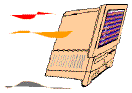 A 4X CD-ROM replaced
the 2X when the latter became unreliable and started making horrendous
noises. Apple obligingly had cut prices on the 4X after the release of
8X and faster units. A rebuilt floppy drive also became necessary, even
though I make extensive use of an external zip drive. The stock modem
gave way to a 28.8 model that gave way via a lightening strike to the
current 33.6 Kbps modem.
A 4X CD-ROM replaced
the 2X when the latter became unreliable and started making horrendous
noises. Apple obligingly had cut prices on the 4X after the release of
8X and faster units. A rebuilt floppy drive also became necessary, even
though I make extensive use of an external zip drive. The stock modem
gave way to a 28.8 model that gave way via a lightening strike to the
current 33.6 Kbps modem.
A DayStar PowerCard
601 with a 66 MHz 601 chip converted the Performa to a PowerMac
575. While the Daystar card doesn't ease the 36 MB RAM limitation of
the 575, it does convert it to a PowerMac and add a 256K level 2
cache.
The Performa 575 has served us well for a number of years, even
serving as a beta test platform for Tempo and Bride of Buster (Systems
8.0 and 8.1), ClarisWorks 3, 4, and 5, Claris Home Page 2 and 3, and a
number of other programs. The MATH DITTOS 2 series was written nearly
in its entirety on it, as were a ton of other education related
materials. As both it and I aged, the Performa's 14" screen became more
and more difficult to use, not to mention that I had developed an
unquenchable thirst for a fast PCI PowerMac. The addition of the
Daystar card, and later the HFS+ format along with an external zip
drive, probably increased the useful life of this machine as my primary
Mac by a year or two. It now serves our two remaining daughters at home
for assignments, email, and gaming.
Several years ago, I had a rash of email requests for information
about upgrading the 570 series to a Power Mac. I finally realized that
Apple Tech Info had linked to one of my pages on my old web site. When
upgrading a 575, your choices are pretty limited. Both Apple and
Daystar sold both 66 and 100 MHz PowerPC upgrades. They originally
retailed at around $500 to $900! Sonnet also used to sell an FPU
upgrade.
 Since my
photos of the 575 were incomplete at best, and the beast hasn't been
taken apart for a good cleaning in over two years, I brought home the
school's Fuji DS-7 digital camera, tore apart the 575, and have tried
to recreate some of the upgrade process for anyone who is
interested.
Since my
photos of the 575 were incomplete at best, and the beast hasn't been
taken apart for a good cleaning in over two years, I brought home the
school's Fuji DS-7 digital camera, tore apart the 575, and have tried
to recreate some of the upgrade process for anyone who is
interested.
The Performa 575 is an easy machine to service, as it has a slide
out motherboard for accessing RAM and chip upgrades. As you can see,
the hard drive is also readily removable from the rear. It fits on a
sled, as do all the drives in the 570 series.
The plastic shell comes off rather easily as well, but really isn't
necessary unless you're going for a thorough cleaning. When working on
any all-in-one, it's always wise to remember the CRT (cathode ray tube)
can put you down permanently, if you don't give it its due respect!
Besides getting a shock yourself, remember that a static electricity
discharge from you to your . . . motherboard . . . RAM chips . . . CPU
. . . can also ruin your whole day. Either discharging yourself by
tapping something grounded, or better yet, wearing a static wristband
is an excellent idea.
 The motherboard for
the Performa/LC is pretty easy to work with. The single RAM slot is
shown at left and the chip tilts to the right after the clips are
released. This series uses 72-pin SIMMs. Inserting a RAM chip follows
in reverse. Insert at a tilt, making sure you have it aligned properly,
and straighten up to engage the clips.
The motherboard for
the Performa/LC is pretty easy to work with. The single RAM slot is
shown at left and the chip tilts to the right after the clips are
released. This series uses 72-pin SIMMs. Inserting a RAM chip follows
in reverse. Insert at a tilt, making sure you have it aligned properly,
and straighten up to engage the clips.
I've not messed with the VRAM in my machine as it came with 512K of
VRAM, but the two VRAM slots are beside the single RAM slot.
If you are fortunate to find one of the rare PowerCard 601 upgrades
at a reasonable price, they originally shipped with an excellent manual
that takes you step-by-step through the process of opening up your Mac
and installing the upgrade.
 The first step is to remove the old
chip. Pulling the old 68LC040 chip may require the use of a chip puller
provided in the PowerCard 601 upgrade kit. While it really wasn't
necessary when I recreated the process for this column, the tool was
invaluable the first time I pulled the stock chip from the Performa's
motherboard. It was firmly attached to the motherboard and I surely
would have broken something had I attempted to pry the chip out by any
other means. Do use some caution with this step, as similar tools are
also known as "chip/motherboard manglers!"
The first step is to remove the old
chip. Pulling the old 68LC040 chip may require the use of a chip puller
provided in the PowerCard 601 upgrade kit. While it really wasn't
necessary when I recreated the process for this column, the tool was
invaluable the first time I pulled the stock chip from the Performa's
motherboard. It was firmly attached to the motherboard and I surely
would have broken something had I attempted to pry the chip out by any
other means. Do use some caution with this step, as similar tools are
also known as "chip/motherboard manglers!"
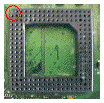 Having pulled the
chip and its spacer (retain the spacer--you will need it later), note
the chip socket pin arrangement. More to the point, note that one
corner does not have the corner pin. This will give you the proper
alignment for inserting the upgrade card and later, reinserting the
40-chip.
Having pulled the
chip and its spacer (retain the spacer--you will need it later), note
the chip socket pin arrangement. More to the point, note that one
corner does not have the corner pin. This will give you the proper
alignment for inserting the upgrade card and later, reinserting the
40-chip.
While the included directions said to save reinstalling the battery
until last, my model covered the battery connection, so I had to
connect it and leave it trailing off the motherboard until later.
Before inserting the upgrade card into the motherboard's chip
socket, be sure to align and attach the Velcro strips used to support
and attach the card to the motherboard. Then insert the upgrade card
and gently squeeze it into place. Also apply just a little pressure
where you applied the Velcro strips to the motherboard to make sure
they catch.
 You next insert the old
40-chip, with its spacer, into the pin holes on the upgrade card. While
I've formatted our 575's drive to HFS+, you can boot to either the 601
PPC chip or the 40-chip if you stay with the standard HFS disk format.
Finally, strip away any foreign material that may be on the supplied
heat sink, apply a little thermal paste, and press the heat sink atop
the 40-chip.
You next insert the old
40-chip, with its spacer, into the pin holes on the upgrade card. While
I've formatted our 575's drive to HFS+, you can boot to either the 601
PPC chip or the 40-chip if you stay with the standard HFS disk format.
Finally, strip away any foreign material that may be on the supplied
heat sink, apply a little thermal paste, and press the heat sink atop
the 40-chip.
After you find a new spot to Velcro down the battery, the hardware
part of the upgrade is complete. Reinsert the motherboard and back
panel and proceed to install the necessary software.

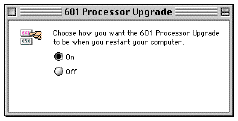 The booting process is controlled by the 601 Processor
Upgrade control panel, which works with systems 7.5-8.1. A set of
System 7.5 installer disks with an appropriate startup disk are
included with the upgrade, but your regular System 7.6.1 or 8.1
installer should also include the panel. Turning the panel off enables
the old 40-chip, while turning it on enables the upgrade PowerPC 601
chip. If you plan to use both chips, be sure to format the drive HFS
Standard and to install a "fat" system for both 68K and PowerPC Macs.
You'll also need to remember to install applications as "fat" apps that
include both the 68K and PPC code.
The booting process is controlled by the 601 Processor
Upgrade control panel, which works with systems 7.5-8.1. A set of
System 7.5 installer disks with an appropriate startup disk are
included with the upgrade, but your regular System 7.6.1 or 8.1
installer should also include the panel. Turning the panel off enables
the old 40-chip, while turning it on enables the upgrade PowerPC 601
chip. If you plan to use both chips, be sure to format the drive HFS
Standard and to install a "fat" system for both 68K and PowerPC Macs.
You'll also need to remember to install applications as "fat" apps that
include both the 68K and PPC code.
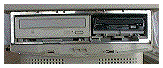 For the more
adventuresome reader who craves investigating other areas of their 5xx
series, I'm going to include a few more shots of the 575 tear down. The
front panel comes out and down to reveal both the CD-ROM and floppy
drives, both mounted on sleds for easy removal. I did mangle the front
cover a bit the first time I removed it, so use a bit of caution if you
try this process.
For the more
adventuresome reader who craves investigating other areas of their 5xx
series, I'm going to include a few more shots of the 575 tear down. The
front panel comes out and down to reveal both the CD-ROM and floppy
drives, both mounted on sleds for easy removal. I did mangle the front
cover a bit the first time I removed it, so use a bit of caution if you
try this process.

 Again at
this point, remember that you will be exposing some high voltage areas
of the computer. Use appropriate caution.
Again at
this point, remember that you will be exposing some high voltage areas
of the computer. Use appropriate caution.
The plastic shell comes off rather easily as well. It's held in
place by five Torx screws. The easiest way to handle it is to lay the
computer face (monitor) down on a towel to access the five screws. With
the screws removed, just pull upward on the plastic shell to remove
it.
If you really must work in this area of the computer, consider
getting a discharge tool to drain off the power from the CRT. They're
available from Sun
Remarketing for around $40. Be forewarned, however, that the tool
does not come with instructions.
Performa 575's and related models (Performa 575, 578, 580) seem to
abound on the
auction sites at fairly reasonable prices. Depending on the
configuration, they run $85-200. Unfortunately, the Daystar PowerCard
601 is harder than a hound's tooth to find and commands a premium
price. The last
one I saw drew a bid of $212.50 and still didn't meet the minimum
reserve price required by the seller! There's another
such sale going on now.
When my wife and I purchased this Performa 575, the choice for us
was between it and a Power Mac
6100. In the years since that time, I've spent many hours working
on 6100's at school. While the 575 has some serious limitations, it has
performed and aged considerably more gracefully than most of the 6100
series I've serviced! For someone wanting Internet access and basic
word processing on a very tight budget, I think any of the 500 series
would be worthy of consideration.
Where'd View Go?
Like teachers and cars and Macs, columnists sometimes burn out.
While I didn't go up in total conflagration, I did choose to take an
extra week off before and after Low End Mac went on hiatus while
publisher Dan Knight got in some well-deserved family vacation time.
(I'm envious. They went somewhere warm!) One of the problems associated
with writing a weekly column is that there doesn't ever seem to be
enough time or resources to adequately research every column.
Everything comes out a compromise, and that gets to you after a while.
Dan and I regularly wrestle with the HTML that works perfectly on my
computer, to make it work well with every different computer and
browser that logs into View from the Classroom. While I'm now rested,
refreshed, and ready to go again after writing absolutely nothing for a
week or two, my caseload is once again going crazy. (Job security, I
guess! :-) We may explore the options of going monthly with View if I
begin to start feeling singed again.
Low End Mac is an independent publication and has not been authorized,
sponsored, or otherwise approved by Apple Inc. Opinions expressed are
those of their authors and may not reflect the opinion of Cobweb
Publishing. Advice is presented in good faith, but what works for one
may not work for all.
unless otherwise noted. All
rights reserved. Low End Mac, LowEndMac, and lowendmac.com are
trademarks of Cobweb Publishing Inc. Apple, the Apple logo, Macintosh,
iPad, iPhone, iMac, iPod, MacBook, Mac Pro, and AirPort are
Additional company and product names may be trademarks or
registered trademarks and are hereby acknowledged.
: We allow and encourage links to
any public page as long as the linked page does not appear within a
frame that prevents bookmarking it.
Email may be published at our discretion unless marked "not for
publication"; email addresses will not be published without permission,
and we will encrypt them in hopes of avoiding spammers. Letters may be
edited for length, context, and to match house style.
: We don't collect personal
information unless you explicitly provide it, and we don't share the
information we have with others. For more details, see our

 With all the
possibilities available, I went out on a limb and recommended that Joe
look at the
With all the
possibilities available, I went out on a limb and recommended that Joe
look at the  Our Performa 575 came
Our Performa 575 came 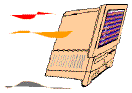 A 4X CD-ROM replaced
the 2X when the latter became unreliable and started making horrendous
noises. Apple obligingly had cut prices on the 4X after the release of
8X and faster units. A rebuilt floppy drive also became necessary, even
though I make extensive use of an external zip drive. The stock modem
gave way to a 28.8 model that gave way via a lightening strike to the
current 33.6 Kbps modem.
A 4X CD-ROM replaced
the 2X when the latter became unreliable and started making horrendous
noises. Apple obligingly had cut prices on the 4X after the release of
8X and faster units. A rebuilt floppy drive also became necessary, even
though I make extensive use of an external zip drive. The stock modem
gave way to a 28.8 model that gave way via a lightening strike to the
current 33.6 Kbps modem. Since my
photos of the 575 were incomplete at best, and the beast hasn't been
taken apart for a good cleaning in over two years, I brought home the
school's Fuji DS-7 digital camera, tore apart the 575, and have tried
to recreate some of the upgrade process for anyone who is
interested.
Since my
photos of the 575 were incomplete at best, and the beast hasn't been
taken apart for a good cleaning in over two years, I brought home the
school's Fuji DS-7 digital camera, tore apart the 575, and have tried
to recreate some of the upgrade process for anyone who is
interested. The motherboard for
the Performa/LC is pretty easy to work with. The single RAM slot is
shown at left and the chip tilts to the right after the clips are
released. This series uses 72-pin SIMMs. Inserting a RAM chip follows
in reverse. Insert at a tilt, making sure you have it aligned properly,
and straighten up to engage the clips.
The motherboard for
the Performa/LC is pretty easy to work with. The single RAM slot is
shown at left and the chip tilts to the right after the clips are
released. This series uses 72-pin SIMMs. Inserting a RAM chip follows
in reverse. Insert at a tilt, making sure you have it aligned properly,
and straighten up to engage the clips. The first step is to remove the old
chip. Pulling the old 68LC040 chip may require the use of a chip puller
provided in the PowerCard 601 upgrade kit. While it really wasn't
necessary when I recreated the process for this column, the tool was
invaluable the first time I pulled the stock chip from the Performa's
motherboard. It was firmly attached to the motherboard and I surely
would have broken something had I attempted to pry the chip out by any
other means. Do use some caution with this step, as similar tools are
also known as "chip/motherboard manglers!"
The first step is to remove the old
chip. Pulling the old 68LC040 chip may require the use of a chip puller
provided in the PowerCard 601 upgrade kit. While it really wasn't
necessary when I recreated the process for this column, the tool was
invaluable the first time I pulled the stock chip from the Performa's
motherboard. It was firmly attached to the motherboard and I surely
would have broken something had I attempted to pry the chip out by any
other means. Do use some caution with this step, as similar tools are
also known as "chip/motherboard manglers!"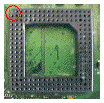 Having pulled the
chip and its spacer (retain the spacer--you will need it later), note
the chip socket pin arrangement. More to the point, note that one
corner does not have the corner pin. This will give you the proper
alignment for inserting the upgrade card and later, reinserting the
40-chip.
Having pulled the
chip and its spacer (retain the spacer--you will need it later), note
the chip socket pin arrangement. More to the point, note that one
corner does not have the corner pin. This will give you the proper
alignment for inserting the upgrade card and later, reinserting the
40-chip. You next insert the old
40-chip, with its spacer, into the pin holes on the upgrade card. While
I've formatted our 575's drive to HFS+, you can boot to either the 601
PPC chip or the 40-chip if you stay with the standard HFS disk format.
Finally, strip away any foreign material that may be on the supplied
heat sink, apply a little thermal paste, and press the heat sink atop
the 40-chip.
You next insert the old
40-chip, with its spacer, into the pin holes on the upgrade card. While
I've formatted our 575's drive to HFS+, you can boot to either the 601
PPC chip or the 40-chip if you stay with the standard HFS disk format.
Finally, strip away any foreign material that may be on the supplied
heat sink, apply a little thermal paste, and press the heat sink atop
the 40-chip.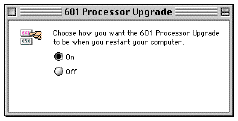 The booting process is controlled by the 601 Processor
Upgrade control panel, which works with systems 7.5-8.1. A set of
System 7.5 installer disks with an appropriate startup disk are
included with the upgrade, but your regular System 7.6.1 or 8.1
installer should also include the panel. Turning the panel off enables
the old 40-chip, while turning it on enables the upgrade PowerPC 601
chip. If you plan to use both chips, be sure to format the drive HFS
Standard and to install a "fat" system for both 68K and PowerPC Macs.
You'll also need to remember to install applications as "fat" apps that
include both the 68K and PPC code.
The booting process is controlled by the 601 Processor
Upgrade control panel, which works with systems 7.5-8.1. A set of
System 7.5 installer disks with an appropriate startup disk are
included with the upgrade, but your regular System 7.6.1 or 8.1
installer should also include the panel. Turning the panel off enables
the old 40-chip, while turning it on enables the upgrade PowerPC 601
chip. If you plan to use both chips, be sure to format the drive HFS
Standard and to install a "fat" system for both 68K and PowerPC Macs.
You'll also need to remember to install applications as "fat" apps that
include both the 68K and PPC code.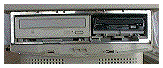 For the more
adventuresome reader who craves investigating other areas of their 5xx
series, I'm going to include a few more shots of the 575 tear down. The
front panel comes out and down to reveal both the CD-ROM and floppy
drives, both mounted on sleds for easy removal. I did mangle the front
cover a bit the first time I removed it, so use a bit of caution if you
try this process.
For the more
adventuresome reader who craves investigating other areas of their 5xx
series, I'm going to include a few more shots of the 575 tear down. The
front panel comes out and down to reveal both the CD-ROM and floppy
drives, both mounted on sleds for easy removal. I did mangle the front
cover a bit the first time I removed it, so use a bit of caution if you
try this process.
 Again at
this point, remember that you will be exposing some high voltage areas
of the computer. Use appropriate caution.
Again at
this point, remember that you will be exposing some high voltage areas
of the computer. Use appropriate caution.

