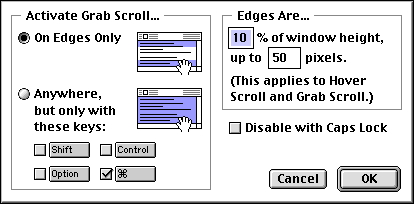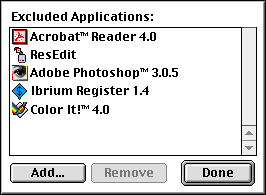One of the biggest obstacles to switching to OS X right away is
the unavailability of several "little programs" that I've become
addicted to over the years and which are not yet available for
OS X.
For example, I love SpellTools and use it dozens of times a
day. No word on an OS X version, and it only works with OS 9
courtesy of a patch. I've already reviewed SpellTools here in the not too distant past,
but there are several other "little programs" that I would find it very
inconvenient to do without. Two notable examples are TypeIt4Me and
Scrollability.
TypeIt4Me 4.8.2
TypeIt4Me
4.8.2 is a Control Panel that allows you to define a set of
abbreviations for specified words or phrases that they represent by
copying them to the Clipboard and then choosing "Add An Entry" from the
TypeIt4Me menu on the Finder's menu bar (you can also create entries
directly in the "Edit Entry" dialog box). When you type the
abbreviation (or select it from TypeIt4Me's pop up menu) and hit the
assigned trigger key or key combination, the Mac expands the entry as
you continue typing.
TypeIt4Me is quick, easy, and intuitive to configure. Rather than
getting in the way, it streamlines operations remarkably, especially
for folks who suffer from typing pain. If you know anyone like that who
doesn't already have TypeIt4Me, I know it would be a much-appreciated
gift.
For example, I frequently type my name, so with TypeIt4Me I have
assigned it the abbreviation "ch." Now when I type "ch" and stroke the
spacebar, the two letters change to "Charles W. Moore.
To enter the heading of this column, I can just type "misc," and the
Mac will type: Miscellaneous Ramblings
And so on. TypeIt4Me entries can be as short as a single character
(they can be even be shorter than the abbreviation) or as long as a
boilerplate paragraph or more. Once you define an abbreviation, it is
available anywhere text can be typed - in word processors, Web
browsers, paint programs, the Finder, address books, email clients, or
any application.
The font and style of the text will be those that would appear in
text you would have typed manually, not the font and style that the
entry text was in when you defined the entry.
TypeIt4Me looks for the abbreviation letters as a separate word,
preceded and followed by spaces or by the punctuation marks of your
choice. You make up your own abbreviations with TypeIt4Me rather than
using someone else's, which I find makes them a lot easier to
remember.
When you install TypeIt4Me, a tiny menu icon appears in the Finder
menu bar which you use to access the program's functions. The icon can
be positioned anywhere along the menu bar by holding down the Control
key and dragging. I found that it fits nicely to the extreme right of
the Applications Menu. If you wish, you can disable the menu icon
entirely. There are also pop up submenus (you can also use pre-assigned
abbreviations or assign your own) for inserting the current date and
time (several formats), and to type the keyboard contents.
I haven't tried this yet, but TypeIt4Me's author Riccardo Ettore
says that by defining a set of mnemonic abbreviations for the most
frequently used words, you can type faster and more accurately with
less effort. For example, "u r rh ab teh" could type out "you are right
about the changes."
TypeIt4Me is also capable of more advanced functions, such as text
attributes such as bold and italics. You can also embed style
activation keystrokes in your TypeIt4Me entry text and get TypeIt4Me to
type special characters such as left, right, up and down cursor
commands, backspace, etc.
TypeIt4Me has worked flawlessly for me for a couple of years now and
probably saved me hundreds of thousands, if not millions, of
keystrokes.
The latest TypeIt4Me version 4.8.2 supports MacOS versions from 7.0
and seems to work fine with OS 9.2.1, and is now fully compatible with
AppleWorks 6 and Script Editor. Also works fine under Classic
environment of Mac OS X.
Mr. Ettore says a native Version X of TypeIt4Me is coming soon,
removing one obstacle from my upgrade path.
TypeIt4Me is shareware/demoware and sells for $27.
Scrollability 1.0.5
Eden Sherry's Scrollability gives you
alternate, faster, more intuitive ways to scroll through documents than
the scroll bar and keyboard do.
Scrollability has two modes, the more useful of which is arguably
the Hover Scroll mode. With Hover Scroll enabled, you simply "hover"
the cursor over the edge of a window in order to scroll it. An "edge,"
for Scrollability's default purposes, is defined as the top 10% or
bottom 10% of a window, although this definition can be changed by
clicking on the "Options..." button in the control panel.
This may sound like a small innovation, but believe me, it is
addictive. I almost instantly miss it when I'm using someone else's
computer. While TypeIt4Me saves keystrokes, Scrollability save mouse
clicks, which anyone who suffers typing pain can tell you are one of
the worst pain aggravators. With Scrollability, I can scroll up and
down in (almost) any document or window to my heart's content without
ever touching the mouse button or a keyboard key. I just push the mouse
around.
If you move the cursor into the top edge of the window, the window
scrolls upwards. Likewise, if you move the cursor into the bottom edge,
it scrolls down. The further you move the cursor into a scroll region,
the faster the window scrolls. For example, if the cursor is in the
bottom portion of the top scroll region, the window will scroll slowly,
and if the cursor is in the top part of the same scroll region, the
window will scroll more quickly.
When Scrollability is scrolling the window in this way, the cursor
changes into an arrow pointing in the direction that the window is
scrolling.
I said "almost" any window. A few applications, in my case notably
the Mozilla and Opera beta browsers, do not support Scrollability
(yet?).
Scrollability's other mode, Grab Scroll, lets you "grab" the
contents of windows and drag them up and down. The trickiest part of
using Grab Scroll is determining when to have it activate. Grab Scroll
can activate either when the cursor is in the window edges (as above)
or when you hold down a certain set of modifier keys. (Command, Option,
etc.) To configure this, click on the "Options..." button in the
Scrollability control panel.
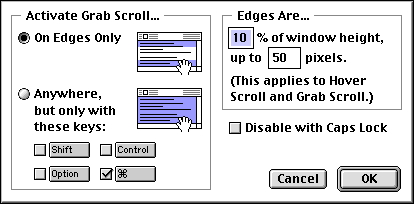
I don't use Grab Scroll much. However, Eden Sherry says that it
works particularly well with a programmable multi-button mouse or
trackball, because you can make Grab Scroll activate with one of your
extra buttons. Simply set Scrollability to activate Grab Scroll with a
combination of modifier keys, (all of the keys together works best for
this purpose) and then set your mouse to emulate a click with these
keys on the button that you wish to use for Grab Scroll.
I should mention that not everybody likes Scrollability. My son
hates it, although I wonder if he would if he gave himself a chance to
get used to it. Scrollability can also be a pain in graphics programs,
where "automatic" scrolling as you move the cursor to the edge of a
picture can be highly annoying. Happily, you can prevent this from
happening by adding the specified applications to the exclusion list in
the Scrollability control panel.
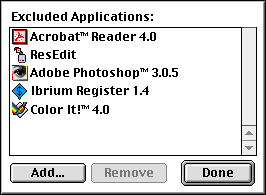
There has not been an update of Scrollability for some time. It
officially supports System 7.0 or later, and I find that it works fine
with all of the OS 9.x versions, including OS 9.2.1. I'm not optimistic
about an OS X version, though, which, as with SpellTools, creates
a dilemma for me, as I would find it very hard to get along without
either of these programs.
Scrollability is $10 shareware.