If
you're familiar with the famous works of PBS documentary filmmaker
Ken Burns - such as The Civil War, Jazz, and Baseball
- then you have experienced what has come to be known as the "Ken
Burns effect," even if you're not familiar with the term. The
effect, in a nutshell, is the technique of panning across, slowly
zooming in and out on, and fading between still photographs to
create an ersatz movie effect.
Photo to
Movie is an application that allows you to to turn your
digital photos into a brilliant QuickTime movie slideshows,
complete with titles and soundtracks, and write them to DVD. The
Ken Burns Effect doesn't really animate your still photos, but what
it does his let you create an illusion of motion, which makes your
slide show look at and feel more like video then an ordinary still
photo slide show.
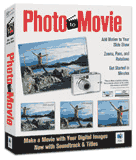 With Photo to Movie you
can:
With Photo to Movie you
can:
- Put multiple zooms/pans over multiple images together in a
single movie
- Add a sound track to your slide show
- Add titles to your slide show
- Use QuickTime VR movies in addition to regular images
- Record audio for your slide show
- Graphically select the starting and ending frames
- Edit the position, zoom, and rotation of the motion key
frames
- Preview the starting and ending frames as you edit them
- Preview the entire movie during editing
- Drag desired images directly into the configuration window
- Control the path of motion using Bézier editing
tools
- Control ease-in/ease-out of movement during zoom/pan
- Edit and export movies in standard (4:3) or widescreen
(16:9)
- Export movies to many formats including DV and PAL
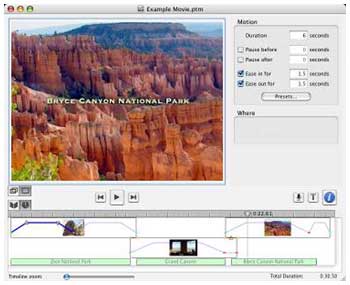 Photo to Movie claims to give you more
control over motion and higher quality movies than iMovie. You can
have multiple segments of motion and even rotations. Photo to Movie
uses a special algorithm to optimize each frame, which nearly
eliminates flicker when played back on TV. The program incorporates
a number of preset motions that can be customized to achieve
specific defects, such as zooming in to highlight faces in a group
shot.
Photo to Movie claims to give you more
control over motion and higher quality movies than iMovie. You can
have multiple segments of motion and even rotations. Photo to Movie
uses a special algorithm to optimize each frame, which nearly
eliminates flicker when played back on TV. The program incorporates
a number of preset motions that can be customized to achieve
specific defects, such as zooming in to highlight faces in a group
shot.
You can view a gallery of Photo to Movie movies at <http://lqgraphics.com/software/>.
With Photo to Movie, you can create multiple "segments of
motion", such as when you pause repeatedly to scrutinize each face
in a group shot when looking at a photographic print. Photo to
Movie lets you emulate this by pausing to hold the view anywhere in
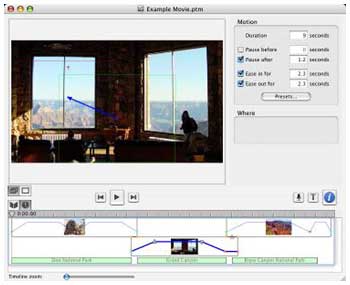 the range for as long as you choose
to. You can also ease into and out of motion to make transitions
even smoother, and photos can be rotated as well to add visual
interest. Photo to Movie allows you to set the motion of the
duration along the entire motion path, not just the individual
segments.
the range for as long as you choose
to. You can also ease into and out of motion to make transitions
even smoother, and photos can be rotated as well to add visual
interest. Photo to Movie allows you to set the motion of the
duration along the entire motion path, not just the individual
segments.
More advanced effects are also supported in Photo to Movie, such
as crossed motion paths, cross dissolves, wipes, and cute
transfers. However, while Photo to Movie has a deep inventory of
features, its basic functions are very easy to use and simple to
learn. To create a basic movie slide show takes just a few
minutes.
1. Drag a photo or a collection of photos to a new Photo to
Movie document window.
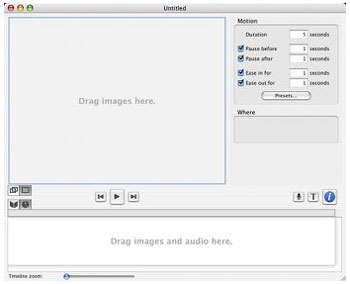 2. Edit specific motion effects and
photo to photo transitions using the time line editor.
2. Edit specific motion effects and
photo to photo transitions using the time line editor.
To create simple zoom effects, just drag the key frames to
define where the zoom will start and finish. The frames are
helpfully color coded green for where the zoom begins and red for
where it ends. A blue line pointing from the green frame to the red
frame indicates the direction of motion when the movie is
played.
The multiple key frame view lets you see all of the key frames
and the motion path on a single photo. You can edit the individual
frames and the characteristics of the motion path by direct
manipulation or by selecting the key frames or motion paths and
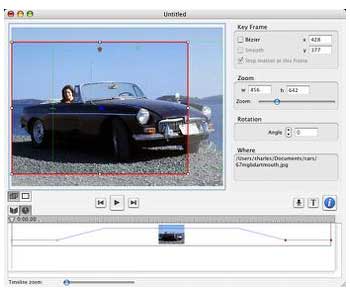 editing their characteristics in the
inspector. The single key frame view lets you see the portion of a
photo framed by a single key frame. You can edit the position of
the key frame by directly dragging the photo or by using the
inspector.
editing their characteristics in the
inspector. The single key frame view lets you see the portion of a
photo framed by a single key frame. You can edit the position of
the key frame by directly dragging the photo or by using the
inspector.
3. Add titles and credits. Choose the typeface, size, style, and
color (including transparency). If you're running OS X 10.3,
you can add drop shadows as well. Position your titles by direct
dragging, and fade them in and out for smooth display.

4. If you wish, you can add music and/or record voice narration.
Drag your music from the Finder into the timeline and you have a
soundtrack. You can adjust the timing of the music using the
timeline and cross fade music pieces by overlapping them, and use
the waveform to synchronize motion with specific sounds within your
music. The "inspector" dialog shows you all of the information
about the selected piece of audio. During export you have the
choice of any audio format QuickTime supports. Record your own
voice narration too.
 5. Preview your movie in real time to
see how it looks and sounds &emdash; edit and modify where
appropriate
5. Preview your movie in real time to
see how it looks and sounds &emdash; edit and modify where
appropriate
6. Export your completed movie to a QuickTime file and store it
on your hard drive for playback or burn it to a DVD or CD.
That's pretty much it for the basics - all accomplished in a
single, relatively intuitive and user friendly application window
and various attendant dialog boxes. You can be up and running in a
few minutes with the help of the clear and concise Quick Start
Guide.
Photo to Movie can do a lot more, but you're getting the
idea.
For more advanced effects, you can form complex, multisegment
motion paths, zooming and rotating your photo along the way. Photo
to Movie allows you to set the motion of the duration along the
entire motion path, not just the individual segments. This confers
a steady motion speed over the entire path. You can also choose to
set motion durations on a segment by segment basis. The key frames
define the motion path, the zoom, and the rotation. You can easily
spin in your entire photo by setting the rotation angle to be
greater than 360°.
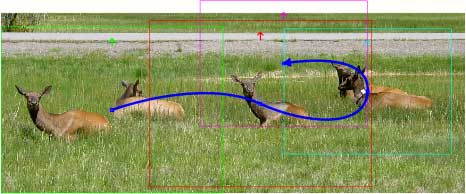
Photo to Movie is designed from scratch to work with digital
still photos rather than as an add-on to full-motion video
software. Both wide screen (16:9) and QuickTime VR are
supported.
This software is easy and fun to use. First developed as a Mac
application (a Windows version is in beta), it exemplifies the
elegant, intuitive quality that always has been characteristic of
the best Mac software.
At $49.95, Photo to Movie is inexpensive enough to appeal to
consumer hobbyists but powerful enough to be a tool for skilled
amateur photographers, photographic professionals, and computer
graphic artists &emdash; anyone with the desire or need to
present digital photos in more innovative, entertaining, and
artistic ways than are possible using standard static slide show
software.
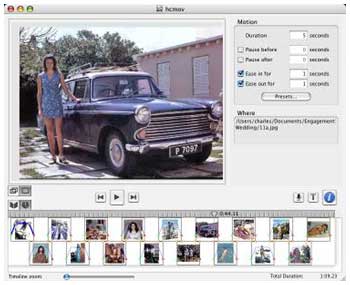 Photo to Movie doesn't even
require an especially fast or powerful Mac &emdash; the minimum
operating system supported is OS X 10.2, and the suggested
minimum hardware is a 400 MHz G4 with 256 MB of RAM.
Photo to Movie doesn't even
require an especially fast or powerful Mac &emdash; the minimum
operating system supported is OS X 10.2, and the suggested
minimum hardware is a 400 MHz G4 with 256 MB of RAM.
It certainly runs well on my 550 MHz G4-upgraded Pismo PowerBook with no lags or
hesitation noticed in the program functions, although saving movies
to disk in QuickTime format was, well, less than "quick." That
should be much less of an issue on any current Mac.
I encountered no evident bugginess, but among the software's few
shortcomings is that it doesn't properly support vertical
compositions.
Photo to Movie is a commercial application. The download is
fully functional and can be used to try out the program's
capabilities, but it places a watermark on each frame of the
generated movie. To get rid of this watermark you must purchase a
registration code.

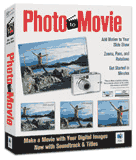 With Photo to Movie you
can:
With Photo to Movie you
can: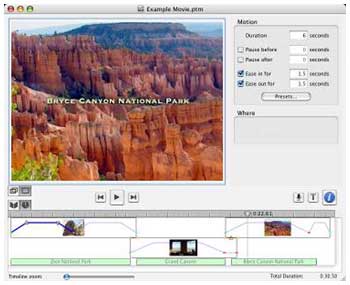 Photo to Movie claims to give you more
control over motion and higher quality movies than
Photo to Movie claims to give you more
control over motion and higher quality movies than 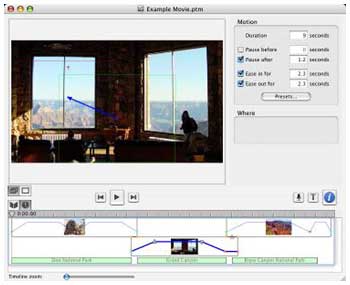 the range for as long as you choose
to. You can also ease into and out of motion to make transitions
even smoother, and photos can be rotated as well to add visual
interest. Photo to Movie allows you to set the motion of the
duration along the entire motion path, not just the individual
segments.
the range for as long as you choose
to. You can also ease into and out of motion to make transitions
even smoother, and photos can be rotated as well to add visual
interest. Photo to Movie allows you to set the motion of the
duration along the entire motion path, not just the individual
segments.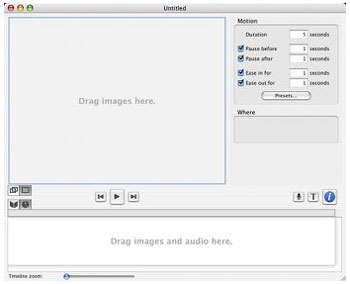 2. Edit specific motion effects and
photo to photo transitions using the time line editor.
2. Edit specific motion effects and
photo to photo transitions using the time line editor.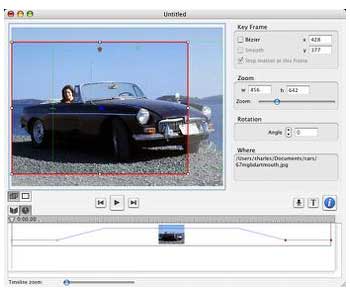 editing their characteristics in the
inspector. The single key frame view lets you see the portion of a
photo framed by a single key frame. You can edit the position of
the key frame by directly dragging the photo or by using the
inspector.
editing their characteristics in the
inspector. The single key frame view lets you see the portion of a
photo framed by a single key frame. You can edit the position of
the key frame by directly dragging the photo or by using the
inspector.
 5. Preview your movie in real time to
see how it looks and sounds &emdash; edit and modify where
appropriate
5. Preview your movie in real time to
see how it looks and sounds &emdash; edit and modify where
appropriate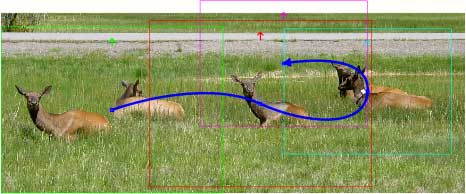
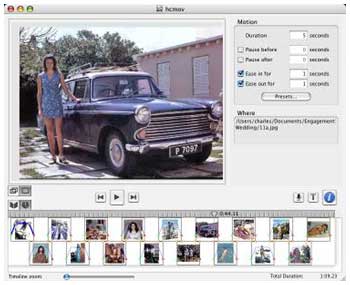 Photo to Movie doesn't even
require an especially fast or powerful Mac &emdash; the minimum
operating system supported is OS X 10.2, and the suggested
minimum hardware is a 400 MHz G4 with 256 MB of RAM.
Photo to Movie doesn't even
require an especially fast or powerful Mac &emdash; the minimum
operating system supported is OS X 10.2, and the suggested
minimum hardware is a 400 MHz G4 with 256 MB of RAM.
