I'm
particular about keyboards. Even though I'm a dyed-in-the-wool
laptop computer aficionado, most of the time I interact with my
'Books via an external keyboard, which facilitates keeping the
laptop elevated on a laptop stand rather than working day-in and
day-out with the literally crippling body English that use of the
built-in keyboard imposes.
I also have nerve pain issues that are aggravated by stiff,
rough, and/or hard landing key action, and I tend to get along best
with scissors-action or membrane-type keyboards that use molded
soft plastic dome keyswitch "springs" rather than the metal
components in mechanical keyswitches - although even some membrane
'boards have a stiff enough action to cause me problems.
Matias Corp. has developed a couple of very nice, relatively
inexpensive membrane keyboards targeted mainly at Mac users. The
Matias OS X Keyboard (which sells for a very reasonable
US$29.95) has light-touch, soft landing key action that people who
struggle with typing pain should find comfortable, and a deluxe
version of essentially the same keyboard called the Matias USB 2.0
Keyboard (which includes a built-in USB 2.0 dock on top for use
with iPods, USB flash drives, digital cameras, and so forth) that
sells for $39.95 alone or $49.95 in a combo pack with a USB optical
mouse.
 USB 2.0 is fast becoming the interface of
choice for high speed data transfer, even on FireWire equipped
Macs. Apple no longer ships a FireWire cable with iPods, nor do any
of the current iPods support FireWire.
USB 2.0 is fast becoming the interface of
choice for high speed data transfer, even on FireWire equipped
Macs. Apple no longer ships a FireWire cable with iPods, nor do any
of the current iPods support FireWire.
Note that you need a Mac that supports USB 2.0 in order for the
dock feature to work at full speed, and you need to have two
available ports to use the keyboard. The USB 2.0 Keyboard has two
plugs - one for USB 1.1, the other for USB 2.0. Both must be
plugged in to use this keyboard's full capabilities.
You can plug ordinary USB 1.1 devices into the USB keyboard
dock, but throughput will be limited to USB 1.1 speeds (which are
about 1/40 as fast). If you have a computer with both USB 2.0 and
USB 1.1 ports, make sure that the keyboard's USB 2.0 cable is
plugged into a USB 2.0 port or a USB 2.0 hub connected to a USB 2.0
port.
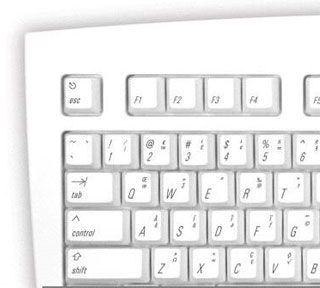 Both keyboards have alternate characters
printed on the respective key caps for quick and convenient
reference - no need to launch another application to find ™
€ £ © and other symbols. Just press Option for
the bottom right characters and Shift Option for the top right
characters. It's nice touch that I've never encountered on other
keyboards.
Both keyboards have alternate characters
printed on the respective key caps for quick and convenient
reference - no need to launch another application to find ™
€ £ © and other symbols. Just press Option for
the bottom right characters and Shift Option for the top right
characters. It's nice touch that I've never encountered on other
keyboards.
There is an extra Control key positioned to let you
Control-Click contextual menus faster (just like the second button
on a 2-button mouse). A Tab key on the number pad allows one-handed
number entry into forms and spreadsheets, leaving your other hand
free to flip through information being entered.
The keyboard has the standard Mac OS X Volume keys, an Eject key
(F12), and two USB 1.1 ports, as well as the USB 2.0 dock on the
top of the USB 2.0 'board.

Either of these keyboards is a good choice to use with a Mac
mini - or a PowerBook or iBook mounted on a laptop stand.
 The first impression one registers of these
keyboards is how amazingly light they are (1.6 pounds). However,
they don't feel flimsy. Quite the contrary, in fact, they have a
good, solid, substantial feel.
The first impression one registers of these
keyboards is how amazingly light they are (1.6 pounds). However,
they don't feel flimsy. Quite the contrary, in fact, they have a
good, solid, substantial feel.
The Matias OS X and USB 2.0 Keyboards come in opaque white
plastic with a matte finish similar to the palm pad area of the
white iBooks.

Connecting the keyboard is a simple USB plug and play. There are
no proprietary drivers to be concerned with. The keyboard comes
with a generous five feet of USB cable. It also has the customary
two USB ports for plugging in pointing devices and other
peripherals, but they are positioned one above the other at the
left center of the back of the unit rather than at the more typical
outer ends of the 'board. The center position could prove
problematic if you have a really short-tailed mouse, and it is
somewhat less convenient to access.
Keystroke action on the Matias OS X and USB 2.0 Keyboards is
pleasantly soft and light. It's not perfect from my perspective,
with the travel being longer than I prefer, and a bit more
over-center feedback when pressing the keys than would be ideal,
but it's pretty good. My daughter, who first tried the OS X
Keyboard out over the Christmas holiday, pronounced it
"awesome".
The 108 keys are arrayed in a mostly standard extended keyboard
layout with the exception of the aforementioned third Control key
where the Caps Lock key usually resides, and the Caps Lock key
moved to between the right-hand Option and Control keys on the
bottom row.
Vesna Vojnic, Marketing Manager for Matias, explains: "Most Macs
have one-button mice. Many users don't realize that Control-Click
does the same thing as having a second mouse button. With OS X
based on Unix, a lot of new Mac users are accustomed to having
Control where Caps Lock normally is, so they can press it faster.
Repositioning Caps Lock also makes it harder to hit by accident.
[true!] We think a lot of users will appreciate these
improvements."
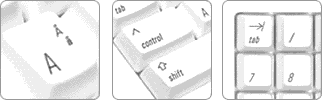 The OS X Keyboard can be used with Key Maestro
automation software to let you set up your own custom keyboard
commands that can be triggered using the OS X Keyboard's extra
Control key. You can configure new menu shortcuts, automate
frequently used commands, control iTunes or other applications
running in the background, etc.
The OS X Keyboard can be used with Key Maestro
automation software to let you set up your own custom keyboard
commands that can be triggered using the OS X Keyboard's extra
Control key. You can configure new menu shortcuts, automate
frequently used commands, control iTunes or other applications
running in the background, etc.
There is no Power key. The usual three indicator LEDs are
stacked vertically on the right to the right of the F15 key, and
there are three volume control keys at the top of the navigation
keypad, as well as Help and forward Delete keys.
 The Matias OS X
and USB 2.0 Keyboards have a nice (in my estimation) near-flat
orientation, but there are also a couple of flip down feet at the
back which will raise the board by about 5/8" if you prefer more
rake.
The Matias OS X
and USB 2.0 Keyboards have a nice (in my estimation) near-flat
orientation, but there are also a couple of flip down feet at the
back which will raise the board by about 5/8" if you prefer more
rake.
With Apple's wired USB keyboard now reduced in price to $29.95,
the Matias 'boards have a lot stiffer competition than was probably
anticipated when the Apple 'board sold for twice as much. However,
I like the key action of the Matias OS X Keyboard better than
my Apple 'board.

In a marketing/packaging strategy aimed especially at buyers of
the Mac mini, which comes with no mouse or keyboard, the Matias USB
2.0 Keyboard is available bundled with a USB optical mouse. At
$49.95, the combo product will run you about 40% less than buying
an Apple mouse and keyboard. The mouse is a two-button unit with a
scroll wheel and is about the same size as an Apple mouse, but with
a more angular form factor.
These keyboards appear and feel well put together with quality
materials, and the nature of membrane type keyboards in general is
for long, trouble-free service. They are also compatible with Mac
OS 9 and Windows machines, although the volume keys on the
navigation keypad require OS X 10.3 or later.
 But while I like
these keyboards a lot, I have to say that the mouse bundled with
the USB 2.0 Keyboard Combo Pack is not the greatest. I don't find
it as comfortable as the rounded Apple mouse (or the similar
form-factor MacMice Mouse), and while the buttons have a pleasantly
light action, the scroll wheel is not especially smooth in
operation.
But while I like
these keyboards a lot, I have to say that the mouse bundled with
the USB 2.0 Keyboard Combo Pack is not the greatest. I don't find
it as comfortable as the rounded Apple mouse (or the similar
form-factor MacMice Mouse), and while the buttons have a pleasantly
light action, the scroll wheel is not especially smooth in
operation.
However, my most serious criticism is that tracking is not
nearly as precise as with any of the five other USB mice I checked
for comparison, and for some reason cursor movement seems jerky or
jumpy, something also not noted with any of the other mice.
The Matias mouse, in fact, wouldn't track at all on the glossy
side of my reversible black SteelPad mousepad, although it worked
on the matte finish side, as well as on a regular mousepad with
printed text. Interestingly, it seemed happiest on the bare plywood
surface of my computer table. It will do the job, but it's not a
pointing device I would use by preference.
The keyboard is available without the mouse for $39.95, so you
can get a spare mouse for ten bucks more - not a bad deal.
The Matias OS X Keyboard has a MSRP of $29.95.
The Matias USB 2.0 Keyboard is available for both PC and Mac, in
US, French, UK, and German layouts. It retails for US$39.95 (or
US$49.95 with the 2-button optical wheel mouse).

 USB 2.0 is fast becoming the interface of
choice for high speed data transfer, even on FireWire equipped
Macs. Apple no longer ships a FireWire cable with iPods, nor do any
of the current iPods support FireWire.
USB 2.0 is fast becoming the interface of
choice for high speed data transfer, even on FireWire equipped
Macs. Apple no longer ships a FireWire cable with iPods, nor do any
of the current iPods support FireWire.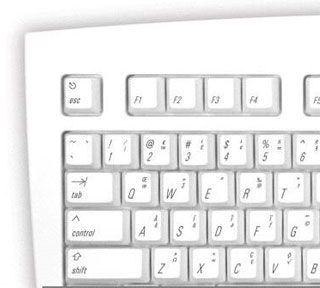 Both keyboards have alternate characters
printed on the respective key caps for quick and convenient
reference - no need to launch another application to find ™
€ £ © and other symbols. Just press Option for
the bottom right characters and Shift Option for the top right
characters. It's nice touch that I've never encountered on other
keyboards.
Both keyboards have alternate characters
printed on the respective key caps for quick and convenient
reference - no need to launch another application to find ™
€ £ © and other symbols. Just press Option for
the bottom right characters and Shift Option for the top right
characters. It's nice touch that I've never encountered on other
keyboards.
 The first impression one registers of these
keyboards is how amazingly light they are (1.6 pounds). However,
they don't feel flimsy. Quite the contrary, in fact, they have a
good, solid, substantial feel.
The first impression one registers of these
keyboards is how amazingly light they are (1.6 pounds). However,
they don't feel flimsy. Quite the contrary, in fact, they have a
good, solid, substantial feel.
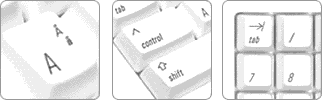 The OS X Keyboard can be used with Key Maestro
automation software to let you set up your own custom keyboard
commands that can be triggered using the OS X Keyboard's extra
Control key. You can configure new menu shortcuts, automate
frequently used commands, control iTunes or other applications
running in the background, etc.
The OS X Keyboard can be used with Key Maestro
automation software to let you set up your own custom keyboard
commands that can be triggered using the OS X Keyboard's extra
Control key. You can configure new menu shortcuts, automate
frequently used commands, control iTunes or other applications
running in the background, etc. The Matias OS X
and USB 2.0 Keyboards have a nice (in my estimation) near-flat
orientation, but there are also a couple of flip down feet at the
back which will raise the board by about 5/8" if you prefer more
rake.
The Matias OS X
and USB 2.0 Keyboards have a nice (in my estimation) near-flat
orientation, but there are also a couple of flip down feet at the
back which will raise the board by about 5/8" if you prefer more
rake.
 But while I like
these keyboards a lot, I have to say that the mouse bundled with
the USB 2.0 Keyboard Combo Pack is not the greatest. I don't find
it as comfortable as the rounded Apple mouse (or the similar
form-factor MacMice Mouse), and while the buttons have a pleasantly
light action, the scroll wheel is not especially smooth in
operation.
But while I like
these keyboards a lot, I have to say that the mouse bundled with
the USB 2.0 Keyboard Combo Pack is not the greatest. I don't find
it as comfortable as the rounded Apple mouse (or the similar
form-factor MacMice Mouse), and while the buttons have a pleasantly
light action, the scroll wheel is not especially smooth in
operation.
