Windows users have been busily choosing sides in the new browser
wars. The majority, inevitably, stick with Microsoft's Internet
Explorer. It is, after all, the choice that requires no choice - just
click on the blue 'e' that's already in a prominent place on the
computer desktop.
But Mozilla
Firefox - linear descendant of Netscape, victim of Microsoft in the
first round of browser wars - has been coming on strong, especially
with the recent release of Firefox 3, promising better performance and
memory usage.
Other Windows-platform browsers such as Opera hover on the
sidelines.
Suddenly, a new party was heard from, initially through the
surprising medium of a comic book, sent out (printed on paper - not
online) to Google developers. A few days later, the comic book appeared
online with Google quickly following it up with the release of the
actual product - a beta version of Google Chrome, a browser based (like
Safari) on the WebKit rendering engine. It's only available for Windows
at present (despite the presence of Google's Eric Schmidt on Apple's
Board of Directors).
Within its first 24 hours online, enough copies of Chrome had been
downloaded to account for 1% of all browser traffic, though that rate
has slowed down since. Chrome offers a minimalist interface and fast
performance, particularly when loading Javascript-heavy Web 2.0
services. And it runs each tab as a separate process, so if a
Web-service stalls or crashes, it only affects that single tab, not the
browser as a whole and not the whole computer.
While Google has promised versions for Mac and Linux as soon as
possible, apparently it was built using Microsoft's open sourced
Windows Template Library; this means it will require extra work to
create versions for non-Windows systems.
Despite that, Mac (and Linux) users are not entirely unable to see
what the fuss over Chrome is all about. Yes, if they've got a handy
Windows system - or have a Mac capable of booting to Windows vis Boot
Camp, or a Mac or Linux system with one of several virtual systems
(Parallels, VMware Fusion, or VirtualBox on Intel Macs, for example),
they could download and install the Windows version of Chrome and run
it after booting to Windows.
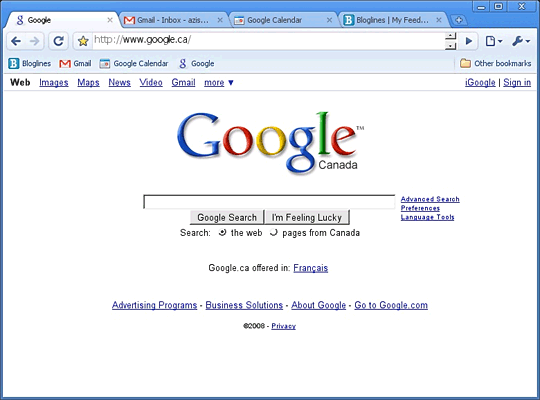
But there's another way, a way that lets users install and run
Chrome right on their Mac or Linux desktop - even though Google has (so
far) not managed to release a version for those systems.
I wrote about CrossOver in
February 2007. Building on the WINE
project, it's a set of libraries that allows some (I repeat, "some"
) Windows programs to run on non-Windows systems without needing to
boot Windows. It doesn't always work, but when it works, it's pretty
cool.
The good people at CodeWeavers have put together a set of customized
versions of CrossOver complete with the Chrome browser, which they are
calling Chromium.
There are free downloads for Mac OS X (about 50 MB, requiring an Intel
Mac and Mac OS X 10.4 or later,), Ubuntu and Debian Linux
(separate 32-bit and 64-bit installers), Red Hat, Madriva, and SUSE
Linux, and a generic installer for other Linux distributions.
(Google itself has been known to do something similar - their
so-called Linux version of their Picasa photo album application is
really the Windows version bundled together with a customized set of
the WINE libraries. With iPhoto included on all recent Macs, there's
not much call for a Mac version of this).
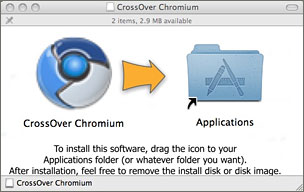 The Mac installation is straightforward; like most other Mac
applications, the downloaded .dmg opens as a drive image and suggests
you just drag the Chromium icon to the alias of your Applications
folder.
The Mac installation is straightforward; like most other Mac
applications, the downloaded .dmg opens as a drive image and suggests
you just drag the Chromium icon to the alias of your Applications
folder.
Starting it up for the first time takes a few moments, though, as it
initializes the CrossOver/WINE faux-Windows settings it needs to start
up. Luckily, this only happens once.
Once it's open, you've got the same minimalist user interface that
Windows Chrome users get - complete with standard Windows minimize,
maximize, and close icons in the top right-hand corner, instead of the
coloured OS X-style left-corner gumdrops. Unlike the menu-less Windows
version, there are a few menu items on the Mac's menubar - but these
are for CrossOver settings, not for the Chrome browser at all. In fact,
you can probably ignore them entirely.
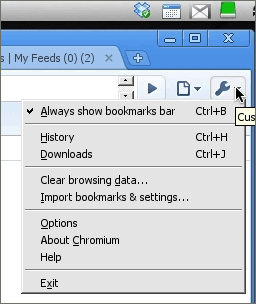 Since you're running a Windows
program, if you use keyboard shortcuts, you'll have to train your
fingers to use Windows ones rather than Mac ones: Command + T for a new
tab (in Safari or Mac-Firefox, etc) becomes Control + T in Chrome. And
Chrome has an option to import bookmarks and settings - but only from
the Windows version of Internet Explorer, which won't be of much
use.
Since you're running a Windows
program, if you use keyboard shortcuts, you'll have to train your
fingers to use Windows ones rather than Mac ones: Command + T for a new
tab (in Safari or Mac-Firefox, etc) becomes Control + T in Chrome. And
Chrome has an option to import bookmarks and settings - but only from
the Windows version of Internet Explorer, which won't be of much
use.
Rather than menus, there are two small icons in the upper
right-corner; these give you the ability to save pages, print, set a
few options, and so forth.
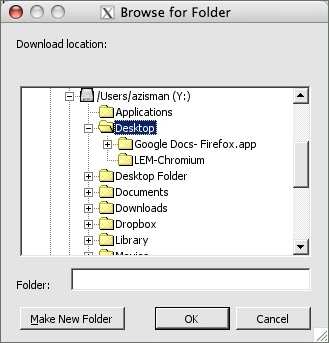 I've set Chrome to always display a
bookmarks bar. As well, be sure to check where it wants to store
downloads, . . . (using the Minor Tweaks options tab). One of
the things that that long pause when starting Chromiuim for the first
time does is set your Mac's Users folder as a mapped Windows Drive Y: -
if you browse in the Download Location option, you can find your usual
Mac location (I prefer my Desktop). But you'll have to fiddle a bit to
set it that way.
I've set Chrome to always display a
bookmarks bar. As well, be sure to check where it wants to store
downloads, . . . (using the Minor Tweaks options tab). One of
the things that that long pause when starting Chromiuim for the first
time does is set your Mac's Users folder as a mapped Windows Drive Y: -
if you browse in the Download Location option, you can find your usual
Mac location (I prefer my Desktop). But you'll have to fiddle a bit to
set it that way.
Chrome is a work in progress - I've been using it as the default
browser on my (Windows XP) work computer and have been pretty happy
with it, but your mileage may vary.
It may be a while before Mac and Linux-native versions of Chrome are
released. In the meantime, kudos to CrossOver for quickly providing
users a way to try out Chrome on these non-Windows platforms. If you're
at all curious, give it a try. 

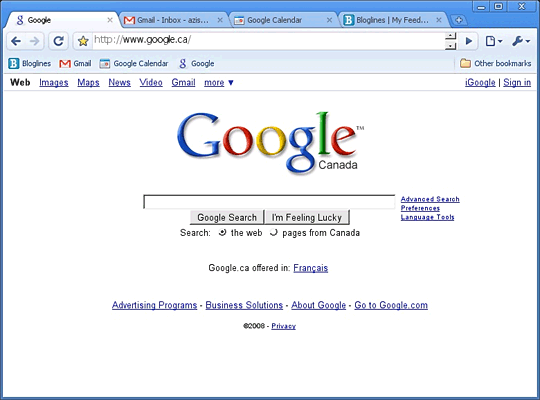
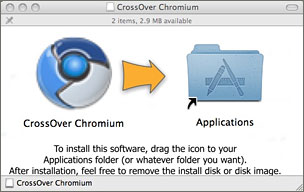 The Mac installation is straightforward; like most other Mac
applications, the downloaded .dmg opens as a drive image and suggests
you just drag the Chromium icon to the alias of your Applications
folder.
The Mac installation is straightforward; like most other Mac
applications, the downloaded .dmg opens as a drive image and suggests
you just drag the Chromium icon to the alias of your Applications
folder.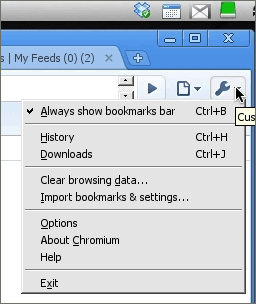 Since you're running a Windows
program, if you use keyboard shortcuts, you'll have to train your
fingers to use Windows ones rather than Mac ones: Command + T for a new
tab (in Safari or Mac-Firefox, etc) becomes Control + T in Chrome. And
Chrome has an option to import bookmarks and settings - but only from
the Windows version of Internet Explorer, which won't be of much
use.
Since you're running a Windows
program, if you use keyboard shortcuts, you'll have to train your
fingers to use Windows ones rather than Mac ones: Command + T for a new
tab (in Safari or Mac-Firefox, etc) becomes Control + T in Chrome. And
Chrome has an option to import bookmarks and settings - but only from
the Windows version of Internet Explorer, which won't be of much
use.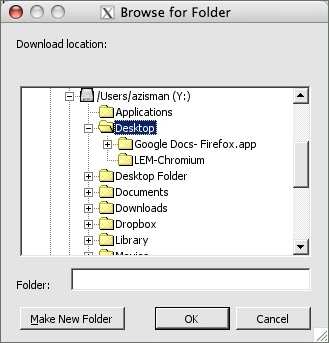 I've set Chrome to always display a
bookmarks bar. As well, be sure to check where it wants to store
downloads, . . . (using the Minor Tweaks options tab). One of
the things that that long pause when starting Chromiuim for the first
time does is set your Mac's Users folder as a mapped Windows Drive Y: -
if you browse in the Download Location option, you can find your usual
Mac location (I prefer my Desktop). But you'll have to fiddle a bit to
set it that way.
I've set Chrome to always display a
bookmarks bar. As well, be sure to check where it wants to store
downloads, . . . (using the Minor Tweaks options tab). One of
the things that that long pause when starting Chromiuim for the first
time does is set your Mac's Users folder as a mapped Windows Drive Y: -
if you browse in the Download Location option, you can find your usual
Mac location (I prefer my Desktop). But you'll have to fiddle a bit to
set it that way.
