Apple released new MacBook and MacBook Pro notebook
models in October 2008. The new models follow up on the earlier
MacBook Air with solid,
carved aluminum bodies and get in line with the iMac styling, with a
glossy black rectangle surrounding the display.
As with past product introductions, Apple cleverly manages to make
its own older models look old-hat - even though Low End Mac has done a
good job of pointing out the "value equation"
comparing on sale end-of-production older models to the new models (and
a 13" white plastic MacBook remains on sale as the low-end model).
Less Options
While most users seem to be pleased with the looks of the new
models, there have been complaints; some users prefer matte displays to
the highly reflective glossy screens that are now the only option. And
while retaining a FireWire 800 port on the higher-priced MacBook Pro
models, Apple dropped FireWire entirely from the new-style MacBooks -
something that it had earlier done on the MacBook Air.
Queried about this, Steve Jobs replied that pretty much all
current-model consumer-level camcorders now use USB connectors, making
FireWire unnecessary on a notebook aimed at the consumer market. That's
true, but it ignores that fact that many nonprofessional Mac owners
have invested in recent model, FireWire-equipped camcorders, hard
drives, and the like - and may be more reluctant to upgrade to the new
MacBook line if it makes all their peripheral hardware unusable.
 The New Trackpad
The New Trackpad
The new notebook models - both MacBook and MacBook Pro - also
feature a new style trackpad, which lacks the traditional separate
button. On Apple's website describing the new MacBook, they note:
"amazing new trackpad doubles as a button - just press down anywhere
and consider it clicked. No separate button means there's 39 percent
more room for your fingers to move on the silky glass surface."
Moreover, unlike previous Apple trackpads (but like Apple's
so-called Mighty Mouse), it can be configured for right-clicking - just
open System Preferences and go to either the Keyboard/Mouse preference
or, starting with Mac OS X 10.5.6, the new Trackpad preference,
and enable "Secondary Click". When you do that, the lower right-hand
corner of the trackpad acts as a right-mouse button.
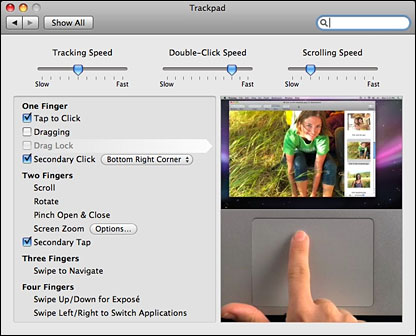 Very cool.
Very cool.
The glass surfaced trackpad feels smooth and responsive, and the
ultra-large surface makes it nice for the various multitouch features
that are now available, though supported on only a few Mac
applications. (Note: these multitouch features are also implemented on
older Mac laptop models, though to varying degrees; they're not limited
to the new Fall 2008 releases. I've gotten into the habit of using two
fingers to scroll even on my old 12"
PowerBook G4, for instance).
But having treated myself to a new, aluminum MacBook, I'm finding
that it's taking me a while to get used to the new trackpad. It's
requiring me to break old habits - and is making it harder to move
between my new MacBook and other Mac and PC laptops.
Track Different
Web pages, for instance, magically get larger or smaller text when
using the new trackpad. Contextual menus pop up unexpectedly, and other
seemingly random mousing around is taking place.
Here's what I think is going on. When I'm typing (like right now
while writing this article), my natural hand position has my thumbs
over the space bar, while my other fingers move around the keyboard.
After years and years of computing, this is a very natural hand
position.
When I need to use the mouse, it's simple to just move my right hand
down to the trackpad while keeping the same basic hand position.
My thumb wants to rest on the trackpad button for clicking, while my
index finger moves around the trackpad, in much the way it easily moves
around the keyboard.
But on the new MacBook, resting my thumb on the clickable area of
the trackpad as if it was a physical trackpad button causes problems.
The system correctly reads that I've got two fingers resting on the
trackpad . . . so if I move the pointer with my index finger,
it assumes that I'm making a pinching motion.
The good news is that most software currently ignores this
multitouch gesture. But Safari interprets it as a command to zoom in or
out, depending on which direction my index finger is moving. Text and
images enlarge or shrink.
Similarly, the optional two-fingered Secondary Tap too often
misreads my finger motions. Hence the undesired contextual menus.
I'm trying to learn to keep my thumb in the air when I'm mousing
around the trackpad, only lowering it when I actually need to click.
But that's less comfortable than letting my thumb rest on a physical
trackpad button.
Problems with Boot Camp
That's not the end of the story. I've installed Windows XP and
Ubuntu Linux onto the MacBook using Boot Camp. Neither of them are
entirely happy with the new trackpad. Neither recognize right-clicks in
that area of the trackpad, for instance, and even standard left-clicks
seem a bit iffy. An Apple
Knowledge Base article confirms these sorts of problems, noting
that users may find the cursor fails to select the intended item,
shakes slightly, or "unexpectedly release" when dragging. Another article notes that
right-click support may be missing even when enabled.
Apple has released a
"Multi-Track Update for Windows" to deal with both of these problem
areas, though installing it didn't seem to make any difference that I
could notice on my system. I suppose I should just plug in a mouse when
booting my MacBook into Windows or Ubuntu. (I also installed the new
Parallels Desktop 4.0. The good news is that when I start up these same
Windows and Ubuntu installations as virtual sessions, the secondary
click features work just fine.)
What Apple refers to as "the amazing new trackpad" is stylish and
cool . . . but it's not without problems - both for Boot Camp
users and even when working within OS X. I'm sure I'm not the only
user of a new MacBook or MacBook Pro who's having to relearn old habits
in order to make it work smoothly.


 The New Trackpad
The New Trackpad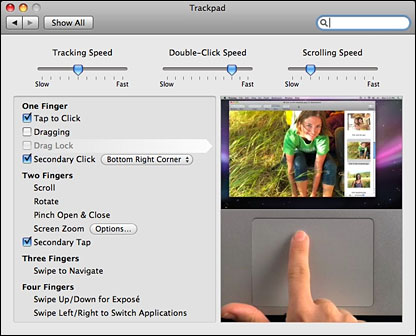 Very cool.
Very cool.
