Vertus, Inc. specializes in image masking software - applications
with the ability to pull desired elements out of or eliminate unwanted
ones from a digital image by separating the image into puzzle-like
pieces, allowing the user to simply paint in the portions of the image
to be kept or deleted.
There are two Vertus image masking programs - Fluid Mask, which is
targeted to graphics professionals and serious/advanced amateurs, and
Bling! It, which harnesses some of Fluid Mask's power in a user
friendly package for consumers wanting to, for example, create
professional-looking image layouts of items or products for publishing
on the Web or on online auction sites, like eBay and Craigslist, or
small businesses wanting to create their own ad illustrations
In the first installment of this two-part series of reviews, we'll
look at Bling! It, with which even amateur users without any prior
image editing experience can produce images that will attract auction
bids, raise the achieved sales values of the items that you sell, and
increase the click-through-rate over that of standard thumbnail images,
giving them a "shot-in-the-studio" look and feel.
You can do the sort of graphics work Bling! It does using
Photoshop's Background Eraser tool and layers if you know your way
around that complex and expensive application. The much more reasonably
priced Photoshop Elements 6 also supports pulling images from their
backgrounds, but Bling! It costs a lot less than even Photoshop
Elements, and it provides you with inexpensive and easy-to-use
technology purpose-made for replacing backgrounds in digital photos and
leaving only only the item of interest.
 For example, take
this photograph of my Guild D-25 guitar. The basic shot isn't too bad,
but it can be made a lot more effective for use in an ad by eliminating
the background and replacing it a more appropriate one that focuses
buyer attention entirely on the guitar.
For example, take
this photograph of my Guild D-25 guitar. The basic shot isn't too bad,
but it can be made a lot more effective for use in an ad by eliminating
the background and replacing it a more appropriate one that focuses
buyer attention entirely on the guitar.
First, you need a photo to work with. Positioning the product
against a uniform background, such as a solid color, is best, while a
busy background, like the patterned bedspread my guitar was sitting on,
will make it more difficult for Bling! It to distinguish the product
from the background.
I found it virtually impossible for Bling! It to distinguish
automatically where the strongly vertically-grained mahogany of the
D-25 ended and the bedspread began, making it necessary for me to
remove the busy background using Bling! it's Delete Exact Brush and
Erase Exact Brush instead of the automatic Delete Local Brush.
 I experienced
similar difficulties with this photo of my Rolleicord VB camera and was
obliged to resort to the same solution. On the other hand, a sample
photo of a guitar laying on a white dropcloth from the Bling! It Web
page cleaned up nicely and quickly using the Delete Local Brush, so it
pays off to heed the suggestions.
I experienced
similar difficulties with this photo of my Rolleicord VB camera and was
obliged to resort to the same solution. On the other hand, a sample
photo of a guitar laying on a white dropcloth from the Bling! It Web
page cleaned up nicely and quickly using the Delete Local Brush, so it
pays off to heed the suggestions.
 Care
taken in choosing the background of your choice of product shots,
although Bling! It can handle busy backgrounds with a bit more
effort.
Care
taken in choosing the background of your choice of product shots,
although Bling! It can handle busy backgrounds with a bit more
effort.
A digital camera of at least 3 megapixels is recommended, and it's
suggested that you take lots of photos and choose the best one for your
ad. I did that, but they were all on that floral pattern bedspread.
Bling! It starts up quickly even on my old 1.33 GHz PowerBook G4.
To import an Image into Bling! It for editing, go to the File menu and
choose Open. The Open dialog box appears in which you browse for and
select the image file you want to import.
Unfortunately, dragging and dropping an image on the Bling! It icon
in the Dock is not supported, and I found that dragging an image from
the Finder into the open Bling! It application window would work
sometimes and not others.
You can open the following image formats in Bling! It:
- bmp
- jpeg
- jpg
- pbm
- pgm
- png
- ppm
Bling! It only saves in JPEG format, which is the most common image
format for the Web. If you get confused while climbing the learning
curve, Bling! It supports tool tips for the various tools that appear
on mouseover.
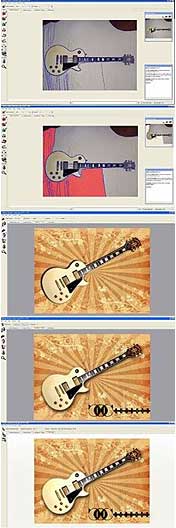 Preparing a photo in Bling! It for ad
presentation involves a straightforward and specific series of steps,
which can be outlined as:
Preparing a photo in Bling! It for ad
presentation involves a straightforward and specific series of steps,
which can be outlined as:
- Delete the background
- Compose and edit the picture with a new background
- Add effects
- Enhance the object Resolution
- Save the image
 If your source photo has
clear contrast between the object and the background, this step can be
pretty quick. When you import an image, Bling! It will attempt to draw
edges around what it estimates to be each picture object's object's
periphery.
If your source photo has
clear contrast between the object and the background, this step can be
pretty quick. When you import an image, Bling! It will attempt to draw
edges around what it estimates to be each picture object's object's
periphery.
If the program guesses reasonably correctly, Bling! It will do the
heavy lifting by tracing all key edges in the image. Then it's just a
matter of a few mouse clicks with the Delete Local Brush, and you're
good to go. Simply paint Delete outside these edges, and Bling! It will
flood-fill right up to it's edges. It's could be compared to
painting-by-numbers in reverse.
However, if object and background contrast are less than optimum, it
can be a challenge for Bling! It to determine the object edges, as in
the case of my guitar and camera photos. In such cases, background
elimination will require more user-involvement and take substantially
longer.
 Bling! It also
provides dedicated tools for fine-tuning image edges. The Number of
Edges slider sets how finely Bling! It divides an image into objects,
while the Edge Width Threshold slider sets the minimum width in pixels
of a color or texture transition that Bling! It recognizes as an
edge.
Bling! It also
provides dedicated tools for fine-tuning image edges. The Number of
Edges slider sets how finely Bling! It divides an image into objects,
while the Edge Width Threshold slider sets the minimum width in pixels
of a color or texture transition that Bling! It recognizes as an
edge.
If you do decide to set a low threshold, Bling! It finds many
in-focus and sharp edges; if you set a larger threshold, Bling! It
finds fewer but broader edges, such as those found with out-of-focus
edges. However, these are essentially intensity and sensitivity sliders
that don't apply in real time; each change requires the program to
refresh the entire image, which can get quite tedious on slower Mac -
the processes execute much more briskly on an Intel Mac.
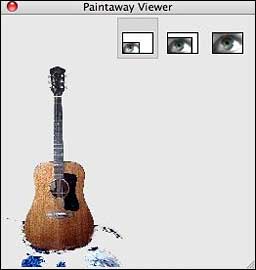 The minimum size
system requirement for Bling! It is a G4 with 512 MB of RAM, but I'll
ad an empirical caution and say that using it on hardware less powerful
than my 1.33 GHz G4 with 1.5 GB of RAM would require patience waiting
for processes to complete.
The minimum size
system requirement for Bling! It is a G4 with 512 MB of RAM, but I'll
ad an empirical caution and say that using it on hardware less powerful
than my 1.33 GHz G4 with 1.5 GB of RAM would require patience waiting
for processes to complete.
Bling! It's user interface window has a subwindow called the
Paintaway Viewer that lets you monitor changes as they will appear in
the corrected image; it is visible by default in the Delete Background
tab and can also be opened from the View menu, or you can just hide it
if you don't want the preview intruding in your workspace.
You can preview your image in the Viewer in three progressive
sizes:
- Small View
- Medium View
- Large View
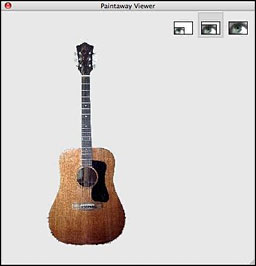 Bling! It can also optimize the size
and format for major Auction Sites like eBay and Amazon with a simple
pulldown menu selection. Bling! It has preset values for various
auction site image specifications that automatically resizes the
image's dimensions but also sets it to the correct data weight as
well.
Bling! It can also optimize the size
and format for major Auction Sites like eBay and Amazon with a simple
pulldown menu selection. Bling! It has preset values for various
auction site image specifications that automatically resizes the
image's dimensions but also sets it to the correct data weight as
well.
 You can choose a
background from Bling! It's built-in library, and a larger selection of
backgrounds that can be downloaded from the Bling! It website. You can
also generate a background from scratch using Bling! It's background
design functions or import a background image of your own.
You can choose a
background from Bling! It's built-in library, and a larger selection of
backgrounds that can be downloaded from the Bling! It website. You can
also generate a background from scratch using Bling! It's background
design functions or import a background image of your own.
Positioning tools appear in the Compose Picture tab. with the
following functions:
- Compass - Changes the position of the image over the
background.
- Arrows - Rotate the image.
- Sizer - Resizes the image relative to the background
- Pushpin Tools - Move and rescale color gradients; move the pushpins
to try different effects.
Once your basic image, background, and composition are settled, you
can use Bling! It's tools to optimize the image's appearance. If the
object isn't quite as sharp as it might be, you can use the Sharpen
Image slider to eliminate fuzziness. The Apply Shadow tool can be
utilized to create either standing shadows or drop shadows to make it
look like the object is either standing up or lying down, and the
Highlight Brush can be employed to Increase highlights intensity in the
object, lifting the saturation and brightness of a particular area.
 Bling! It will automatically ensure that your
image's data weight will never go above the limit but will maintain
optimal product resolution without editing-out anomalies and even add a
logo to the image.
Bling! It will automatically ensure that your
image's data weight will never go above the limit but will maintain
optimal product resolution without editing-out anomalies and even add a
logo to the image.
Web image resolution is greatly affected by data weight limits.
Bling! It can independently vary the resolution of the image and the
background to estimate the product's optimal appearance under the data
weight constraints. This may be adjusted using the Background
Compression tool in the Final Image tab.
 The Background Compression slider
transfers the allowable data weight from the background to the
foreground, thereby enhancing the appearance of the object and logo and
compressing the background further. You can also use this feature to
make the background appear out of focus and the object sharply focused,
thereby increasing the perception of depth of field - essentially the
same effect as you would get using a long camera lens or a wide lens
aperture. You can also set the Max File Size.
The Background Compression slider
transfers the allowable data weight from the background to the
foreground, thereby enhancing the appearance of the object and logo and
compressing the background further. You can also use this feature to
make the background appear out of focus and the object sharply focused,
thereby increasing the perception of depth of field - essentially the
same effect as you would get using a long camera lens or a wide lens
aperture. You can also set the Max File Size.
To save your image, click the button and save to export the tweaked
image as a JPEG file.
To summarize, Bling! It works well at what it's intended to do,
especially if the basic image you want to mask has a relatively clearly
defined background. This program is really intended for people in a
hurry who just want to fix and optimize their ad photos without a lot
of hassle or the necessity of advanced image editing savvy. Bling! It's
price has recently been reduced from $49.95 to $29.95, so it should pay
for itself quickly if you do much online auctioning or selling.
However, if you do a lot of image masking, you will likely find
Bling! It's larger and more powerful sibling, Fluid Mask, worth
considering. We'll check out Fluid Mask in the second installment of
this series.
To determine whether Bling! It is for you, the best approach is to
download the demo and try it out.
System requirements:
- PowerPC G4 or G5 or Intel processor
- Mac OS X v.10.3.9, or 10.4.9 or later (worked fine in Leopard
10.5.2 for me)
- 512 MB of RAM
- 250 MB of available hard-disk space
- Internet connection or email required for product activation

 For example, take
this photograph of my Guild D-25 guitar. The basic shot isn't too bad,
but it can be made a lot more effective for use in an ad by eliminating
the background and replacing it a more appropriate one that focuses
buyer attention entirely on the guitar.
For example, take
this photograph of my Guild D-25 guitar. The basic shot isn't too bad,
but it can be made a lot more effective for use in an ad by eliminating
the background and replacing it a more appropriate one that focuses
buyer attention entirely on the guitar. I experienced
similar difficulties with this photo of my Rolleicord VB camera and was
obliged to resort to the same solution. On the other hand, a sample
photo of a guitar laying on a white dropcloth from the Bling! It Web
page cleaned up nicely and quickly using the Delete Local Brush, so it
pays off to heed the suggestions.
I experienced
similar difficulties with this photo of my Rolleicord VB camera and was
obliged to resort to the same solution. On the other hand, a sample
photo of a guitar laying on a white dropcloth from the Bling! It Web
page cleaned up nicely and quickly using the Delete Local Brush, so it
pays off to heed the suggestions. Care
taken in choosing the background of your choice of product shots,
although Bling! It can handle busy backgrounds with a bit more
effort.
Care
taken in choosing the background of your choice of product shots,
although Bling! It can handle busy backgrounds with a bit more
effort.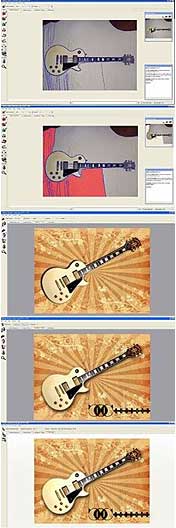 Preparing a photo in Bling! It for ad
presentation involves a straightforward and specific series of steps,
which can be outlined as:
Preparing a photo in Bling! It for ad
presentation involves a straightforward and specific series of steps,
which can be outlined as: If your source photo has
clear contrast between the object and the background, this step can be
pretty quick. When you import an image, Bling! It will attempt to draw
edges around what it estimates to be each picture object's object's
periphery.
If your source photo has
clear contrast between the object and the background, this step can be
pretty quick. When you import an image, Bling! It will attempt to draw
edges around what it estimates to be each picture object's object's
periphery. Bling! It also
provides dedicated tools for fine-tuning image edges. The Number of
Edges slider sets how finely Bling! It divides an image into objects,
while the Edge Width Threshold slider sets the minimum width in pixels
of a color or texture transition that Bling! It recognizes as an
edge.
Bling! It also
provides dedicated tools for fine-tuning image edges. The Number of
Edges slider sets how finely Bling! It divides an image into objects,
while the Edge Width Threshold slider sets the minimum width in pixels
of a color or texture transition that Bling! It recognizes as an
edge.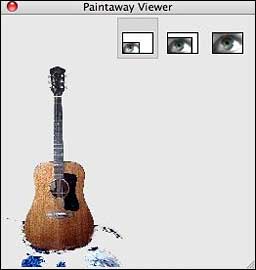 The minimum size
system requirement for Bling! It is a G4 with 512 MB of RAM, but I'll
ad an empirical caution and say that using it on hardware less powerful
than my 1.33 GHz G4 with 1.5 GB of RAM would require patience waiting
for processes to complete.
The minimum size
system requirement for Bling! It is a G4 with 512 MB of RAM, but I'll
ad an empirical caution and say that using it on hardware less powerful
than my 1.33 GHz G4 with 1.5 GB of RAM would require patience waiting
for processes to complete.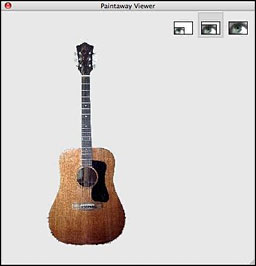 Bling! It can also optimize the size
and format for major Auction Sites like eBay and Amazon with a simple
pulldown menu selection. Bling! It has preset values for various
auction site image specifications that automatically resizes the
image's dimensions but also sets it to the correct data weight as
well.
Bling! It can also optimize the size
and format for major Auction Sites like eBay and Amazon with a simple
pulldown menu selection. Bling! It has preset values for various
auction site image specifications that automatically resizes the
image's dimensions but also sets it to the correct data weight as
well. You can choose a
background from Bling! It's built-in library, and a larger selection of
backgrounds that can be downloaded from the Bling! It website. You can
also generate a background from scratch using Bling! It's background
design functions or import a background image of your own.
You can choose a
background from Bling! It's built-in library, and a larger selection of
backgrounds that can be downloaded from the Bling! It website. You can
also generate a background from scratch using Bling! It's background
design functions or import a background image of your own. Bling! It will automatically ensure that your
image's data weight will never go above the limit but will maintain
optimal product resolution without editing-out anomalies and even add a
logo to the image.
Bling! It will automatically ensure that your
image's data weight will never go above the limit but will maintain
optimal product resolution without editing-out anomalies and even add a
logo to the image. The Background Compression slider
transfers the allowable data weight from the background to the
foreground, thereby enhancing the appearance of the object and logo and
compressing the background further. You can also use this feature to
make the background appear out of focus and the object sharply focused,
thereby increasing the perception of depth of field - essentially the
same effect as you would get using a long camera lens or a wide lens
aperture. You can also set the Max File Size.
The Background Compression slider
transfers the allowable data weight from the background to the
foreground, thereby enhancing the appearance of the object and logo and
compressing the background further. You can also use this feature to
make the background appear out of focus and the object sharply focused,
thereby increasing the perception of depth of field - essentially the
same effect as you would get using a long camera lens or a wide lens
aperture. You can also set the Max File Size.
