Logitech
Control Center for Macintosh (LCC) is proprietary driver software
for Logitech keyboards, mice, and trackballs that adds function
enhancement and configuration options and, in some instances, is
required in order to enable use of the device at all. With LCC you can
set things like button functions and scrolling and acceleration speeds
to your preferred types and levels of response, and to support
horizontal scrolling by nudging the wheel to the left or right.
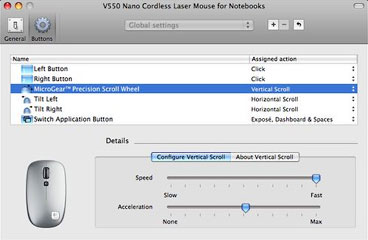
Configuring the scroll wheel in Logitech Control Center.
One of the Control Center panes even has a handy battery charge
level monitor.
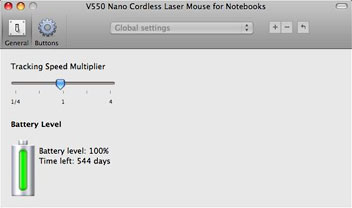
Logitech Control Center includes a battery charge indicator.
The Control Center will recognize any supported Logitech device
connected to the computer automatically, and is in many respects pretty
cool, but it has also proved quite buggy and problematical on some
systems.
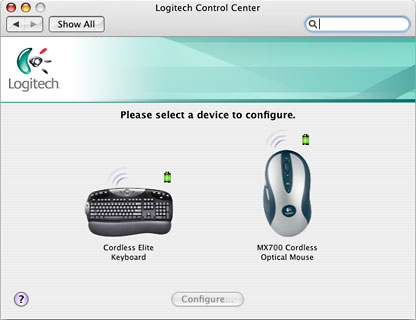
Logitech Control Centers shows any supported Logitech device.
For random some examples of the sorts of problems that have been
encountered, these forums will provide a sampling.
My inclination is to try to get along with OS X's default device
drivers as much as is practical, and happily many Logitech mice, which
I'm partial to, work just fine for my purposes without LCC, albeit with
standard functionality. I'm quite happy to get along with
left-click/right-click and a scroll wheel most of the time.
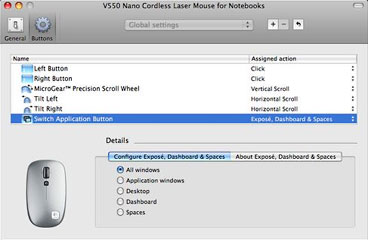
Logitech Control Center can switch applications with a click.
Problems with Tex-Edit Plus
However, last fall I installed Logitech Control Center - version
2.6.1 if I recall correctly - when I
reviewed the then-new V550 mouse, and soon encountered some of the
infamous LCC bugginess in a conflict with my main text-crunching tool,
Trans-Tex Software's Tex-Edit Plus
text editor, and specifically affecting the scroll wheel driver.
When working in TE+, touching the V550's scroll wheel would as often
as not bring up a gaggle of "Error Detected - 9870" dialog screens. I
emailed Tex-Edit Plus developer Tom Bender to get his read on the
problem, and Tom immediately fingered Logitech Control Center as the
culprit, adding that he uses Logitech mice too and loves them, but he
doesn't use LCC.
"I could choose to ignore all -9870 reports from the [scroll] wheel,
but it just seems 'wrong' to insert 'special case code' into Tex Edit
Plus so that it ignores the erroneous error report from a single buggy
piece of software," Tom commented at the time.
Tom actually forwarded me a slightly breathed-on copy of TE+ with
the error trap disabled, but it didn't do the trick. The indefatigable
Tom then came through with another modded copy of TE+ 4.9.8 - above and
beyond for a busy guy - but that didn't fix the issue either. At that
point I gave up, uninstalled Logitech Control Center, and the error
sheets stopped appearing.
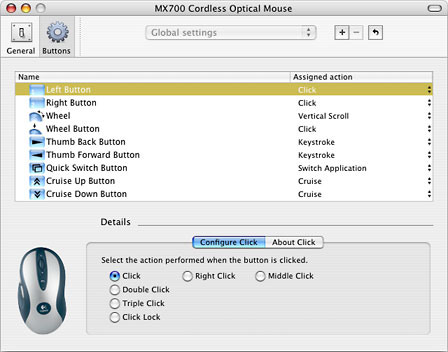
Logitech Control Center gives your mouse a lot of control.
Happily, the V550 Nano mouse seemed to work well enough with the
default OS X mouse driver, although some of the advanced functions
that require LCC support don't work - but that's easier to live with
than the error sheets.
However, recently I wanted to use my Logitech TrackMan Wheel trackball with my
17" PowerBook,
whose built-in trackpad is so horrible it cries out for substitution -
or makes me want to cry out in frustration anyway. A trackball makes a
good choice for use with a laptop away from desk or table surfaces,
since it doesn't require a mousing surface and can remain static
wherever you find to perch it within reach. However, the TrackMan Wheel
refused to work without the Logitech Control Center, and it came down
to a choice between the frustration of the error sheets and the relief
of using the trackball.
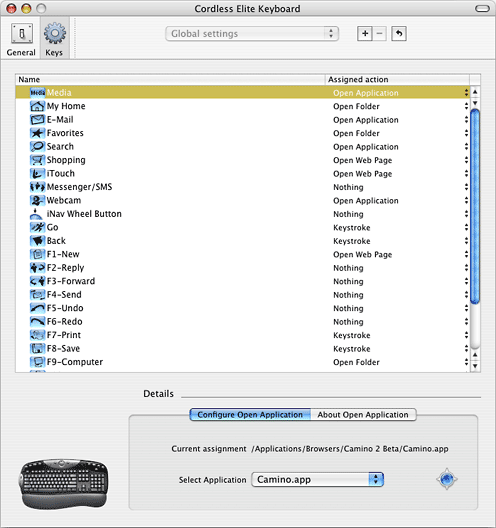
Logitech Control Center provides lots of keyboard options.
Logitech Control Center 3.0
I decided to give the trackball a try, and as luck would have it,
Logitech released an updated version 3.0 of LCC last week, which I
wasted no time downloading and installing. It's early days yet, but so
far it seems to be behaving and coexisting peacefully with Tex Edit
Plus. Hopefully that will continue.
With the LCC 3.0 and a Logitech mouse or trackball you can
- Scroll in windows of applications built for Mac OS X and scroll up
and down with a single keystroke or wheel movement.
- Switch between open applications.
- Show contextual menus with a single mouse click.
- Simulate keystrokes to provide shortcuts to commands you use
regularly.
Plus, with the LCC 3.0 and a Logitech keyboard (like the extremely
nice diNovo Edge
and diNovo
Keyboard for Macintosh) you can for example:
- Browse the Internet using dedicated keys that provide one-touch
access to your favorite sites.
- Launch your email application by pressing a button.
- Play music and control the system speaker using built-in
buttons.
- Open frequently used items, such as documents, folders and
applications, with a single keystroke.
New features in Logitech Control Center version 3.0 include:
- Support for new mice and keyboards
- Inclusion of the Logitech Unifying software to pair up to six
compatible wireless mice, keyboards, and number pads with one single
Logitech Unifying receiver
- Enhanced the Zoom feature to enable toggling the mouse's scroll
wheel between scroll and zoom modes by pressing a button
- Various minor (and, for some of us, not-so-minor) bug fixes
The Unifying Receiver
As noted, one of the reasons for releasing Logitech Control Center
version 3.0 is to add support for Logitech's new Unifying USB Receiver for RF
mode wireless devices. This is definitely one of Logitech's better
ideas.
The Unifying Receiver works with Logitech wireless keyboards and
mice.
The Unifying Receiver is a tiny "nano" USB RF receiver that
protrudes only 8 mm (1/3") from the edge of your computer and thus
can remain plugged into your notebook's USB port. It lets you easily
connect up to six compatible wireless mice and keyboards using the same
receiver, rather than the tedium of having to employ hubs or swap
dongles, and frees up USB ports that are always at a premium on Mac
notebooks due to Apple's perverse stinginess with I/O ports.
Not needing to unplug the receiver when you move your laptop around
or store it in its bag or backpack lessens the potential for losing it
as well.
 With a
Logitech Unifying receiver you can, for example, use a compatible
wireless mouse and keyboard with the same receiver, which has not
heretofore been possible with, for example, my Logitech V550 laptop
mouse and diNovo Keyboard for Mac, whose USB RF receivers are mutually
incompatible.
With a
Logitech Unifying receiver you can, for example, use a compatible
wireless mouse and keyboard with the same receiver, which has not
heretofore been possible with, for example, my Logitech V550 laptop
mouse and diNovo Keyboard for Mac, whose USB RF receivers are mutually
incompatible.
The tiny new USB receiver works with with Logitech's Wireless Keyboard K350,
Wireless Keyboard K340, Marathon Mouse M705, and Wireless Mouse
M505, among others.
If you get a Unifying receiver and want to connect additional
compatible mice or keyboards, you will also have to download and
install the Logitech Unifying software, which is available online.
The Logitech Unifying Received incorporates Logitech's excellent 2.4
GHz wireless technology that I've found completely trouble-free,
reliable, and with no mouse latency or sluggish response of the sort
that sometimes afflicts Bluetooth wireless peripherals, and it's always
right there with no waiting when you boot or wake up the computer, and
incorporates 128-bit AES encryption.
The Logitech Unifying receiver is debuting with four new products:
the Logitech Wireless Keyboard K350, Wireless Keyboard K340, Marathon
Mouse M705, and Wireless Mouse M505. It appears that only products
designed for the Unifying Receiver will work with it.
Logitech Control Center 3.0 System Requirements:
- Macintosh OS X OS 10.3.9, 10.4.x, 10.5.x
- Logitech USB pointing device or keyboard
Platform Support: The Universal Binary Logitech Control Center (LCC)
supports Mac OS X (both Power PC and Intel based Macs).

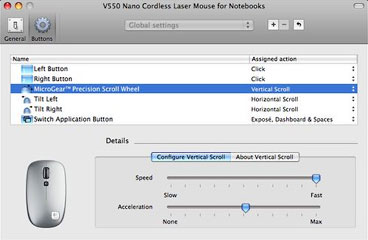
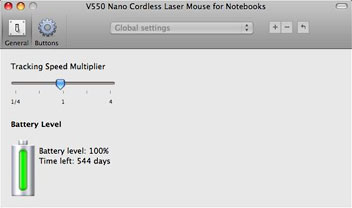
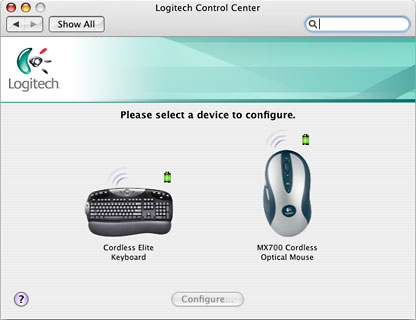
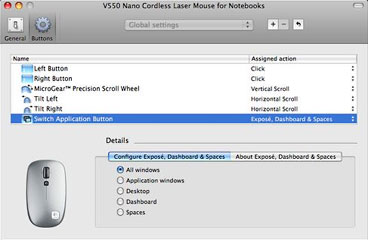
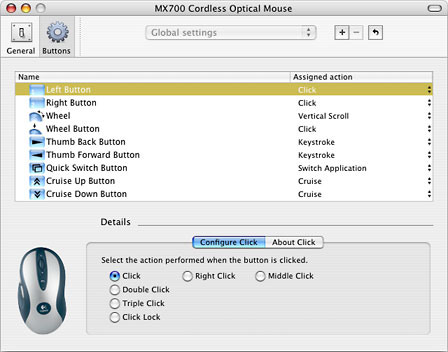
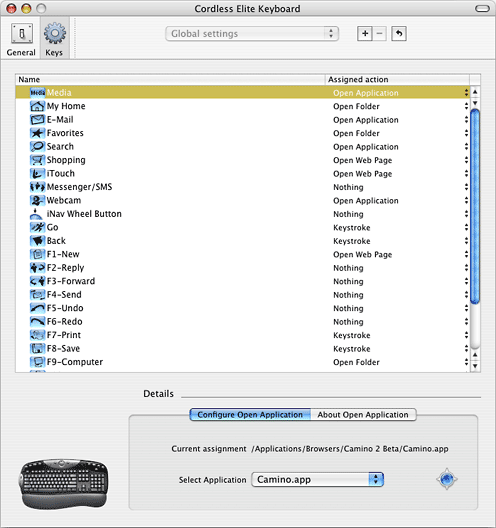
 With a
Logitech Unifying receiver you can, for example, use a compatible
wireless mouse and keyboard with the same receiver, which has not
heretofore been possible with, for example, my Logitech V550 laptop
mouse and diNovo Keyboard for Mac, whose USB RF receivers are mutually
incompatible.
With a
Logitech Unifying receiver you can, for example, use a compatible
wireless mouse and keyboard with the same receiver, which has not
heretofore been possible with, for example, my Logitech V550 laptop
mouse and diNovo Keyboard for Mac, whose USB RF receivers are mutually
incompatible.
