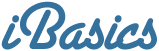You use
your Mac on a daily basis, whether for work or pleasure, but the
thought of taking the time to make a backup horrifies you. You
doubt it will be worth the effort - or you're simply too lazy to
tackle the issue.
You should change your mind and get to work immediately, even if
only to backup your most critical data.
Before we start making suggestions, let's destroy a myth that
might bother some of you. Making a backup doesn't automatically
mean using tape drives, at least for most of us. Tape drives are
quite expensive, so unless you need to make large backups of new
data on a regular basis, forget about tapes.
For most people, a backup means having a second place to store
data so you can have it handy if the computer's main hard drive
fails or a way to archive data permanently so you can take it off
your hard drive.
I recommend removable storage in most cases, from the smallest
backup to the largest. Removable media brings you the kind of
versatility that you may need.
Make a Small Backup
Zip
One of the most flexible methods to put data on removable media
is to use a Zip drive and Zip disks. These disks offer 100 MB, 250
MB, or 750 MB of space, and drives cost under US$200. And you may
already have an external or internal Zip drive. Their reliability
is generally good. There was a time when Iomega manufactured drives
that would make "click" sounds and destroy the data, but that
shouldn't be a problem nowadays.
Zip drives are easy to use with Macs and PCs, and the data can
be saved, removed, or modified at any time, just like on a hard
drive.
iPod
Do you own an iPod? If you do, it is a truly excellent method to
back up data. It can be used with any Mac or PC, and you can use
its free space to store files in addition to your music.
Recordable CDs
My favorite recommendation is good old compact discs. The CD
stores up to 700 MB of data, which is enough room for many of us.
If you use the CD-R variety, you can archive data permanently. If
you use CD-RW (rewritable) discs, you can erase the disc and write
files to it as many times as you want.
If you store your CDs in sleeves, they take little space, and
any computer equipped with a CD or DVD drive will happily read
them. Whether you chooser the permanence of rewritable discs or
not, it's a nice way to make modest backups. The drives and discs
are cheap, and most Macs shipped in the last few years came with a
CD-RW, Combo, or DVD-RW drive (Apple calls them SuperDrives).
To set up a CD backup, all you need to do under Tiger is to set
up a burnable folder, a feature that we have seen in a previous tutorial about Finder features.
If you're using an older version of OS X, open the Disk
Utility. Pull down the File menu and create a new disk image.
Select the right size and confirm the creation. After that, all you
have to do is to fill the disk image when it is mounted on the
desktop. When you want to burn its content, eject the disk image by
dragging its icon to the Trash. Select the disk image in the Disk
Utility application, and click on the Burn button.
Flash Drives
What about cool stuff such as portable drives with flash memory?
They are nice gizmos and may be convenient for moving files from
computer to computer, but they are expensive in comparison to blank
CDs.
Make a Medium-sized Backup
Do you need to archive more than just a couple hundred
megabytes? Maybe a couple of gigabytes?
I would go with another optical solution: DVDs. With a
SuperDrive, which you may already have, you can write data on 4.7
GB discs. Make sure to use the more reliable DVD+R variety* and use
the same method suggested for CD backups. Of course, there are
rewritable DVDs available. If you don't have a DVD writer yet, you
can get a good one for less than US$100. [Editor's note: Other
World Computing currently has genuine 4x internal Apple SuperDrives
for as little as US$45.]
* Only the most recent SuperDrives support DVD+R.
Older SuperDrives would only write to DVD-R and DVD-RW media.
Make a Large Backup
You may be one of those Mac users who is into media creation,
whether it's graphic design, music, digital video, or all of them.
My first comment is this: You should already be making backups!
But if you are just catching up, read on.
You may need dozens or hundreds of gigabytes. An external
FireWire drive is a nice solution. For a couple of hundred
dollars or so, you get a massive amount of storage, and the drive
can be used on any Mac with FireWire. It gives you all the
flexibility of an internal drive plus portability.
Today you can get 80 GB drives under US$100, and a full terabyte
under US$1,000. That's decent value for storage-hungry users.
You can clone your whole hard drive to your FireWire drive if
you want to. Just get Carbon Copy Cloner (free) and use it to make
a bootable copy of your system. Another option is SuperDuper
(shareware), which you can use for free to make a full bootable
backup. A third option, Apple's Backup software, is free for .mac
users.
If your hard disk fails, you can boot from the FireWire drive
and restore everything in a short time without having to reinstall
Mac OS X and all your software. That's a time and productivity
saver.
Make a Huge Backup
Do you create hundreds of gigabytes or terabytes of data on a
regular basis? If so, it may be time to think about investing in a
tape backup drive and buy the tapes you need to archive the
data.
But that's not the case for most of us.... 
Michel Munger is a journalist who lives in Montréal. He discovered the Mac in 1994, and his work on a PC reminds him every day why he embraced Apple's platform. Munger has also authored some MacDaniel columns.