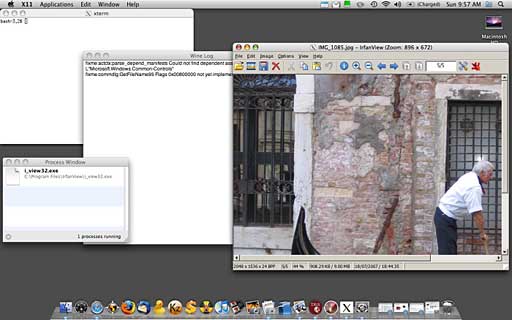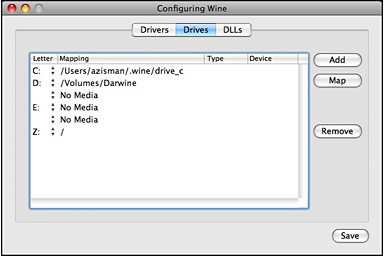Apple's move to Intel CPUs opened up a range of ways for Mac users
to make use of Windows applications. Apple released Boot Camp,
allowing Macs to dual-boot to Windows partitions in addition to Mac
OS X. Parallels Desktop,
VMware Fusion, and the free
VirtualBox
let users run virtualized Windows (or other PC operating systems) at
the same time as OS X.
But if all you want to do is run a Windows application or two, do
you really need to take the time (and the system resources) to boot to
Windows - whether restarting entirely a la Boot Camp, or
starting up Windows in a window a la one of the
virtualizers?
Depending on the application you want to run, there may be another
way.
Wine is a longtime work in
progress to allow Windows applications to run without Windows on
Unix-like x86 systems. After 15 years of development, version 1.0 was
finally released in June 2008. Standing (in typical tongue in cheek
Unix recursive style) for Wine Is Not an
Emulator, Wine offers a compatibility layer allowing many
Windows applications - and their required library files - to run
without needing to boot an entire Windows operating system.
It's been a long struggle to reverse-engineer Windows - to a large
extent because much of Windows is poorly documented. Even though
version 1.0 was officially released in 2008, it remains a work in
progress - many Windows applications run fine, many work (sort of), but
many, particularly graphics-intensive applications, not at all.
CodeWeavers has released a
commercial product, CrossOver (with
Linux and Mac OS X versions) built upon a Wine base. It's a good
product for some uses, and they've supported the free, open source Wine
project with code as well as releasing Chromium - a
free version of Google's Chrome browser (which is otherwise not yet
available for Mac OS X) built on top of a free CrossOver
version.
While CrossOver is a commercial implementation of Wine with a Mac
OS X version, Darwine is a free and open
source project to allow the use of Wine on Mac OS X installations.
The name combines Wine with Darwin, Apple's
open source operating system project. Though originally aiming for
PowerPC compatibility, Darwine is now limited (like Boot Camp, the
various OS X virtualization programs, and CrossOver) to
Intel-based Macs.
The project became dormant in 2006 but was revived, with version 1.0
being released in 2008, the same day as the official Wine release.
Darwine will run under OS X 10.4 "Tiger" and 10.5 "Leopard". Tiger
users will need to install X11 from their Tiger installation disc; X11
is already installed as part of Leopard.
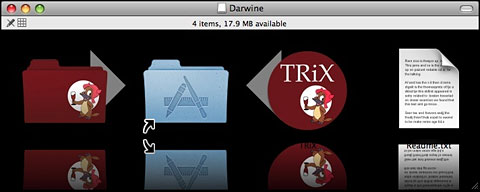
Install Darwine by dragging it to the Applications folder.
Installation is simple - drag the Darwine folder (on the left) to
the Applications folder.
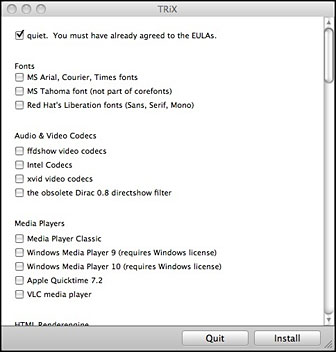 But wait, what's the TRiX
thing, with the arrow also pointing to the Applications folder? There's
no mention of it on the kronenberg.org page or in the ReadMe included
in the installed Darwine folder. It turns out that TRiX is a GUI
front-end for Winetricks, a script to automate the downloading and
installation of a variety of free and legal Windows libraries and
add-ins needed to allow some Windows programs to work properly. These
include Microsoft's core fonts, Visual Basic, C++, and .net runtime
files, various audio and video codices, and more.
But wait, what's the TRiX
thing, with the arrow also pointing to the Applications folder? There's
no mention of it on the kronenberg.org page or in the ReadMe included
in the installed Darwine folder. It turns out that TRiX is a GUI
front-end for Winetricks, a script to automate the downloading and
installation of a variety of free and legal Windows libraries and
add-ins needed to allow some Windows programs to work properly. These
include Microsoft's core fonts, Visual Basic, C++, and .net runtime
files, various audio and video codices, and more.
I would recommend running TRiX and using it to add bits and pieces
as you find you need them.
Fiddling with TRiX
Working with Darwine, TRiX, and various Windows applications will
probably involve some trial and error. For example, I wanted to use the
very good free Windows graphics application, Irfanview; I haven't found a free
program for OS X that offers the same range of features for making
quick crops, resizes, rotations, and conversions with a wide range of
graphics file formats.
With Darwine (and some subset of the TRiX add-ins) installed,
running a Windows program is simple; when I downloaded the Irfanview
installer onto my desktop, it appeared with a WineHelper standard icon;
double-clicking it opened a bunch of Windows - and ran the program
. . . or didn't.
Prior to fussing with TRiX, Irfanview simply wouldn't run in
Darwine.
After using TRiX to install the various fonts and DCOM (described in
the TRiX list as helpful for some Windows installers), the Irfanview
installer ran - but the program itself didn't start up. After (more or
less randomly) installing more features through TRiX, Irfanview now
runs. (Sorry, I didn't keep track of precisely what I installed, and
TRiX doesn't show what features are already installed, so you'll have
to do your own experimentation).
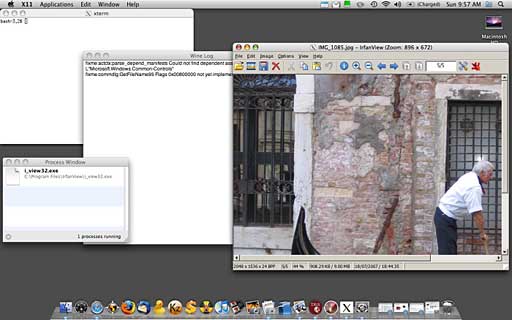
Running a Windows app on an Intel-based Mac with Darwine.
As you can see, opening a Windows program pops up a variety of
windows - as mentioned, Darwine makes use of the X11 graphics layer;
that's what's listed as running in the top menu bar. Along with the
actual program window, there's an xterm window, a Wine Log window, and
a Process Window - all of which can be more or less ignored, but which
add significantly to screen clutter. (That doesn't happen when I use
Wine on my Linux systems - it would be nice if this clutter could be
hidden more efficiently in Darwine.)
Note: I used Irfanview, running under Darwine on my MacBook to
resize the screen capture pictured above, saving the edited graphic to
my Mac's desktop.
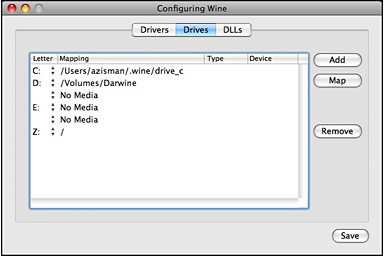
Clicking the Process Window or Wine Log window makes WineHelper the
application listed on the menu bar and gives access to its Preferences
and Configuration dialogues. I haven't found need to modify any of the
preferences. The Drives tab in the configuration window is handy for
seeing where Darwine has mapped standard Windows drives.
As you can see, the Windows C: drive is, by default, mapped to a
drive_c folder within a hidden .wine folder in my Home folder. Drive Z:
is perhaps more interesting - by default, it's mapped to the root of
the Mac's hard drive. Knowing that makes it possible to navigate in
Windows programs to find, for instance, the Mac desktop, Documents,
Pictures, or other folders.
It was easy to select Z:, click on the Map button, and reset that to
point to my Home folder, giving quicker access to those folders within
Windows applications.
Installing Irfanview left an icon on my Mac desktop which (after
some fussing with TRiX as described above) started the program - I
moved that icon into my Mac's Applications folder. In general, though,
Windows programs install themselves into a C:\Program Files folder - or
in this case, into Darwine's virtual C:\Program Files folder. If you
start up the WineHelper application (in the Darwine folder in your
Applications folder) and click its Application/Open menu item, you can
see what's installed.
Lots of Windows Apps to Choose From
The key question, though, is which Windows applications work under
Darwine and which don't. With a bit of fussing (as with my Irfanview
experience) it seems like quite a few work reasonably well - the list
includes Internet Explorer (handy for web developers wanting to test
their pages), many versions of Microsoft Office, even Adobe Creative
Suite 2. WineHQ posts a compatibility list showing that even a
surprising number of Windows games have been made to work under Wine.
Currently, WineHQ claim 11,909 Windows applications with Wine
compatibility.
Though a bit of a spirit of experimentation is required, if you've
got a few Windows programs you want to run on your Mac, it's worth
checking Darwine out - it's free, after all - and if your desired
programs work, they'll start up faster than under Boot Camp or any of
the virtualizers and integrate more seamlessly with your Mac
desktop.
If only there wasn't the clutter of all those other open windows!


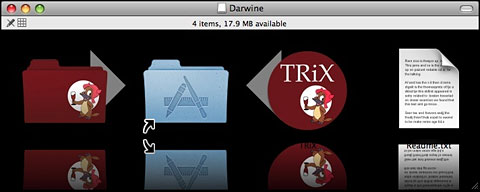
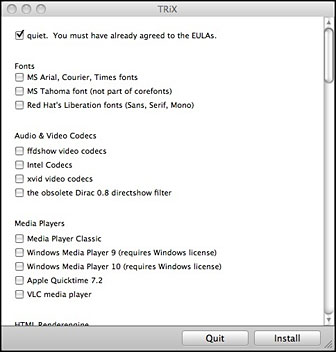 But wait, what's the TRiX
thing, with the arrow also pointing to the Applications folder? There's
no mention of it on the kronenberg.org page or in the ReadMe included
in the installed Darwine folder. It turns out that TRiX is a GUI
front-end for Winetricks, a script to automate the downloading and
installation of a variety of free and legal Windows libraries and
add-ins needed to allow some Windows programs to work properly. These
include Microsoft's core fonts, Visual Basic, C++, and .net runtime
files, various audio and video codices, and more.
But wait, what's the TRiX
thing, with the arrow also pointing to the Applications folder? There's
no mention of it on the kronenberg.org page or in the ReadMe included
in the installed Darwine folder. It turns out that TRiX is a GUI
front-end for Winetricks, a script to automate the downloading and
installation of a variety of free and legal Windows libraries and
add-ins needed to allow some Windows programs to work properly. These
include Microsoft's core fonts, Visual Basic, C++, and .net runtime
files, various audio and video codices, and more.