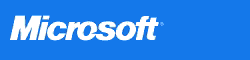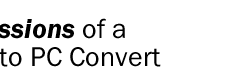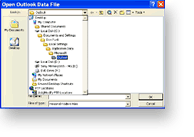|
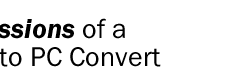 |
|
not written by Valerie G. Mallinson
 After eight years as a Macintosh owner, I switched to a PC with
Windows XP and Office XP. Why? It's about more GHz and better
payola... After eight years as a Macintosh owner, I switched to a PC with
Windows XP and Office XP. Why? It's about more GHz and better
payola...
|
Mac to PC
Switch Accomplished, Convert Thrilled to be Paid for Switching
Platforms
October 9, 2002
Yes, it's true. I like the Microsoft® Windows® XP operating
system enough to change my whole computing world around. Here's the
bottom line: Windows XP gives me more choices and flexibility, and
better compatibility with the rest of the technology world. (Do not use
the word lemmings. Do not use the word sheep. Do not use the words
mindless drone. This is my choice.)
Windows XP relieved my fears about switching. I can read my files,
import email addresses from my Palm* to the Microsoft Outlook®
messaging and collaboration client, and keep my Web favorites. All the
Mac hardware - including my printer, broadband cable, Zip drive, and
Palm handheld - works perfectly with my Windows-based PC. (Bet you
didn't know that cable modems and Palms qualified as Mac hardware, did
you. The Spin Doctor is in.)
To my surprise, the process of switching was as easy as the
marketing hype had promised. I was up and running in less than one day,
Girl Scout's honor. [Removed at the request of the
Girl Scouts.]
First, let me tell you more about why I converted.
More Hardware Options, for Less Dough
I am a freelance writer; I demand the best in mobile computing.
There's a much greater choice of portable computers and features, for
less money, on the Windows platform. My laptop came with 512 MB of RAM,
a 15" screen, a DVD player, and Windows XP Home Edition preinstalled,
for $450 less than a comparable iBook. My recommendation is to go
straight to Windows XP Professional; the extra features for mobile
users are worth it. See Which Edition is Right for You? for more
information.
C'mon, it doesn't matter that the TiBook is a stunning machine with
a 15.2" megawide display, only one inch thick, has a combination DVD
player and CD burner, and supports a gig of RAM. It doesn't come with
Windows XP in any edition, and that's what Microsoft is paying me to
switch to.
Really, I'm a freelance writer, so I have to buy a cheap computer.
Yes, one that makes the iBook look overpriced. Then I can justify the
money for a real networkable version of Windows XP.
And don't laugh about the whole edition thing - the Mac has versions
to. No, they don't strip OS X down to make a cheap home version
that nobody really wants, nor do they charge a huge fee for upgrading
to a more useful version, but there is OS X and OS X Server.
Microsoft offers more choices, and isn't that what you really want?
Apple limits your choices.
More Software Flexibility
AppleWorks pales in comparison to Microsoft Office XP, but then so
does Microsoft Works, which is really the more comparable program. But
I'm not paid to undermine MS Works, so the less said about it, the
better. I'm pushing Windows XP with Office XP, not OS X with
Office: X.
AppleWorks has no equivalent for the versatility of Microsoft Word,
Excel, and PowerPoint®. Toolbars and menus customize themselves to
the way I work. (Please don't mention that Microsoft Office runs
natively on Mac OS X. Forget that for a moment; I'm being paid to
shill Windows XP and Office, not Mac OS X and Office: X.)
Microsoft Internet Explorer 6 does more for me than Netscape
Navigator ever did, and I am a surfing addict. Come to think of it,
most of you Mac users are already using IE on OS 9 or X, so you'll
already be familiar with the way it works. Searches are faster; the
History feature makes it easier to find that site from last week; and I
can name and organize my Favorites any way I want. Of course, a lot of
Mac users also use Internet Explorer, but it's not version 6, so it's
not nearly as good as what I have now. (Do you Mac users really think
Microsoft would ever give you feature parity? Hah!)
And Now for the How
Now that I've given you the reasons why I converted, here's
the skinny on the how.
Step 1: Internet and Email
The first time I turned on my PC, Windows XP prompted me to set up
User Accounts. It's a lot like the setup assistant that launches
when you first use the Mac OS. I set up one for me and one for my
husband. I love that we can define completely different user
experiences without messing with each other's settings. It's like a
Lexus we rented once; when you pushed a button, the driver's seat and
mirrors all moved to accommodate my 5 foot 3 inches instead of his 6
feet. And the Mac doesn't have anything like it - don't believe the
pile crap people will feed you about Multiple Users; only Windows XP
offers this. Girl Scout's honor!
The New Connection Wizard then guided me through the setup of
my Internet connection for browsing the Web. If you use a dial-up
connection with an Internet service provider (ISP), you'll need to know
your ISP's name (e.g., MSN®), your user name (the part of your
email address before the @ symbol), your password, and the phone number
for your ISP connection. You know, the same things you used to set up
Claris Emailer, Eudora, Outlook Express, Entourage, or Apple's own
OS X Mail software on your Mac.
To make a new connection:
- From the Start menu, select All Programs, and then
select Accessories, Communications, and New Connection
Wizard.
- Work your way through the wizard, clicking Next after
each step and then Finish when you reach the end of the
wizard.
- To access your new account, click Start, point to Connect
To, and then click the connection you set up in step 2.
I started with Outlook Express for email, because it's included with
Windows XP. (Yes, it's freely available for the Mac as well, but we're
hyping Windows here. Put your blinders back on.) You'll need to know a
few things from your ISP or administrator:
- Type of email server: POP3, IMAP, or HTTP (like Hotmail®
or Yahoo)
- Your name, email address, user name, and password
- Incoming and outgoing mail servers: often the same - for
example, email.contoso.com
To setup a new email account in Outlook Express:
- From the Tools menu, click Accounts.
- Click Add, and then select Mail.
- Work your way through the wizard.
Step 2: Importing Favorites
I copied hundreds of Web Favorites from the Mac onto a Zip disk, then
into the Favorites folder on the PC. I would never have had to do this
if Microsoft didn't provide the financial incentive to switch, but when
you're being bribed to switch, you do things like this.
Internet Explorer has an Import/Export Wizard that you can use to
import Netscape bookmarks, but I found it faster to do it this way.
(Please don't ask why the hell I've been using Netscape instead of
OmniWeb, Mozilla, iCab, or Chimera. C'mon, I had to pick an older, less
stable, less popular browser to make IE look better. It's called
spin.)
To copy Web Favorites:
- Connect the Zip drive to your Macintosh, and insert a Zip disk with
plenty of room. (You do have a Zip drive on your Mac, don't you? You
wouldn't want to do this using a CD or network. You must have a Zip
[this sentence underwritten by Iomega].)
- On the Mac, start Internet Explorer. From the Window menu, click
Favorites.
- Press COMMAND+A (
 +A) to select
them all, and drag them to copy them onto your Zip disk.
+A) to select
them all, and drag them to copy them onto your Zip disk.
- Connect the Zip drive to your PC, and insert the disk on which you
just saved your Favorites.
- On the PC, click Start, then My Computer, and then
double-click Local Disk (C:). Open the Documents and Settings
folder, then the folder with your user account name, and then your
Favorites folder.
- On the Zip disk, press CTRL+A to select all the files, and
then drag them into the Favorites folder. They'll all be there the next
time you open Favorites in Internet Explorer.
Step 3: Importing Contacts and Email Messages
Both Outlook Express and Outlook will import contacts and messages from
other programs. Use the Import/Export Wizard, which you'll find on the
File menu.
Importing Messages. I upgraded to Outlook when I installed
Office XP. I chose Yes when Outlook asked whether I wanted to
import messages from Outlook Express. Later, I had to uninstall and
reinstall Outlook, but all was not lost. All you have to do is point
Outlook to where the messages are saved:
- From the File menu, click Open, and then Outlook
Data File. Select Outlook, and then click OK.
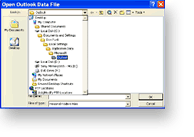
Importing Contacts. All of my most current contact
information was located in my Palm. I used the Conduit Manager
in Outlook to download email addresses from my Palm to the notebook PC,
as well as my Calendar, Tasks (to-do lists), and Notes. To start the
Conduit Manager, click the button with the picture of a handheld on the
far right of the Outlook Standard toolbar (also under the Tools
menu).
It's a good thing I did all of this when I did, because by now Apple
has that iSync and iCal stuff for Mac OS X 10.2, and that's just
so much easier than the way XP does things, but too late Apple!
Step 4: Secure Computing
Before you actually download any email or connect to the Web, be sure
to install a good antivirus program and make sure the definitions are
up to date. Then make sure you've configured Word and Excel and Visual
Basic so they won't automatically launch viruses and infect your
computer and spread viruses to other Windows users. You owe this to
everyone on the planet using Windows.
Next be sure to visit and bookmark all the important virus sites,
because hardly a week goes by without some sort of new virus on the
Windows platform.
Finally, be sure to bookmark Microsoft's website, because there will
be security bulletins and software patches there on a regular basis.
You've picked your OS; now you have to live with it.
A Final Note about Hardware
The key to getting hardware to work with your computer is to have
the correct drivers, the software that enables your PC to communicate
with your hardware. Windows XP or your computer manufacturer will
preinstall most of them, just like Apple does with Mac OS X (in
theory, at least). If not, go to the website of the company that makes
the peripheral you want to attach to find the most current drivers.
I discover more treats daily. For example, Word Converters are
helping me transfer old document files, Microsoft Works files, and even
AppleWorks files. It will be an ongoing process, but I'm thrilled so
far.
Do you have an idea for a story? We'd love to hear from you. How
have you used Microsoft software to make your home or work life easier,
more fun, faster, or simpler? Submit your ideas, and you could get
published on the Insider Web site! Submit Your Idea Today!
- Download the submission form in Adobe PDF format
(ShowOffYourSkills.pdf, 64kb)
- Download the submission form in Word format
(ShowOffYourSkills.doc, 27kb)
Join us on Facebook, follow us on Twitter or Google+, or subscribe to our RSS news feed
Today's Links
Recent Content