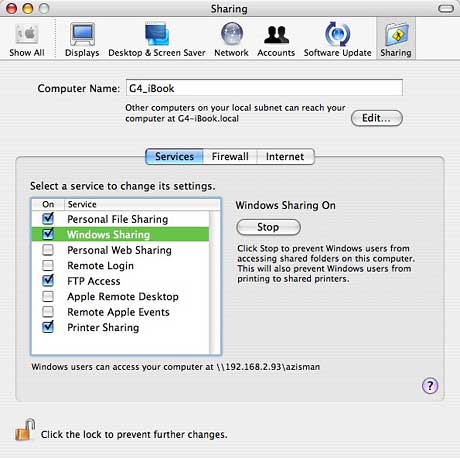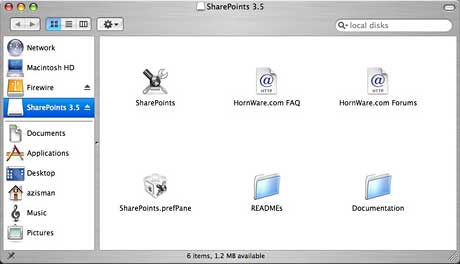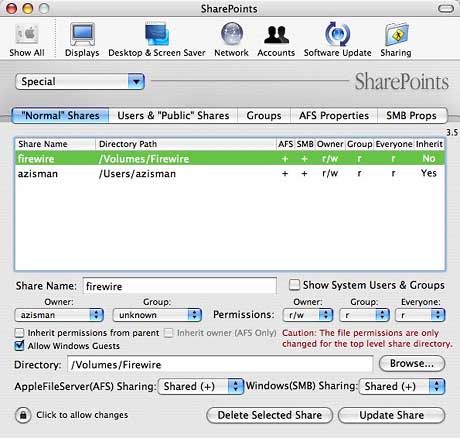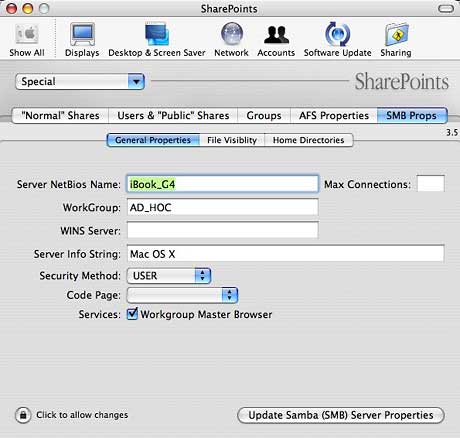Each major update of OS X has tried to do a better and better job of
playing nice with the Windows Networking used by large numbers of home
and businesses. Version 10.1 added support for the open source SMB
(Samba) port of Windows Networking but left it up to users to discover
how to connect.
Version 10.2 (Jaguar) listed Windows networks in the Finder's
Go/Connect to Server menu, making it easier to log-on, and added an
option to turn on Windows Sharing in the Sharing system preference,
making it possible (on a good day) for Windows users to work with
shared files on the Mac.
Panther added networks (including Windows networks) in the handy
toolbar on the left side of Finder windows. (Though easier to use,
Panther's network connections seem more finicky than Jaguar's, at least
in my experience. When they work, they work well, but far too often,
they seem to fail to connect).
As with Jaguar, turning on Windows sharing in the Sharing system
preference makes it easier to add a Mac to a Windows network than to
add a Windows system.
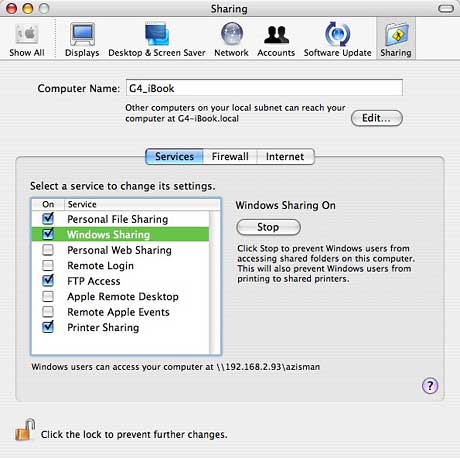
Turning on Windows networking in this way is easy but limited - it
shares the contents of your Home folder, including Documents, Music,
Desktop, and more. For many users, this will be all they need to let
their Mac share files with Windows computers.
In other cases, though, it's not enough. Some users may need to set
a particular workgroup name. Others may want to share files residing on
a different drive such as an external FireWire drive, or on a folder
outside their OS X Home folder. (Maybe they're still using a
classic-mode program and saving work to an old-style Documents
folder).
OS X is capable of far more networking options than Apple makes
easily accessible in the Sharing system preference. If you're
comfortable at the Unix command prompt (I'm not!), you can turn them on
using the Terminal utility.
Much of this command line power is available, however, with the free
(donations accepted) SharePoints from
HornWare.
The downloaded SharePoints package contains two different versions
of the program. Drag the application to a location of your choice (I
put it in the Applications/Utilities folder), and it's ready to use.
Alternatively, drag the preference pane into one of your
Library/PreferencePanes folders, and it will appear as a system
preference.
You can use either method or both to install SharePoints. Either
way, the functionality and the user interface are the same.
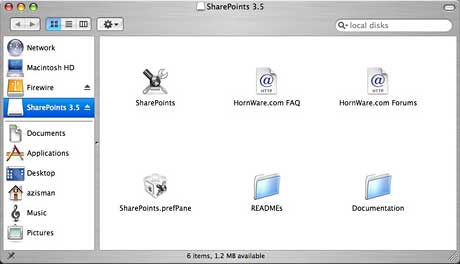
Networking can be complex, at least when you get beyond the
deliberately simplified minimalism Apple presents in the Sharing system
preference. As a result, the SharePoints interface is somewhat
cluttered and can seem confusing or overwhelming.
Assuming you've turned on sharing in the Sharing preference pane,
you can gain control over your share or share additional folders by
opening either the SharePoints application or preference pane. To add
an additional share, enter a name in the Share Name field.
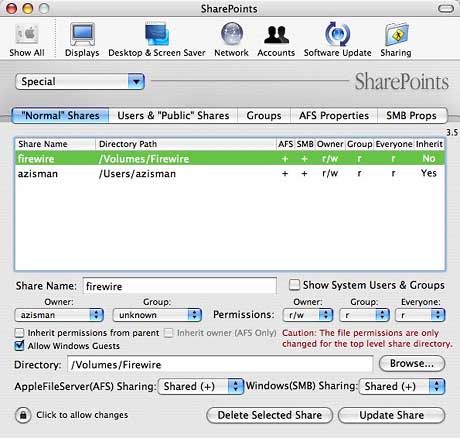
Click on the Browse button to locate the folder. You can select an
entire drive, if you wish, as I did, sharing my external FireWire
drive. Select to share this folder using AFS (Apple File Sharing), SMB
(Windows networking), or both. Click on the Create New Share button and
your share will appear in the main list. You'll need to click on the
button to Restart SMB (or Apple File Sharing) Server before your new
shares are available to other users.
Also included is the ability to create new file sharing users and
control what they can access. You get control over OS X Groups,
including the ability to add and remove individual users from groups.
As well, you can set various properties both for Apple File Sharing and
for SMB (Windows Network) sharing.
Most useful to me, having a home network that mixes Macs and Windows
systems (and that uses a non-default workgroup name), is the ability to
set the workgroup name. This makes it more likely that I'll be able to
actually find my Macs from the Windows systems on my network.
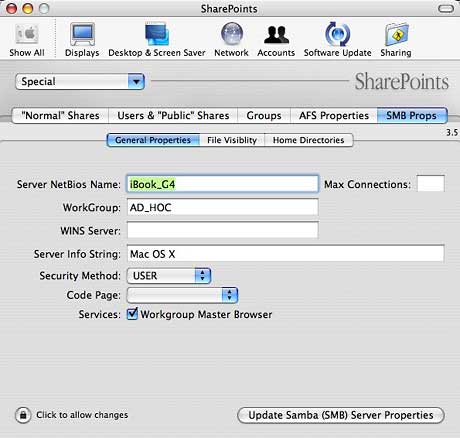
SharePoints does a good job of giving users back the networking
potential that Apple chose to hide. Thanks to HornWare for making it
available for free, but please remember to send them a donation if you
find it useful.