DEVONthink is as close to the Mac incarnation of the paperless
office as I've yet encountered. It is a notepad, outliner,
scrapbook manager, information manager, freeform database, archive,
bookmark manager, and image and multimedia database, all in one
integrated application for users who need to store a lot of text or
image contents they can collect, store, edit, and retrieve
efficiently.
DEVONthink intelligently stores and helps organizing all types
of data: text or RTF files, PDFs, images, bookmarks - even
QuickTime movies and MP3s. Its hierarchical filing structure and AI
functions for sorting and finding documents make it ideal both for
keeping a simple notebook and organizing large information
collections.
You can modify, rename, duplicate, touch, or delete all objects
stored in DEVONthink's database. An integrated text and RTF editor
features a real-time paragraph/word/character count and many other
editing and highlighting functions, from fonts, styles, rulers, and
alignments up to find & replace, check spelling, and speak
text.
There is even an integrated Safari-based browser that displays
Web pages within the DEVONthink workspace.
Emails can be imported using a provided AppleScript, and all
documents that DEVONthink does not natively recognize can be
"printed" directly into the database from any other application.
Any Services savvy application can dump highlighted data directly
into DEVONthink without the hassle of cutting and pasting.
Without the need for indexing, DEVONthink fully or
semi-automatically classifies elements, lists similar contents and
words immediately using fuzzy algorithms, finds and compares text
and even images, summarizes texts intelligently, and provides high
performance concordance tools.
As a Cocoa application, it's integrated into Mac OS X
including its own Services for storing and summarizing text
clippings. It provides a Finder-like interface with contextual
menus, Dock menus, different views, and drag-and-drop.
DEVONthink works on a "group" metaphor. When you create a new
group by checking an icon in the toolbar, a new folder icon appears
in the left pane of the interface window. You can then drag files
into that group's folder from the Desktop or create new documents
in DEVONthink itself to be stored in the database or exported.
Documents can be moved among various groups using a contextual
menu.
The contents of a group folder are displayed in the right pane
when the folder icon is highlighted in the left column. You can
click the folders "flippy" triangle to display a list of the
folder's contents. Click on a particular document icon in the left
pane and it will be displayed in the right pane.
You can drag pictures, text files, HTML, or HML files from the
Finder into the browser window or onto the application icon.
DEVONthink will import all of the data and store it as contents. It
can resolve aliases, scan through packages, and import original
files or folders. It accepts any graphics format supported by
Cocoa, plain text, text clippings, source codes, RTF, RTFD,
SimpleText, and HTML. For images, you can create thumbnails
(automatic) and optionally sharpen them for better quality so it's
possible to preview and work with images even if the originals are
temporarily not available.
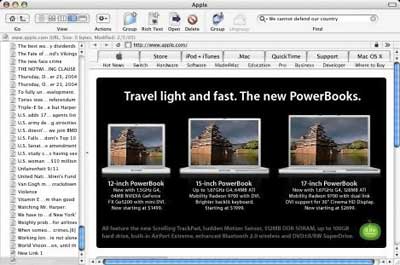
DEVONthink provides the main features of many standard
applications such as Finder, Sherlock, Safari, TextEdit, Stickies,
Preview, iPhoto, QuickTime Player, and Help Viewer with one
consistent, easy-to-use Mac-like interface.
The main purpose of DEVONthink is to collect, store, edit, and
retrieve data, so many of the key features address these issues. If
you need to file an item in more than one group, you can make a
replicant copy using the Content > Replicate command. When you
modify a replicant, all copies will be updated. Titles of items
with replicants are shown in red in the browser windows. Items with
duplicates (same content but different attributes) are shown in
blue.
Double click on a document icon when the folder contents are
displayed (a handy slider on the toolbar adjusts the icon sizes),
and it will open in a separate document window for editing.
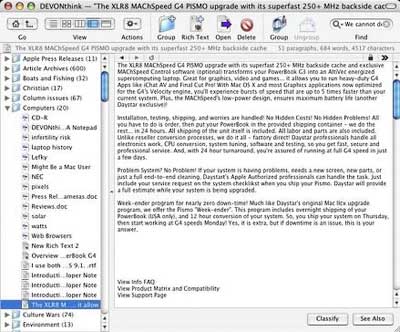
Click the "Classify" button, and a drawer with a list of the
most appropriate groups will appear. Below the list is an LED
rating the quality of the results: red = poor, yellow = quite
accurate, green = dead on.
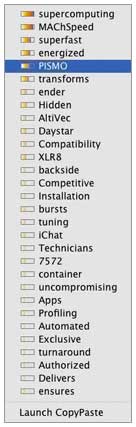 A popup menu in the
lower left corner of the content window displays a list of what
DEVONthink considers to be the keywords contained in the displayed
content. When you select a keyword from the menu, DEVONthink lists
all other contents with the same keywords. Yo activate this
feature, click the checkbox on the left hand side of the menu.
A popup menu in the
lower left corner of the content window displays a list of what
DEVONthink considers to be the keywords contained in the displayed
content. When you select a keyword from the menu, DEVONthink lists
all other contents with the same keywords. Yo activate this
feature, click the checkbox on the left hand side of the menu.
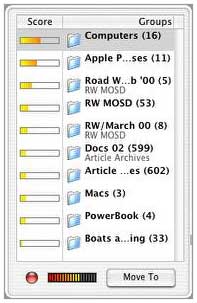 A
"concordance" of the displayed content document appears when you
click on the Concordance button and displays a list of statistics
in the pop-out drawer about the frequency, length, and weight of
every word in the document. You can also get a concordance from the
tools menu.
A
"concordance" of the displayed content document appears when you
click on the Concordance button and displays a list of statistics
in the pop-out drawer about the frequency, length, and weight of
every word in the document. You can also get a concordance from the
tools menu.
One of the most impressive features of DEVONthink is its fast
and powerful search engine. To search for specific contents, use
the "search" dialog from the tools menu or the handy field in the
toolbar. To broaden your search, you can use the spelling and
context buttons to show words with similar spelling or similar
context to those you have entered.
You can also use the search field in the browser toolbar. This
mode of searching uses the Boolean "or" operator and is case
insensitive. All searches can be made exact, case insensitive, or
fuzzy (to catch slightly different spellings). Wildcards and
Boolean operators are allowed.
Additionally, you can look up similar words or words with
similar semantics.
The DEVONthink knowledge base is located in the folder
"-/Library/Application Support/DEVONthink/"and separated in a
couple of files, all named "DEVONthink -n database". Additional
files are collected in the "files" folder. To backup the complete
knowledge base, simply copy the whole folder to backup media. A
complete backup of the knowledge base is also produced by
DEVONthink when you select "Tools > Backup & Compress". This
command compresses the knowledge base and writes modifications back
to the file system.
Optionally, DEVONthink can write backup copies of its knowledge
base files automatically every time you open the application or
compress the knowledge base and quit. Configure your preferred
option in the preferences.
You can also move your knowledge base back and forth between two
locations - for example, your office Mac and your PowerBook. Just
copy a complete DEVONthink folder from within "Library/Application
Support" to the Application Support folder on another machine or
another user folder on the same computer. Activate "To DB folder"
or "Into Database" in the import tab in the preferences to copy all
image files automatically to the DEVONthink folder or the knowledge
base itself when adding them to the knowledge base. The knowledge
base size is theoretically unlimited.
You may also store the knowledge base at another location than
the Application Support folder if you wish.
Other Features
I've found DEVONthink very convenient for opening Word
documents, since I don't use Microsoft Word, but from time to time
I receive Word files as attachments.
DEVONthink allows you to set the background color on selected
text. Simply select the block of text you want to highlight, choose
Tools > Show Colors, check the option box "Background" and
select the color of your choice. This is useful for highlighting
interesting contents clipped from other data sources like emails or
Web pages.
DEVONthink provides its own Dock menu that you can use to open
the import dialog windows; create new plain text, RTF, or HTML
contents; create new content from the clipboard; and open the
search dialog with one click directly from the Dock. You can also
use the Services menu to copy selected text into DEVONthink as new
content. Just select any text you would like to store and choose
Services > DEVONthink > Take Plain Note or "Take Rich Note"
from the application's main menu.
DEVONthink 1.9, released last fall, has an overhauled user
interface and more than 200 new functions, commands, file formats,
and other improvements, one of which is is that it starts up and
initializes substantially quicker than version 1.7 did.
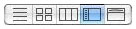 The
interface revamp is not terribly dramatic, but is does have a
cleaner look and seems more intuitive. There are five optional
views that can be selected using an icon button cluster in the
button bar. The views are list, icon, column, top browser, and the
default left browser.
The
interface revamp is not terribly dramatic, but is does have a
cleaner look and seems more intuitive. There are five optional
views that can be selected using an icon button cluster in the
button bar. The views are list, icon, column, top browser, and the
default left browser.
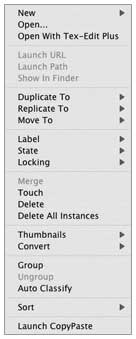 An Actions menu is
available via a toolbar button or a Control click contextual
menu,
An Actions menu is
available via a toolbar button or a Control click contextual
menu,
As before, classification of documents for relevance appears in
a Cocoa drawer.
The integrated Safari-based browser displays Web pages directly
within the DEVONthink workspace. Conceptually, this is very
convenient, and the Safari-based browser is fast, but in practice
it needs some work and is too cumbersome for regular surfing.
To view a Web page in DEVONthink, you have first to create a URL
document ("Content > New > Link"). Then name the new document
with the URL (with or without http://). Alternatively, drag any
Internet location file from the Finder or bookmark from Safari into
the DEVONthink browser or onto the DEVONthink icon in the dock.
As soon as you select a link document, DEVONthink will start to
load the website in the preview pane (in horizontal or vertical
split view). A progress indicator will appear in the status bar.
You can also double-click it to open the page in a separate window
or use the contextual menu to open it in an external browser.
Like in Safari, you can navigate back and forth through all
visited pages using the back and forward arrow buttons in the
status bar, stop loading with the "X" button, and reload the page
with the round arrow button. Selecting the URL in the status bar or
option/command-clicking a link opens the current or linked page in
your default browser, e.g. Safari.
To make this feature really appropriate for routine use, there
should be a one-click command to create a Web page document with a
conventional URL field and preferably tabs. There is also no
Bookmarks function, although it is possible to create one manually
by making a folder full of URL links.
If you enter a URL as the name for a new link, DEVONnote
automatically sets the URL of the item, too (e.g., create a link,
enter "www.apple.com" - that's it).
Via the contextual menu you can grab complete Web pages or
frames and store them as separate RTF or HTML contents in the
DEVONthink database. Depending on where you're opening the
contextual menu or if you have text selected, various options
appear: "Capture Note", "Capture Page", "Capture Frame", "Capture
Image" or "Capture Link". They are all context-sensitive, i.e. they
appear only when applicable.
You can also just grab the page's location. Control-click the
page background and select "Copy page location to clipboard" to
copy the URL of the page you are viewing to the clipboard. This
also works for images, frames and links. You can then rename the
generated link document or use the contextual menu or "Action" menu
command "Set Title As" to rename the document to any piece of
selected text.
The Web browser in version 1.9 is easier to navigate and
supports Java, JavaScript, and plug-ins.

The new preference panel in version 1.9 allows you to configure
DEVONthink more easily, but also to modify DEVONthink's behavior to
a much wider extent. The preference panel is divided into logical
sections, just like System Preferences. Select the section you want
to check or modify with the icon at the top of the preferences
window.
DEVONthink 1.9.1 allowed you to drag emails from Microsoft
Entourage to the database or to take notes, improves compatibility
with Apple Mail and Bare Bones MailSmith, and features a completely
rewritten zoom mechanism for text and RTF documents.
New in DEVONthink 1.9.2, which was released last week, are a new
option to open groups within the current window, support for
recently updated DEVONagent 1.5, and a few more QuickTime, XML, and
plain text file formats. Also, 1.9.2 has many internal enhancements
and kills a few bugs.
DEVONthink is a very nicely conceived and executed desktop
database application. It will take a while to get up to speed on
how to exploit its power efficiently (I'm not quite there yet after
using it for a couple of years), but I think it is worth climbing
the learning curve.
My main criticism of DEVONthink is that as the application has
become more powerful and extensively featured - and probably also
as my DEVONthink databases have grown larger - the application
noticeably taxes the processor and hard drive speed of my 700 MHz G3 iBook. I suspect this is
much less noticeable on more powerful hardware.
Key features:
- Stores whatever you like, from texts, images, PDF, HTML, and
XML over text clippings, iChat logs, scripts and Microsoft Word/RTF
files to links
- Is able to index contents only instead of storing them in the
database
- Integrated browser based on Apple's WebKit ("Safari
Engine")
- Helps you to sort in new stuff ("Classify", "See Also",
keywords, etc.)
- Advanced text editing including rulers, highlighting realtime
statistics and display of invisible characters
- Lightning-fast, intelligent search function
- User-defined labels
- Dynamic Wiki-style links and static cross links
- Built-in outlining capabilities
- Easy-to-use interface providing Services and a Dock menu
- Supports Services (like CalcService or WordService)
- Supports drag-and-drop in both directions
What's unique:
- Imports and exports Finder comments
- Captures contents from the built-in browser or from Safari
- Imports e-mails from Apple Mail
- Plays QuickTime movies and MP3 files
- Stores aliases to local files
- Groups or ungroups documents, organizes them into hierarchies -
Works with much more file formats than all alternatives
- Batch imports and exports data extremely fast
- Works flawlessly with huge databases ( > 300 MB)
- Does not need indexing but searches faster than the
competition
- Uses all major features of Mac OS X
DEVONthink 1.9.2 requires Mac OS X 10.2.7 or Mac OS X 10.3 and
is available as a free 30 day evaluation from Devon Technologies.
It may be purchased for US$40.

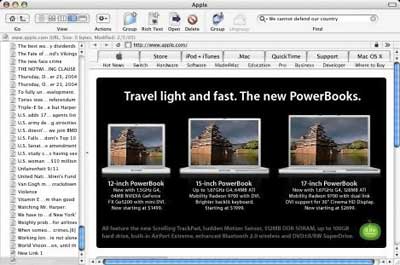
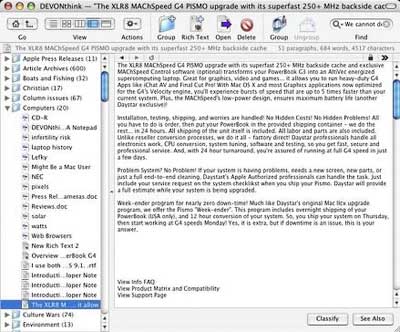
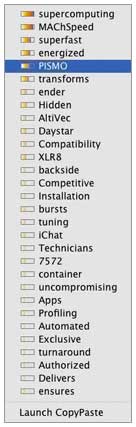 A popup menu in the
lower left corner of the content window displays a list of what
DEVONthink considers to be the keywords contained in the displayed
content. When you select a keyword from the menu, DEVONthink lists
all other contents with the same keywords. Yo activate this
feature, click the checkbox on the left hand side of the menu.
A popup menu in the
lower left corner of the content window displays a list of what
DEVONthink considers to be the keywords contained in the displayed
content. When you select a keyword from the menu, DEVONthink lists
all other contents with the same keywords. Yo activate this
feature, click the checkbox on the left hand side of the menu.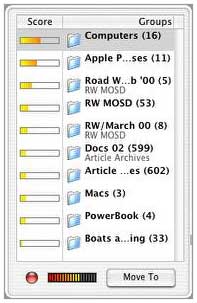 A
"concordance" of the displayed content document appears when you
click on the Concordance button and displays a list of statistics
in the pop-out drawer about the frequency, length, and weight of
every word in the document. You can also get a concordance from the
tools menu.
A
"concordance" of the displayed content document appears when you
click on the Concordance button and displays a list of statistics
in the pop-out drawer about the frequency, length, and weight of
every word in the document. You can also get a concordance from the
tools menu.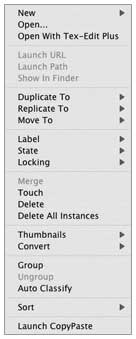 An Actions menu is
available via a toolbar button or a Control click contextual
menu,
An Actions menu is
available via a toolbar button or a Control click contextual
menu,

