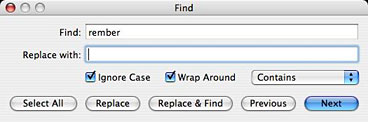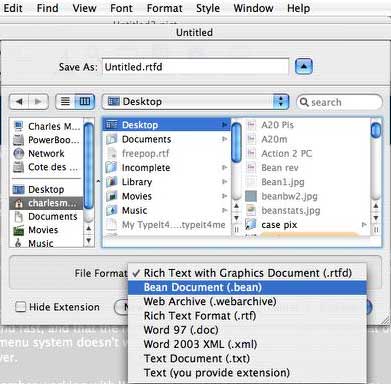A new OS X application that's been creating a bit of a buzz
around the Mac Web is Bean, a free, new,
lightweight entry in the crowded field of word processors and text
editors for the Mac.
Do we need another word processor application?
Bean developer James Hoover thinks we do and explains:
"Various word processors have come and gone over
the years. I started to collect old word processors and became
interested in how these programs can either help you or work
against you.
"One that people still rave about is WriteNow. Mainly they
like the fact that it's lean and fast, and that the font and style
menus are easy to get at. That old-style menu system doesn't work
well when you have a gajillian fonts, however.
"I remember working with WordPerfect for DOS,
which was the industry standard at one time. It was nightmarish.
People would accidentally stack dozens of invisible codes together
which would fight each other for control of the text. You had to
'reveal' them, then root them out like a dentist.
"Microsoft Word
took the best from Word Perfect
and ditched the rest. For instance, they borrowed the 'white text
on blue background' mode, which is brilliant. It's easy on the
eyes, and you aren't faced with a serious-looking 'blank sheet'
when you start to write....
"So now, people are stuck with Microsoft Word,
which is very nice, but can be quite annoying. ('It looks like
you're writing a letter, Dave. Would you like me to throw you out
the airlock without your space helmet on? I mean . . . would
you like me to format it for you?').
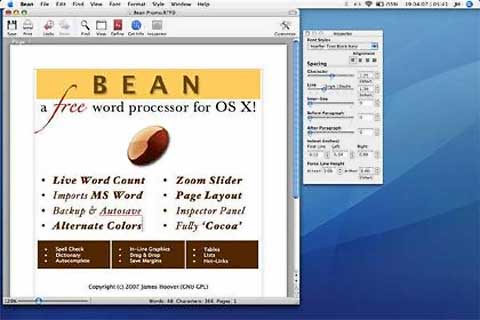
"Text Edit is a great showpiece for Apple's NSText
object, but it goes no farther than that (by design). So what I've
done with Bean is to make a little word processor that has a live
word count and a zoom slider right at the bottom of the window. It
does date-stamped backups and has an autosave feature. It has a
nice-looking 'Page Layout' mode and the 'white on blue' (or any
other combination) alternate color mode for editing. You can set
the page margins, which you can't in Text Edit. None of the menus
are hidden too deep. It has an easy-to-use Inspector with lots of
sliders to adjust the formatting of the text.

"I tried to make the List and Link items easier to use than in
the standard Cocoa app. While Bean doesn't save or catalog text
styles, you can copy a style, select all text matching another
style, then paste the first style in to make it all match. The
inspector has a popup menu that gives you immediate access to all
font family variations (check out Helvetica Neue, if you have that
font)."
"Bean is lean, fast, and uncluttered. If you get
depressed at the thought of firing up MS Word or OpenOffice, try
Bean.
"If you use Text Edit but have to jump through
hoops just to get a word count or change the margins, try Bean.
"If you're pining away for Write Now-esque
simplicity or just want a low-pressure writing environment, try
Bean."
Okay, Bean sounds promising - great even for a freeware
application - but before you chuck Word or Pages or Nisus or
Mariner Write, take note of some things Bean doesn't support, such
as footnotes, columns, sections, split view, and graphics layering
(it does support inline graphics). Headers and footers created by
Bean are the Cocoa default ones, like the ones in Text Edit, and
can't be modified (but you can turn them on and off in
Preferences).
Bean doesn't have a 'Styles Drawer' or anything like that. Also,
there is no "above or below the text" (although Bean handles inline
graphics).
Hoover says all or at least some of these things could be
included in a future version of Bean, but advises that you not hold
your breath.
If you would like to tinker with it yourself, Bean is released
under the Gnu GPL license; the source code is available and can be
used or improved by third parties interested.
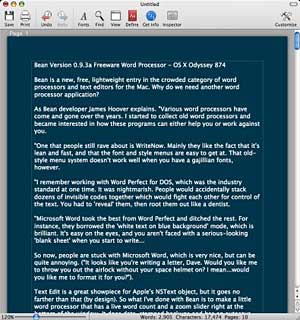
What is Bean like to use? For one thing, it's pretty. I love the
clean, attractive interface appearance and am especially smitten
with the white-on-blue Alternate Color text option. If you prefer
classic black-on-white, Bean will accommodate that too.

I especially like the Fonts pane in Bean's preferences, which
provides a preview of the selected default font for both rich and
plain text, in both normal and alternate color.
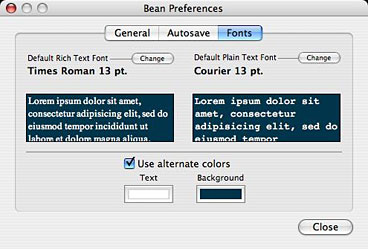
The toolbar is customizable with a wide selection of tools that
can be added from a palette if you like toolbar controls.
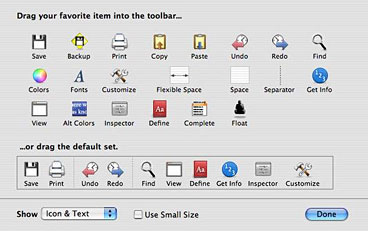
Bean supports OS X Services, which is handy for exporting
content to another Services-savvy application and for adding
third-party capabilities. For example, while Bean has few
text-cleaning features of its own, if you want the facility to
remove unwanted linebreaks from downloaded text, you can download
the freeware
WordService 2.6.1 utility, which adds a 'Format > Reformat'
command to the OS X Services menu and can execute linebreak
purges for you, among several other things.
Bean also supports spell-checking, including as-you-type
flagging, by piggybacking OS X's built in spell check function, and
you get a live, running readout of word, character, and page counts
at the bottom margin of the window, which is shared by a handy text
zoom slider.
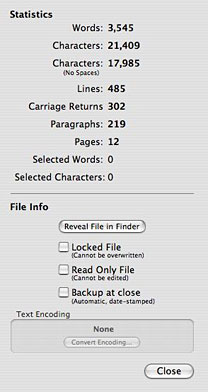 If you need
more document information than the running readouts provide, just
summon the Info panel, which can be accessed from a button in the
toolbar.
If you need
more document information than the running readouts provide, just
summon the Info panel, which can be accessed from a button in the
toolbar.
There is a serviceable and searchable online Help manual.
However, there are precious few text editing features. That may
not bother some users, but I absolutely need text editing functions
like capitalize and lower case conversion commands, which Bean
doesn't have (at least yet).
There is also no AppleScript support, the text color command is
cumbersome, and the special Characters palette is slow to open.
As usual, when checking out word processing and text editing
applications, my benchmark "gold standard", so to speak, is Tom
Bender's superb $15 shareware styled text editor Tex Edit Plus, which thanks to its support
of text formatting can also serve admirably as a lightweight word
processor. Compared with Bean, TE+ is leaner and quicker, with the
best AppleScript support of any application I've ever used and an
incredibly deep set of text manipulation tools. It's not as pretty
as Bean, but it is the most useful and versatile tool in my suite
of production applications.
One Bean text-editing feature that is much appreciated by me is
the View menu's Show/Hide Layout command, which facilitates
dispensing with WYSIWYG formatting and working with just
unformatted text. It can also be toggled with a toolbar button.
There is a serviceable Find & Replace dialog, albeit not
nearly as powerful and configurable as the ones in Tex Edit Plus or
the pure text editor, TextWrangler.
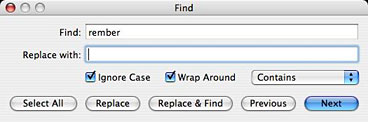
However, to be fair, Bean is not pitched as a text editor. It
works very well within its limitations for general word processing,
and it looks great. It also has plenty of potential to grow. If
that sounds like something that would appeal, it's a free 1.7 MB
download.
In summary, for the present, Bean is a small, easy-to-use word
processor that features:
- a live word count
- a Get Info panel for in-depth statistics
- a zoom-slider to easily change the view scale
- an Inspector panel with lots of sliders
- date-stamped backups
- autosaving
- a page layout mode
- an alternate colors option (e.g., white text on blue)
- an option to show invisible characters (tabs, returns,
spaces)
- selection of text by text style, paragraph style, color,
etc.
- a floating windows option (like Stickies has)
- easy to use menus
- remembers cursor position (excluding .text, .html, and
.webarchive formats)
- all of Cocoa's good stuff (dictionary, word completion,
etc.)
Bean supports several file formats, and determines an existing
file's format by looking at the file name's extension. For example,
an MS Word document named 'My Great Novel' will not load properly
unless you add the '.doc' extension to the name.
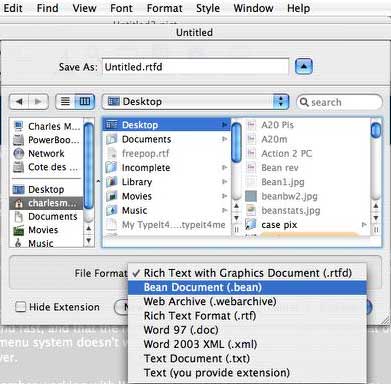
File Formats
Bean natively reads and writes these file formats:
- .rtf format (rich text)
- .rtfd format (rich text with graphics)
- .bean format (identical to .rtfd)
- .txt format
- .html format (as source code)
- .webarchive format (Apple's web archive format)
Bean transparently imports and exports these formats:
- .doc format (MS Word '97, minus images, margins, and page
size)
- .xml format (MS Word 2003 XML, minus images)
Bean can export all of the above formats to this format:
- .html (web page format, minus images)
More on supported file formats:
RTFD Format
Rich Text With Graphics format allows you to combine
formatted text with graphics (or other attachments). This format is
accessible to any computer running OS X (through Text Edit), but
cannot be opened natively on Windows or Unix machines.
BEAN Format
Bean format is identical to RTFD, except for the
extension. A file ending in '.bean' will open up in Bean
automatically. Change the extension to '.rtfd' if you wish to share
your file with another user of Apple computers.
RTF Format
Rich Text format allows formatted text, but cannot save
graphics or attachments (use RTFD format if graphics are
necessary). RTF files can be opened by most word
processors.
Word 97 Format (.doc)
Bean uses Apple's conversion services to open and save
Microsoft Word 97 format files. Note that with this format in Bean,
document-level formatting (page size, margins) and graphics are
neither read-in nor saved. Bean will warn you about this before
overwriting a file originally created in Word.
Word 2003 XML Format (.xml)
Microsoft Word 2003 XML Format (WordML) behaves
similarly to Word format, except that document-level formatting is
read-in and saved (although graphics are not). Users of versions of
Microsoft Word previous to Word 2003 may not be able to open this
format.
WebArchive
An archive format for web pages (generally, HTML files)
that saves graphics. Safari can save web pages to this
format.
Web Format (.html)
Bean reads and saves HTML format as 'source code.' Bean
can also export other formats to HTML format (under File >
Export to HTML). It will not export images, although it will export
HTML references to the images in the HTML code.
Text Format (.txt)
Bean reads in and saves most Unicode text files without
any problem. For legacy encodings, you will be asked to specify the
encoding. Bean will attempt to read in unknown file formats as
text, so you can at least get an idea of what the contents of the
file are. Note: page, margin, and paragraph formatting are not
saved in TXT files.
New in Version 0.9.3a (16 May 2007)
Enhancements
- added "Text (you provide extension)" file type. Bean will now
open and save text files with arbitrary filename extensions (that
is, extensions that are not '.txt').
- added keyboard shortcut to Float Window menu item (ctrl + cmd +
F). (Note: cmd = 'Apple' key)
- added keyboard shortcut to 'Location of Last Edit' (ctrl + cmd
+ L)
- added more language options for Smart Quotes (such as
inward-pointing brackets for German)
- select File > Send to Mail to open a new message in Mail
with your document as an attachment
- Changes
- switched to 'Unified' toolbar look
- revised some alert messages text to be less alarmist and more
informative (particularly, when opening and saving plain text
documents)
- changed Bean's Unique Creator Code (which is used internally by
OS X) to bEAN, because BEAN is not permitted and Bean was already
taken. The '.bean' filename extension should still work fine.
- improved Accessibility for most controls in Bean when using
Voice Over
- added menu item under Format for preset Line spacings (for
convenience, and to improve Accessibility)
- Bean now uses latest version of KBWordCountingTextStorage.
Thanks Keith!
- added UTI codes to some filetypes
Bug fixes:
- fixed a problem with Bean's use of centimeters vs. inches in
the margin and tabstop sheets; Bean now looks at System Preferences
> International > Formats > Measurement Units when a
document is loaded to determine whether to use cm's or inches
- Inspector controls are not enabled until at least one character
is typed; this fixes a problem where controls could be changed but
no change was being applied to text because there was no text!
- Inspector now displays correct information when Inspecting text
files
- fixed a display bug: vertical scroller is now placed correctly
when horizontal scroller is present
- fixed a bug: Edit > Convert > to Smart Quotes now works
even if Smart Quotes is un-enabled in Preferences
- fixed a problem where the Smart Quotes popup button could be
un-enabled in Preferences, but it should remain enabled since Edit
> Convert > Smart Quotes uses this even when Smart Quotes is
un-enabled
- fixed bug where convert to Smart Quotes would not undo when
file was .txt
- added menu validation for Edit > Convert > items to
indicate all text vs. selected text in menu item
- fixed a problem where saving a rich document to plain text
wouldn't discard attributes or images if document was 'Read
Only'
- fixed a problem where Bean would hang at launch if 'Arial' font
was not found
System requirements: Mac OS X 10.4 or later
System Support: PPC/Intel
Go to the Miscellaneous Ramblings Review index.

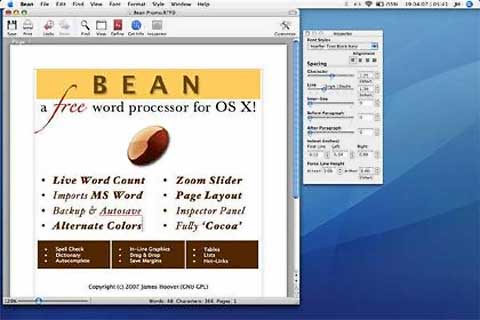
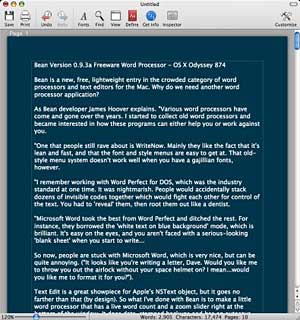

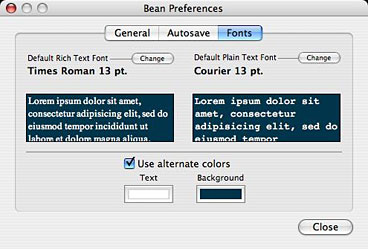
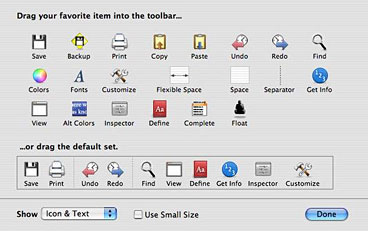
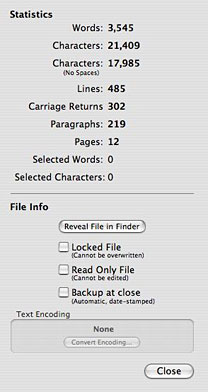 If you need
more document information than the running readouts provide, just
summon the Info panel, which can be accessed from a button in the
toolbar.
If you need
more document information than the running readouts provide, just
summon the Info panel, which can be accessed from a button in the
toolbar.