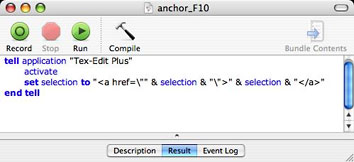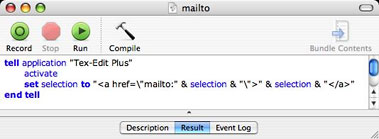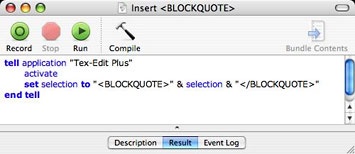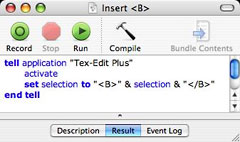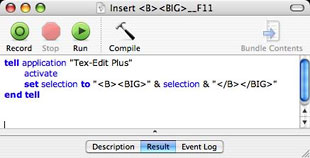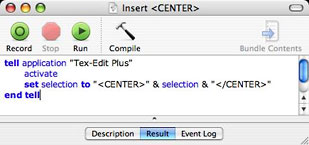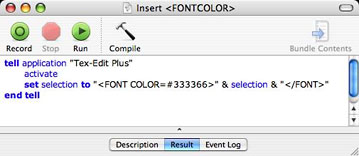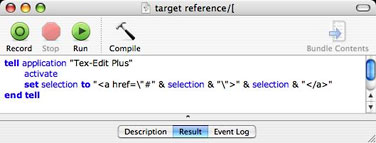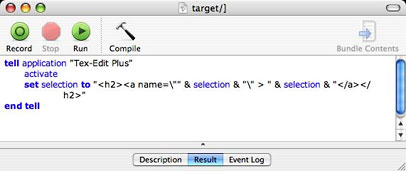LEM reader Bruce writes:
Agreed that Tex-Edit Plus is a great product.
But I'm always curious about how people actually USE
AppleScript features.
Got comments on this? As a reply or as a column; would
be great to hear about.
Bruce
That's an excellent idea for a column, so read on to learn how I use
AppleScript in Tex-Edit Plus
(TE+) - but first a few notes about the application itself.
If you're a fan, or just curious, it should be noted that it's been
a while - since July 29, 2007 to be precise - since TE+ received a
version update. Developer Tom Bender has been occupied with other
things in the meantime, but it's testimony to the solidity and
robustness of the program that it continues to work just fine, at least
in OS X 10.5.8
"Leopard", which is the version of OS X I'm still using.
Thus, I can't speak to whether there have been any issues with TE+
4.9.8 - the current final version - in OS X 10.6 "Snow Leopard".
I haven't heard of any problems, but if anyone out there can report,
I'd be interested in hearing. Tom told me late last year that he
intended to get back to updating and improving TE+ in 2009, but so far
the only update development has been the posting on April 27 of version
4.9.9 beta 1 - a minor tweak that improves memory handling when saving
files that contain big resources (e.g. TIFFs). I'm running 4.9.9b1, and
it's stable and reliable under OS X 10.5.8.
Hopefully, Tom will see his way clear to keep Tex-Edit Plus current,
because this application is one reason why I thank myself every day for
using a Mac, and AppleScript is another. The combination of the two
makes this program a "killer app" for my purposes.
TE+'s AppleScript implementation could hardly be smoother, slicker,
or more user-friendly. Scripts, which, if you're not familiar with
AppleScript, are sort of mini-applets or macros that automate a
particular function (actually, they're more than macros). As Tom Bender
puts it: "AppleScript puts the power of these Apple Events in the hands
of the ordinary user. It's just another insanely great advantage that
we Mac users enjoy."
TE+ also has a nice inventory of text cleaning tools, a decent find
and replace engine, and supports OS X's built-in spellchecker. I use it
as something of a do-all and "can opener" app - able to open a wide
selection of text formats to at least give you a look at what's
inside.
Since the mid 90s, I've used TE+ almost exclusively for day-to-day
text crunching like drafting articles and correspondence, cleaning up
text from emails and downloaded from the Web, and, thanks to
AppleScript, also as an HTML markup program for converting and
preparing documents for online publishing. I rarely use full-featured
word processors any more, except in the relatively rare instances when
I need a heavily formatted document. Most of the time I just work in
plain text.
Actually, Tex-Edit Plus itself supports a fair bit of formatting
when you need it, and anything you do with this application can be
facilitated and streamlined by Tex-Edit Plus' absolutely superb
AppleScript support.
Unlike macros, Apple Events bypass the user interface and are
exceptionally efficient. Scriptability implies that the programmer has
given AppleScript access to major portions of the application's inner
workings. Scripts are stored in a folder (logically called "Scripts")
in the Tex-Edit Plus application folder and appear in an AppleScript
menu when Tex-Edit is running. When you add new scripts to the folder,
they show up in the menu instantly without your having to restart the
program.
 There is also a floating AppleScript tool palette
(right) that I actually had something to do with. As Tom Bender notes
in the TE+ Version 4..8 changelog :
There is also a floating AppleScript tool palette
(right) that I actually had something to do with. As Tom Bender notes
in the TE+ Version 4..8 changelog :
"{a] Handy new floating Script Tools palette thanks to
Charles W. Moore. Compiled scripts added to the new 'Script Tools'
folder will show up as buttons in the palette. Option click a button to
edit its script. Jaguar (10.2) or newer required."
To run a script, you just open the menu and click on a selected
script title, or use the aforementioned floating Script Tools palette.
Compiled scripts added to the new "Script Tools" folder will show up as
buttons in the palette. Option click a button to edit its script.
Even better, for scripts that you really use a lot, it is more
convenient to assign keystroke shortcuts to activate them, which is
done by simply appending an underscore-character suffix to the script's
name. (e.g.: "ScriptName_0"), or for a function key shortcut, append
underscore-Fkey. (e.g.: "ScriptName_F5"). You can also configure
various modifier keys in your keyboard shortcuts. For example, with the
script Mac -> HTML_F6, press the F6 key and a copy of your document
gets converted to HTML while you watch.
A couple of dozen or so AppleScripts are bundled with the Tex-Edit
Plus standard download, and because Tex-Edit Plus is recordable, you
can record custom scripts of your own to automate tedious or frequently
repeated tasks using the AppleScript Editor utility that is included
with the Mac OS. As Doug Adams, who operates the Tex-Edit Plus AppleScripts
Website, notes:
"I learned AppleScripting with Tex-Edit Plus, and I am
always disappointed when I open the dictionaries of other scriptable
apps to find them nearly barren. A few commands and objects alongside
the Standard Suite does not a scriptable application make.
"But here we have the new version of Tex-Edit Plus.
Virtually everything can be scripted. That is extremely rare in an
OS X app (Mail, iTunes, and Safari are wonderful exceptions). Even
more importantly, you can script Tex-Edit Plus to perform tasks Tom
Bender never dreamed of when he was programming it. For example, Tom
didn't build an HTML editor into TE+. But you can very easily create
the tools you need to make HTML tags, and then send docs via FTP,
analyze server logs, write CSS, RSS, JavaScript, PHP. Tex-Edit Plus is
at the heart of my day-to-day operations - it's always on."
I agree. Tex-Edit Plus is, as noted above, my "do almost everything"
application.
The scripts I use most often with Tex-Edit Plus relate to things
like converting text from/to lower/upper case, capitalization (yes, I
know there are submenu commands in Tex-Edit Plus that can do this too,
but an AppleScript with a single keystroke shortcut is faster and
slicker), and HTML markup. I prefer to create HTML documents from
scratch, and as I work, rather than using a WYSIWYG authoring
application, but I am not enchanted with typing a lot of tedious little
HTML tags.
Bare Bones Software's BBEdit is an excellent
tool for doing this sort of HTML markup. But for my purposes, it has
always seemed like overkill. My HTML authoring needs are not complex,
but if yours are, check out BBEdit.
On the other hand, BBEdit lists for $125, and Tex-Edit Plus sells
for just $15. Basically, as Doug Adams notes, AppleScript allows me to
add just the HTML markup capability I need and want without a lot of
other selections that I never use and which just get in the way.
Building an HTML Page with Tex-Edit Plus
Here's how I build an HTML page using Tex-Edit Plus.
First, I need the text. Columns and reviews are mostly written from
scratch, while news briefs may include a fair bit of text pasted in
from press releases and such. I often rough out articles longhand on
paper and then dictate them into a Tex-Edit Plus using
MacSpeech Dictate. Pasted-in URLs and email addresses are then
added, and the article proofread and spell checked to remove those
pesky, perfectly spelled, non-sequitur typos peculiar to
dictation software (not always 100% successfully, alas).
Once
the article is through the writing and initial proofing, I want to
convert it to plain, black, 12 point text, so I select my "Styleset"
AppleScript.
I use Comic Sans or Geneva as a good, readable screen fonts, but
they get converted to a generic, monospace font anyway in the next
step, which is to convert the document to basic HTML.
The tool I use for this is the Mac -> HTML/F6 script
that comes bundled with Tex-Edit Plus. This script is based on Script2HTML by Bill
Cheeseman. The conversion process takes a few seconds and results in a
copy of the original document in simple HTML form, leaving the original
draft untouched. There are several other AppleScripts that will convert
text to HTML, some that do a fancier job, but for my purposes I'm
better off with the simpler one.
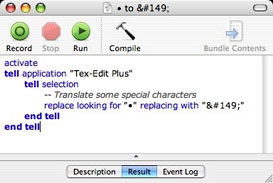 The Mac -> HTML/F6
script converts all hard returns to paragraph (<p>) tags, and in
many cases what I really want is just a line break, so this little
script called Insert
Break (left) makes the switch on highlighted sections of
text.
The Mac -> HTML/F6
script converts all hard returns to paragraph (<p>) tags, and in
many cases what I really want is just a line break, so this little
script called Insert
Break (left) makes the switch on highlighted sections of
text.
Plain bullets aren't handled gracefully by Web browsers, so my next
step is to convert bullets to "•" using the • to
&149; script (right).
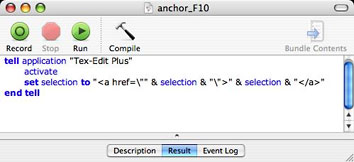
Scripts to turn URLs and email addresses into clickable links.
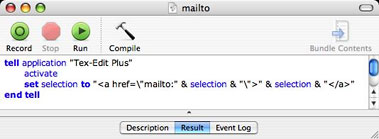
To turn URLs and email addresses into clickable Web links, I then
apply the appropriate one of these two scripts (right).
If I want to convert a piece of text to a clickable web link, I use the
Selection->Link script by Andrew Sasaki, which is
downloadable from Doug Adams' Tex-Edit AppleScript archive, where you
can find some 200 free, downloadable AppleScripts. Most of the ones
mentioned in this article, including my own little batch of recorded
scripts called "HTML Suite", can be found
on that
site.
The Selection->Link script takes a text selection in
Tex-Edit Plus and makes it into a web link. It's smart enough to handle
URLs and plain text differently.
For many articles, that completes the HTML markup stage, but often
there are other formatting jobs to add, such as:
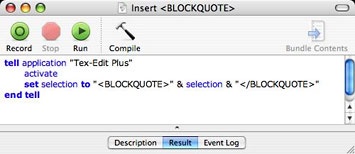
Blockquoted blocks of text
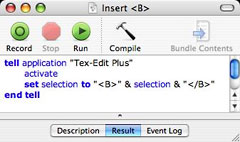
Bold for headings or emphasis
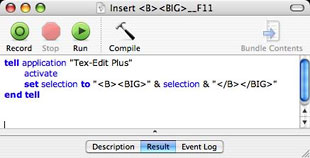
Bold plus a point size boost for even more emphasis
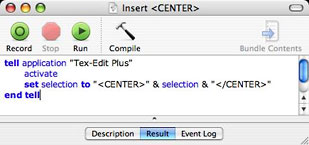
Centering blocks of text or tables
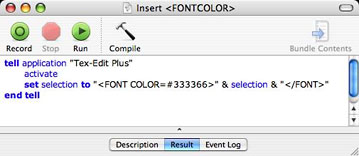
Apply the blue font color I sometimes use
to distinguish replies from readers' letters.
I also have a couple of scripts that create clickable text
references and target couples within a Web page, such as jumping from a
Table of Contents entry to the subhead for that topic in the column or
article:
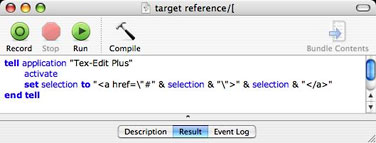
Scripts to create and use anchors.
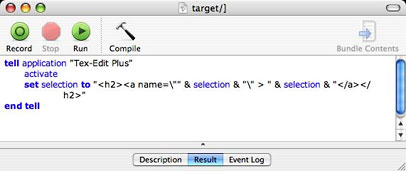
Other useful AppleScripts I downloaded from Doug Adams' website
color all HTML tags in a document, making it easier to proofread or
create HTML tables.
Jerome Koons' Create HTML Table makes an HTML table using
user-supplied variables. It can be used in conjunction with the
Create Anchor Refs script to place anchor references in the
table.
When markup is done, the result is a document that, when named with
a .html suffix, can be opened with a browser as a formatted page - it
is essentially a web page.
This system works well for me and gives me more precise control of
the appearance of an article. It generates very clean text copy that is
relatively easy to proofread and modify.
The AppleScripts described here do what I need to get done in HTML,
and pretty much any HTML markup or text formatting function can be
recorded and automated as an AppleScript.
As noted, you can download most of the scripts mentioned here (and
many others) from Doug Adams's site here.
My own HTML Suite, which can be downloaded there, is a collection of
fifteen scripts to assist in creating HTML formatting.
- Styleset - changes all text to uniform plain text style
- Anchor - converts a selected URL into a weblink
- Insert B - makes selection boldface
- Insert B BIG - makes selection boldface and larger point size
- Insert BLOCKQUOTE - formats selection as blockquote
- Insert center - centers selection
- Insert Break - inserts a line break
- mailto - converts selected email address to weblink
- • -> • - converts Mac bullets to standard HTML
bullets
- (P to BR) - converts paragraph tags within a selection to line
breaks
- target reference - adds link for target text within a Web page to
selected text
- target - adds tags for text target within a Web page to selected
text
- Insert Fontcolor - inserts font color tags
- select all - selects contents of open window
- Casecap - capitalizes selection
- Caselow - lowercases selection
- Caseup - uppercases selection
Of course, AppleScript can be employed to do many more things in
Tex-Edit Plus than HTML markup. Most any repetitive task you do can
probably be AppleScripted. Stylesheets are a good example. Tex-Edit is
"recordable" as well as "scriptable", and you can use Script Editor to
record your actions as you use Tex-Edit, creating a script that you can
save and use to repeat the action later by activating it with a menu
command.
With Tex-Edit Plus you can:
- Quickly create, edit, and print styled text documents of any size
(limited by RAM).
- Use powerful regular expression search and replace functions.
- View and print TeachText or SimpleText read-only ("ReadMe")
documents.
- Play QuickTime movies.
- Insert attention-getting sound annotations to spice up ordinary
interoffice mail
- Easily create TeachText/SimpleText read-only documents, including
embedded pictures.
- Read and create RTF files.
- Read and create UTF-16 (Unicode) text files.
- View and print color PICT files, such as those produced by draw
programs or Apple's built-in screen snapshot utility.
- Copy a selection from a PICT file, cropping the image for use in a
document.
- View, edit, and print text documents created by virtually any word
processor or computer.
- Reformat downloaded email or text, correcting word-wrap problems
and removing extraneous, non-Mac characters.
- Prepare text for upload to the Internet, so that people with Wintel
or Unix systems can view the document as it was intended to be
viewed.
- Instantly quote a brief passage from received email, allowing the
sender to remember their original message.
- Read any text document aloud. (Listen to a SimpleText read-only
file, for example, as the text and pictures scroll by!)
- Quickly optimize a document for printing, replacing generic,
typewriter-era characters with professional-looking typographically
correct text.
- Create simple hypertext documents.
System requirements: Mac OS X 10.1 or higher (Classic version still
available as well)
Tex-Edit Plus is $15 shareware, so you can download and try it out
for free to see if it does what you need it to do.
Further Reading

 There is also a floating AppleScript tool palette
(right) that I actually had something to do with. As Tom Bender notes
in the TE+ Version 4..8 changelog :
There is also a floating AppleScript tool palette
(right) that I actually had something to do with. As Tom Bender notes
in the TE+ Version 4..8 changelog :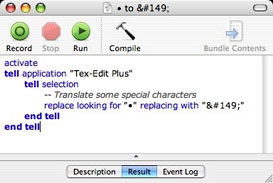 The Mac -> HTML/F6
script converts all hard returns to paragraph (<p>) tags, and in
many cases what I really want is just a line break, so this little
script called
The Mac -> HTML/F6
script converts all hard returns to paragraph (<p>) tags, and in
many cases what I really want is just a line break, so this little
script called